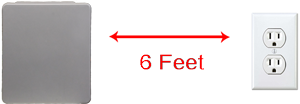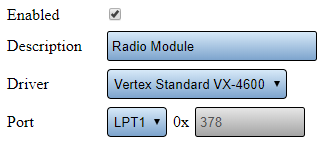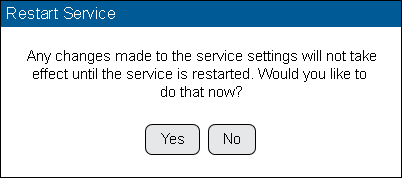Difference between revisions of "VT3000 - Install 2-Way Radio Module"
Jump to navigation
Jump to search
SupportAdmin (talk | contribs) |
SupportAdmin (talk | contribs) m (Text replacement - "https://www.linkedin.com/company/versacall-technologies-inc-/mycompany/" to "https://www.linkedin.com/company/versacall/") |
||
| (2 intermediate revisions by the same user not shown) | |||
| Line 1: | Line 1: | ||
{|style="margin: | {|style="background:transparent; color:black" border="0" height="230" align="center" valign="bottom" | ||
|+style="background:transparent| | |||
|-align="center" | |||
| | |||
|[[Image:CallUsBtn.png|Call Now 858-677-6766]] | |||
| | |||
|[[Image:SubmitTckBtn.png|link=https://www.versacall.com/customer-support/service-ticket]] | |||
| | |||
|[[Image:EmailUsBtn.png|link=mailto:[email protected]?Subject=Help%20Needed%20Wiki&body=Type%20Message%20Here]] | |||
|} | |||
<br> | |||
---- | |||
---- | |||
<br> | |||
[[File:GeneralHeader.png]] | |||
<br> | |||
{|style="margin:left; width: 100px; background:#eaf3ff; padding:5px; border:2px solid #000000;" | |||
|- | |||
|<big>'''Overview'''</big> | |||
{|style="margin:left; width: 800px; background:#F0F0F0; padding:5px; border:2px solid #000000;" | |||
|valign="top" | | |valign="top" | | ||
|- | |- | ||
|A 2-Way radio module can be purchased for your VersaCall system. This module will attach directly to the VersaCall computer/server using an LPT port and Audio Out port. If your VersaCall computer/server does not have an existing LPT port, you will need to have one installed before proceeding. Please contact VersaCall Support for questions regarding this module. | |A 2-Way radio module can be purchased for your VersaCall system. This module will attach directly to the VersaCall computer/server using an LPT port and Audio Out port. If your VersaCall computer/server does not have an existing LPT port, you will need to have one installed before proceeding. Please contact VersaCall Support for questions regarding this module. | ||
|} | |} | ||
|} | |} | ||
{|style="margin: | <br> | ||
{|style="margin:left; width: 100px; background:#eaf3ff; padding:5px; border:2px solid #000000;" | |||
|- | |||
|<big>'''Requirements'''</big> | |||
{|style="margin:left; width: 800px; background:#F0F0F0; padding:5px; border:2px solid #000000;" | |||
|valign="top" | | |valign="top" | | ||
{|class="wikitable" | {| class="wikitable mw-collapsible mw-collapsed" width="775px;" | ||
|- | |- | ||
|style="text-align: center;" | '''See Requirements Here''' | |||
|- | |- | ||
| | |'''1.''' The VT3000 Core Software installed and running on your system. | ||
|- | |- | ||
|'''2.''' Available LPT Port on the VersaCall computer/server. | |||
|- | |- | ||
|'''3.''' Available Audio Out Port on the VersaCall computer/server. | |||
|} | |||
|} | |} | ||
|} | |} | ||
<br> | <br> | ||
{|style="margin: | {|style="margin:left; width: 100px; background:#eaf3ff; padding:5px; border:2px solid #000000;" | ||
|- | |||
|<big>'''Hardware Components'''</big> | |||
{|style="margin:left; width: 800px; background:#F0F0F0; padding:5px; border:2px solid #000000;" | |||
|valign="top" | | |valign="top" | | ||
|- | |- | ||
| | |[[File:InstallRadio1.png|center|200px]] | ||
|} | |} | ||
|} | |} | ||
<br> | |||
---- | |||
---- | |||
<br> | |||
[[File:InstructionHeader.png]] | |||
<br> | <br> | ||
{|style="margin:left; width: 100px; background:#eaf3ff; padding:5px; border:2px solid #000000;" | {|style="margin:left; width: 100px; background:#eaf3ff; padding:5px; border:2px solid #000000;" | ||
| Line 235: | Line 257: | ||
---- | ---- | ||
<br> | <br> | ||
{|style="margin: auto; | {|style="margin:auto;" | ||
| | |+ | ||
{| class=" | [[File:RelatedHowTos.png|center]] | ||
|align="center" | | |||
{| class="wikitable mw-collapsible mw-collapsed" width="400px;" | |||
|- | |||
|style="text-align: center;" | '''Select a Guide Here''' | |||
|- | |- | ||
|[[VT3000 - Radio Install Troubleshooting|Troubleshooting for a New Radio Install]] | |[[VT3000 - Radio Install Troubleshooting|Troubleshooting for a New Radio Install]] | ||
| Line 254: | Line 279: | ||
|[[VT3000 - Add Radio Channel|Add a Radio CHannel to Outputs in VT3000 Core Software]] | |[[VT3000 - Add Radio Channel|Add a Radio CHannel to Outputs in VT3000 Core Software]] | ||
|} | |} | ||
| | |} | ||
<br> | |||
---- | |||
<br> | |||
{|style="margin:auto;" | |||
|+ | |||
[[File:SearchHeader.png|center]] | |||
|align="center" | | |||
{|class="wikitable" | |||
|- | |- | ||
| | |<inputbox>type=search</inputbox> | ||
|} | |||
| | |||
|} | |} | ||
| | <br> | ||
| | ---- | ||
<br> | |||
[[File:VC Footer.png|center]] | |||
{|style="background:transparent; color:black" border="0" height="200" align="center" valign="bottom" cellpadding=10px cellspacing=10px | |||
|+style="background:transparent| | |||
|-align="center" | |||
| | |||
|[[File:LinkedIn.png|Follow Us On LinkedIn|link=https://www.linkedin.com/company/versacall/]] | |||
| | |||
|[[File:BlogIcon.png|View our Blog|link=https://www.versacall.com/blog/]] | |||
|} | |} | ||
<br> | <br> | ||
Latest revision as of 19:24, 20 April 2023

|

|

|
Overview
|
Requirements
|
| Hardware Components
|
Step 1.
|
Step 2.
|
Step 3.
|
Step 4.
|
Step 5.
|
Step 6.
|
Step 8.
|
Step 9.
|
Step 10.
|
Step 11.
|
|
|
|

|