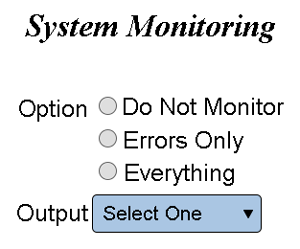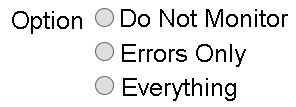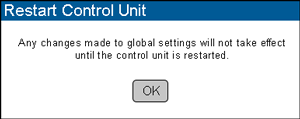VT3000 - Setup - Device Monitoring
Overview
Monitoring of Devices can be setup to notify users of errors or when devices stop communicating with the control unit/coordinator. This is helpful when there are areas of weak signal or if you are using battery powered call stations. Before you can proceed with the guide below, you must first setup the Output or Output Group.
Requirements
1. VT3000 Core Software installed and running on your system.
2. At least one Output setup on the system.
3. A coordinator powered and communicating with your system.
4. At least one hardware device powered and communicating with the system.
Instructions
1. Open the VT3000 web interface - log in - select Administration - System Setting - Global.
2. Scroll down to the System Monitoring section.
3. Select a monitoring option.
a. Do Not Monitor - this is the default setting, nothing will be monitored.
b. Errors Only - select this option to monitor only errors (Low Battery, Bad SD Card & File Not Received).
c. Everything - select this option to monitor errors and communications between the device & the coordinator. If a device does not check in with the coordinator every 30 - 45 minutes it will be considered not communicating.
4. Using the Down Arrow, select an Output or Output Group to send communications to when there is an error or communications issue.
5. Select Save & Exit to save changes to the system.
6. A warning message will appear stating that you must restart the control unit - select OK.
7. For instructions on restarting the VT3000 service Click Here
Step by Step Guides
Add a Cell Phone (Text Message)