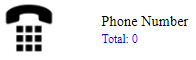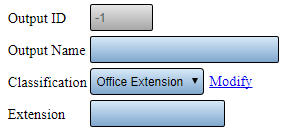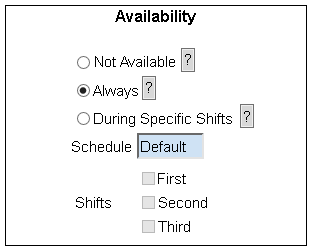VT3000 - Add Phone Number
Revision as of 17:05, 9 November 2021 by SupportAdmin (talk | contribs)
|
|
Instructions
1. Open the VT3000 web interface – log in with user name and password – select Configuration – select Outputs.
2. Select the Phone Number icon under the Add New list.
3. Phone Number Properties:
a. Output ID – assigned by the system - not an editable field.
b. Output Name – enter a name for the phone number.
c. Classification - select the type of phone.
i. Office Extension - select to dial an extension.
ii. PA System - select to dial a PA.
iii. Standard - select to dial a normal phone number.
d. Modify - only select this link when told to by a VersaCall Technician.
e. Phone Number/Extension – enter the phone number/extension without dashes or spaces.
4. Phone Number Availability.
a. Not Available – no messages will be sent to the phone.
b. Always – messages will be sent 24 hours a day 7 days a week.
c. During Specific Shifts – select the specific shift(s) that messages are to be sent.
5. Click on the Save & Exit button - select Save & Add New to add multiple phones - select Discard & Exit to exit without saving.
|
| |||||||||