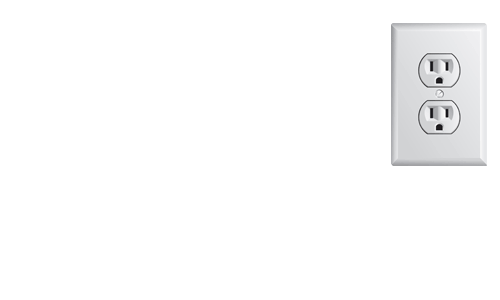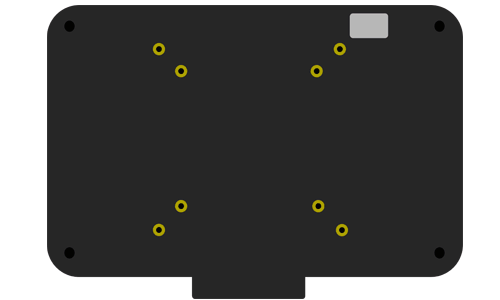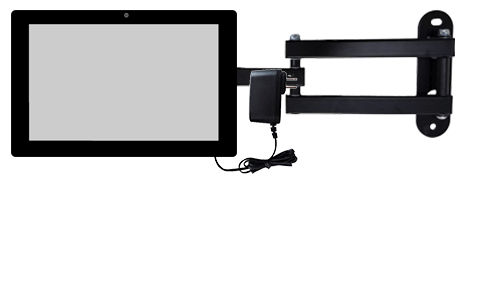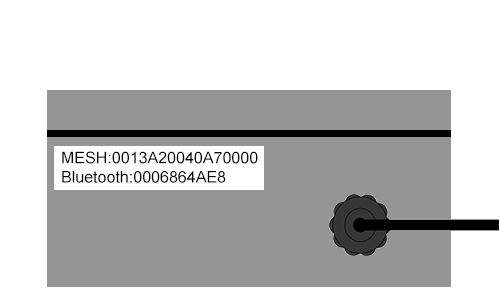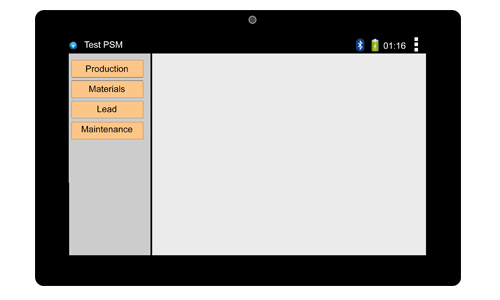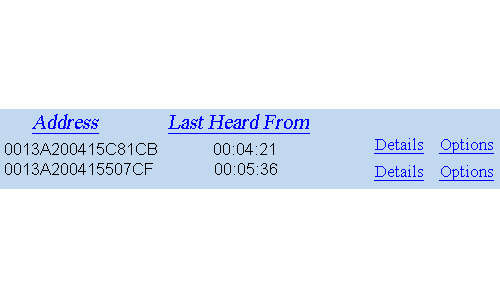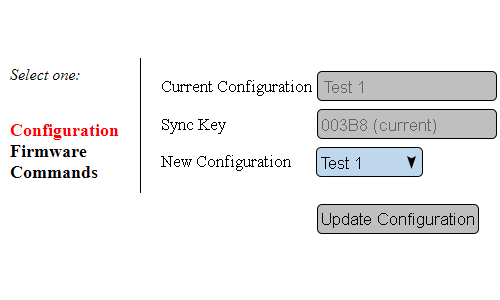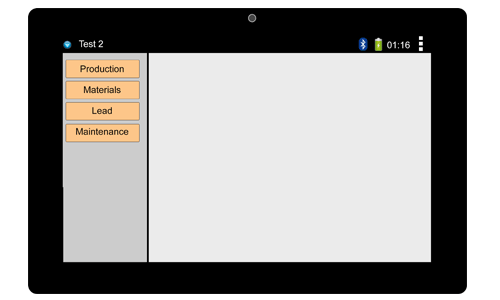VT3000 - Install PSM with IO
Revision as of 20:06, 27 December 2021 by SupportAdmin (talk | contribs)
|
| ||||||
|
Instructions
Step 1.
|
Step 2.
|
Step 3.
|
Step 4.
|
Step 5.
|
Step 6.
|
Step 7.
|
Step 8.
|
Step 9.
|
Step 10.
|
Step 11.
|
|
| ||||||||