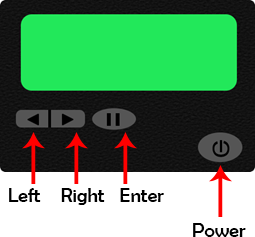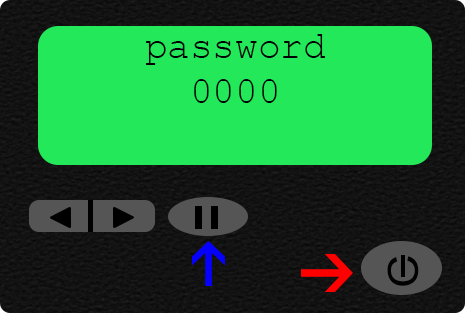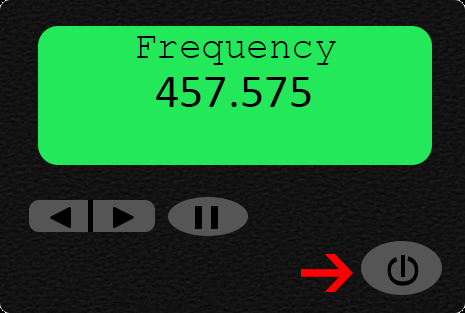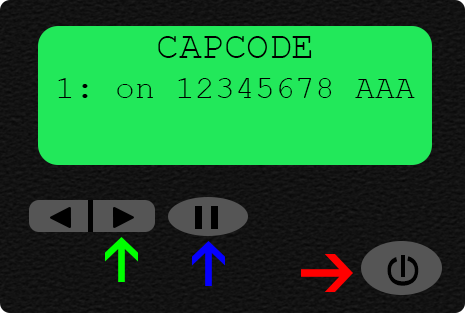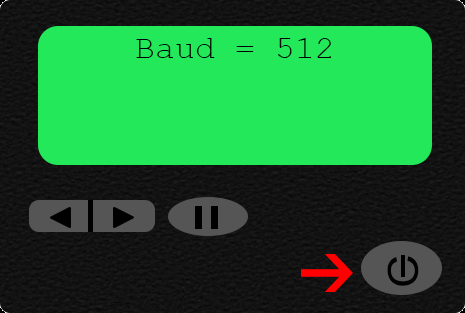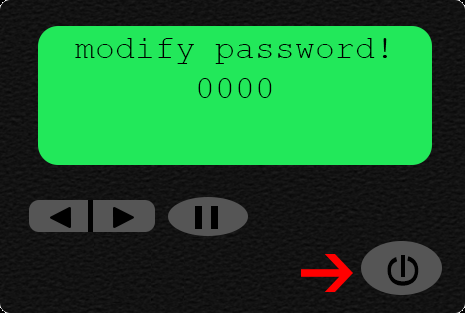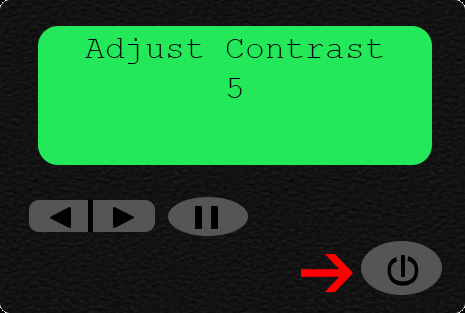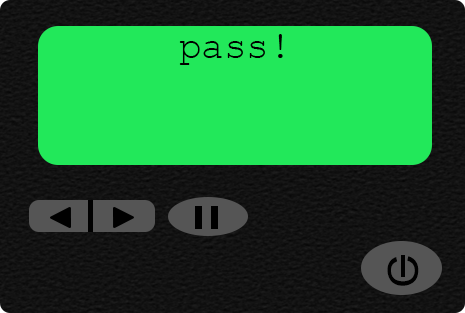Difference between revisions of "VT3000 - Program a Pager - Capcode"
Jump to navigation
Jump to search
SupportAdmin (talk | contribs) |
SupportAdmin (talk | contribs) |
||
| Line 119: | Line 119: | ||
The LCD screen on the pager should say “Pass”. If you do not see this message please repeat all the steps above one additional time. On the second attempt, if you do not see the Pass message, contact VersaCall after you have attempted to reprogram the pager. | The LCD screen on the pager should say “Pass”. If you do not see this message please repeat all the steps above one additional time. On the second attempt, if you do not see the Pass message, contact VersaCall after you have attempted to reprogram the pager. | ||
---- | |||
---- | |||
{|style="margin: auto; background:#eaf3ff; border:1px solid #2a4b8d" | |||
{|style="margin:auto;" | |||
|valign="top" | | |valign="top" | | ||
{| class="article-table mw-collapsible mw-collapsed" data-expandtext="▼" data-collapsetext="▲" | {| class="article-table mw-collapsible mw-collapsed" width="400px" data-expandtext="▼" data-collapsetext="▲" | ||
!<span style="font-size:150%; color:#0645ad">Related - Step by Step Guides</span> | !<span style="font-size:150%; color:#0645ad;">Related - Step by Step Guides</span> | ||
|- | |- | ||
|[[VT3000 - Find Paging Transmitter Settings|Find the Paging Transmitter Properties/Settings]] | |[[VT3000 - Find Paging Transmitter Settings|Find the Paging Transmitter Properties/Settings]] | ||
| Line 140: | Line 141: | ||
|} | |} | ||
|valign="top" | | |valign="top" | | ||
{| class="article-table mw-collapsible mw-collapsed" data-expandtext="▼" data-collapsetext="▲" | {| class="article-table mw-collapsible mw-collapsed" width="400px" data-expandtext="▼" data-collapsetext="▲" | ||
!<span style="font-size:150%; color:#0645ad">Additional Help</span> | !<span style="font-size:150%; color:#0645ad">Additional Help</span> | ||
|- | |- | ||
| Line 147: | Line 148: | ||
|'''Training Videos''' - https://www.versacall.com/training | |'''Training Videos''' - https://www.versacall.com/training | ||
|} | |} | ||
|- | |- | ||
|<inputbox>type=search</inputbox> | |colspan="2"|<inputbox> | ||
type=search | |||
default=Search VersaCall Support | |||
</inputbox> | |||
|} | |} | ||
[[Category:VT3000 Core Software]] | [[Category:VT3000 Core Software]] | ||
[[Category:System Hardware]] | [[Category:System Hardware]] | ||
[[Category:Paging Transmitter - Pagers]] | [[Category:Paging Transmitter - Pagers]] | ||
Revision as of 15:53, 3 September 2021
Overview
When a new pager is ordered, a capcode will need to be set up unless you have made arrangements with VersaCall to pre-program the pagers. To find all existing pager capcodes use the print out function for Outputs Click Here.
Requirements
1. VT3000 Core Software installed and running on your system.
2. Paging Transmitter plugged in and working on your system.
3. An available Capcode. Obtain this by looking at a printout of all existing Pagers.
Pager Specifications
Dimensions - 3" x 2" x .75"
Weight - 3 oz.
Power - (1) AA Battery
Pager Programming
1. Turn off the pager and remove the battery.
2. Hold the Enter button and re-insert the battery.
3. Keep holding the Enter button until the password screen appears.
4. Enter the password (default = 0000) and press the Power button.
Frequency
1. Use the Right arrow button to move the cursor.
2. Use the Enter button to change the value.
3. Once you have made the changes you want, click on the Power button.
Cap Code
1. Use the Right arrow button to move the cursor.
2. Use the Enter button to change the value.
3. Once you have made the changes you want, click on the Power button.
4. If you want multiple Cap Codes simply repeat the steps above for each code.
Baud Rate
1. Use the Right arrow button to move the cursor.
2. Use the Enter button to change the value.
3. The Baud Rate should be set to 512, if it is not you will need to adjust it.
4. Once you have made the changes you want, click on the Power button.
Password
1. Use the Right arrow button to move the cursor.
2. Use the Enter button to change the value.
3. Once you have made the changes you want, click on the Power button.
Password
1. Use the Enter button to change the Contrast setting.
2. Once you have made the changes you want, click on the Power button.
Password
The LCD screen on the pager should say “Pass”. If you do not see this message please repeat all the steps above one additional time. On the second attempt, if you do not see the Pass message, contact VersaCall after you have attempted to reprogram the pager.