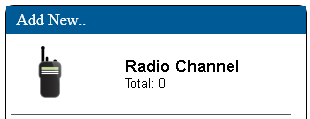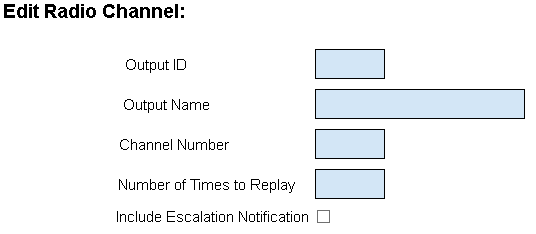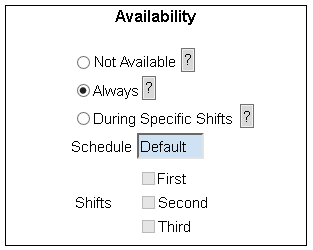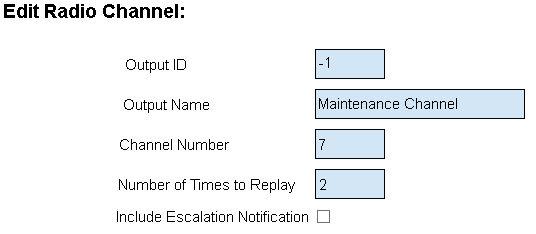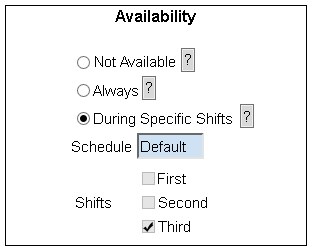Difference between revisions of "VT3000 - Add Radio Channel"
Jump to navigation
Jump to search
SupportAdmin (talk | contribs) |
SupportAdmin (talk | contribs) |
||
| Line 1: | Line 1: | ||
= | {|style="margin:left;" | ||
|valign="top" | | |||
{|class="wikitable" style="background:#eaf3ff;" | |||
|- | |||
=Requirements | !style="text-align: left;"|<big>'''Overview'''</big> | ||
|- | |||
'''1.''' VT3000 Core | |Radio Channels that will be used to receive communications from VersaCall must be setup as Outputs. | ||
|} | |||
'''2.''' Radio | |} | ||
{|style="margin:left;" | |||
''' | |valign="top" | | ||
{|class="wikitable mw-collapsible mw-collapsed" style="background:#eaf3ff; width: 800px;" | |||
!style="text-align: left;"|<big>'''Requirements'''</big> | |||
|- | |||
|'''1.''' The VT3000 Core Software installed and running on your system. | |||
|- | |||
|'''2.''' A Radio Module connected & installed on the computer (LPT Port). | |||
|- | |||
|'''3.''' Radio must be setup inside the VT3000 Core Software. | |||
|- | |||
|'''4.''' All Channel Numbers that will be used for communications. | |||
|} | |||
|} | |||
=Instructions= | =Instructions= | ||
Revision as of 21:32, 3 September 2021
|
|
Instructions
1. Open the VT3000 web interface – log in - select Configuration – select Outputs.
2. Select the Radio Channel icon under the Add New list.
3. Output - Properties:
a. Output ID – assigned by VT3000 software.
b. Output Name – enter a name for the radio channel.
c. Channel Number – enter the channel number.
d. Number of Times to Replay – enter the number of times message should repeat over the channel.
e. Include Escalation Notification – mark if the system should state what level of escalation has been reached.
4. Output - Availability:
a. Not Available – messages will never play on the channel.
b. Always – messages will play on the channel 24 hours a day.
c. During Specific Shifts – messages will play on the channel during the selected shift & schedule.
5. Output - Properties - Example:
6. Output - Availability - Example:
7. When the Radio Channel has been setup select the Save & Exit button. To delete any changes select Discard & Exit.
|
| ||||||||