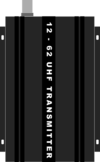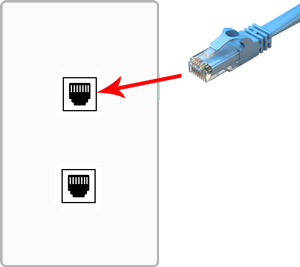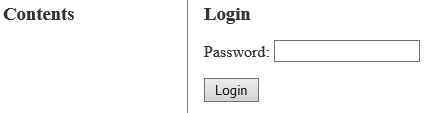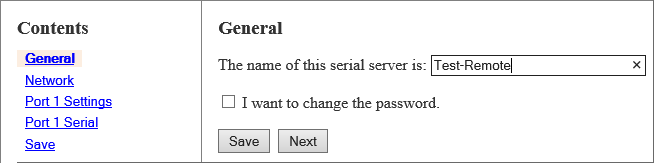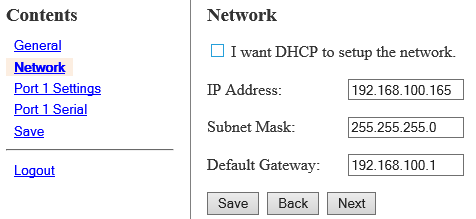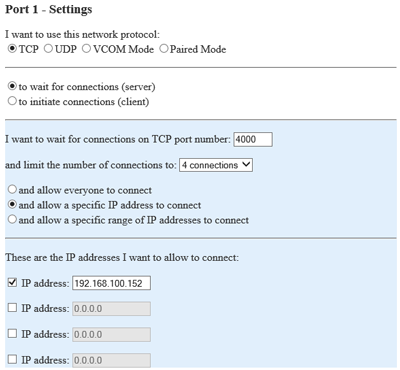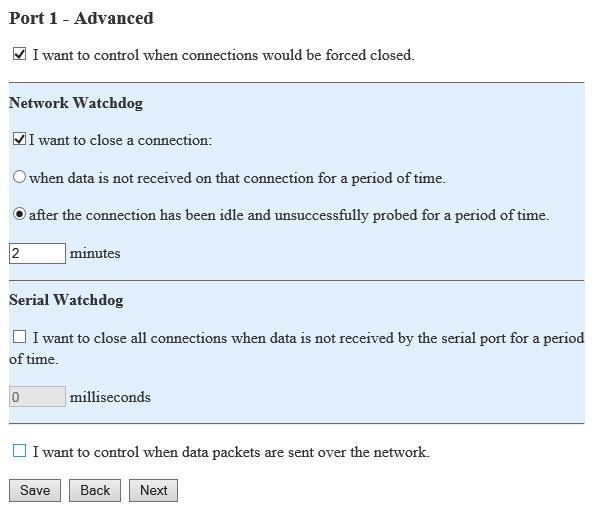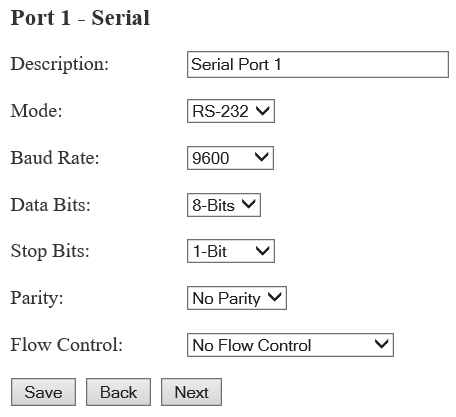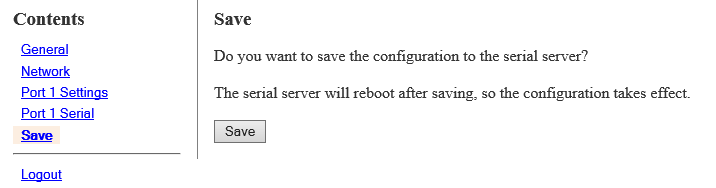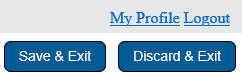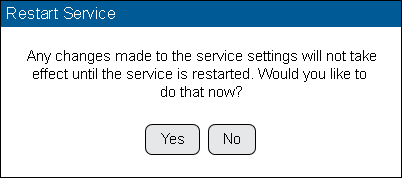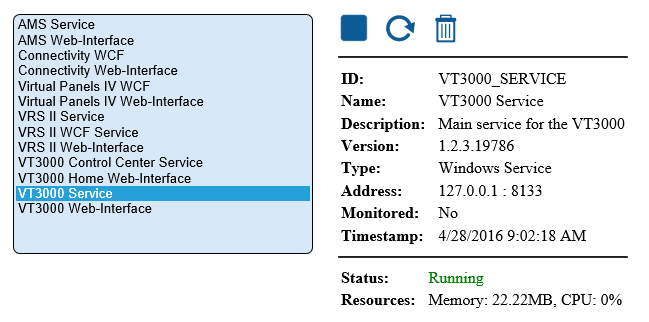Difference between revisions of "VT3000 - Install Paging Transmitter - Remote - Different Subnet"
Jump to navigation
Jump to search
SupportAdmin (talk | contribs) |
SupportAdmin (talk | contribs) |
||
| Line 1: | Line 1: | ||
{|style="margin: | {|style="margin:auto;" | ||
|valign="top" | | |valign="top" | | ||
{|class="wikitable" style="background:#eaf3ff;" | {|class="wikitable" style="background:#eaf3ff; width:800px;" | ||
|- | |- | ||
!style="text-align: left;"|<big>'''Overview'''</big> | !style="text-align: left;"|<big>'''Overview'''</big> | ||
| Line 7: | Line 7: | ||
|A Paging Transmitter is used to send messages to individual Pagers. This guide will show how to configure a remote transmitter that is on the same subnet as the VersaCall computer/server. IT will need to provide a static IP address that can be used for this device. | |A Paging Transmitter is used to send messages to individual Pagers. This guide will show how to configure a remote transmitter that is on the same subnet as the VersaCall computer/server. IT will need to provide a static IP address that can be used for this device. | ||
|} | |} | ||
{|style="margin: | |} | ||
{|style="margin:auto;" | |||
|valign="top" | | |valign="top" | | ||
{|class="wikitable" style="background:#white; width: 800px;" | {|class="wikitable" style="background:#white; width: 800px;" | ||
| Line 18: | Line 19: | ||
|} | |} | ||
|} | |} | ||
{|style="margin:auto;" | |||
{|style="margin: | |||
|valign="top" | | |valign="top" | | ||
{|class="wikitable mw-collapsible mw-collapsed" style="background:#eaf3ff; width: 800px;" | {|class="wikitable mw-collapsible mw-collapsed" style="background:#eaf3ff; width: 800px;" | ||
| Line 39: | Line 39: | ||
|} | |} | ||
|} | |} | ||
<br> | |||
=<big>'''Instructions'''</big>= | =<big>'''Instructions'''</big>= | ||
<br> | <br> | ||
| Line 230: | Line 231: | ||
<br> | <br> | ||
---- | ---- | ||
<br> | |||
{|style="margin:left; width: 100px; background:#eaf3ff; padding:5px; border:2px solid #000000;" | {|style="margin:left; width: 100px; background:#eaf3ff; padding:5px; border:2px solid #000000;" | ||
|- | |- | ||
| Line 246: | Line 248: | ||
|} | |} | ||
|} | |} | ||
<br> | |||
---- | ---- | ||
<br> | <br> | ||
| Line 276: | Line 279: | ||
{|style="margin:left;" | {|style="margin:left;" | ||
|valign="top" | | |valign="top" | | ||
{|class="wikitable" style="background:white;" | {|class="wikitable" style="background:white; width:775px;" | ||
|- | |- | ||
|[[File:trans16.png]] | |[[File:trans16.png|border|center]] | ||
|} | |||
{|class="wikitable" style="background:white; width:775px;" | |||
|- | |- | ||
|'''Network Protocol''' – select TCP – select “to wait for connections”. | |'''Network Protocol''' – select TCP – select “to wait for connections”. | ||
| Line 324: | Line 329: | ||
{|style="margin:left;" | {|style="margin:left;" | ||
|valign="top" | | |valign="top" | | ||
{|class="wikitable" style="background:white;" | {|class="wikitable" style="background:white; width:775px;" | ||
|- | |- | ||
|[[File:3103_8.png]] | |[[File:3103_8.png|border|center]] | ||
|} | |||
{|class="wikitable" style="background:white; width:775px;" | |||
|- | |- | ||
|'''Advanced''' – click in the box next to “I want to control when connections would be forced to close” to place a check mark in it. | |'''Advanced''' – click in the box next to “I want to control when connections would be forced to close” to place a check mark in it. | ||
| Line 372: | Line 379: | ||
{|style="margin:left;" | {|style="margin:left;" | ||
|valign="top" | | |valign="top" | | ||
{|class="wikitable" style="background:white;" | {|class="wikitable" style="background:white; width:775px;" | ||
|- | |- | ||
|[[File:3103_10.png]] | |[[File:3103_10.png|border|center]] | ||
|} | |||
{|class="wikitable" style="background:white; width:775px;" | |||
|- | |- | ||
|'''Description''' – enter Serial Port 1 | |'''Description''' – enter Serial Port 1 | ||
| Line 481: | Line 490: | ||
{|style="margin:left;" | {|style="margin:left;" | ||
|valign="top" | | |valign="top" | | ||
{|class="wikitable" style="background:white;" | {|class="wikitable" style="background:white; width:775px;" | ||
|- | |- | ||
|[[File:3103_19.png]] | |[[File:3103_19.png|border|center]] | ||
|} | |||
{|class="wikitable" style="background:white; width:775px;" | |||
|- | |- | ||
|'''Enabled''' – click on the box to place a check mark – this will enable the device. | |'''Enabled''' – click on the box to place a check mark – this will enable the device. | ||
| Line 555: | Line 566: | ||
|- | |- | ||
|[[File:3102_25.png]] | |[[File:3102_25.png]] | ||
|} | |||
|} | |} | ||
|} | |} | ||
| Line 568: | Line 580: | ||
|- | |- | ||
|Test the Transmitter - [[VT3000_-_Test_-_Pager_Coverage|'''Click here for Instructions''']]. | |Test the Transmitter - [[VT3000_-_Test_-_Pager_Coverage|'''Click here for Instructions''']]. | ||
|} | |} | ||
|} | |} | ||
| Line 574: | Line 585: | ||
---- | ---- | ||
---- | ---- | ||
<br> | |||
{|style="margin: auto; background:#eaf3ff; border:1px solid #2a4b8d" | {|style="margin: auto; background:#eaf3ff; border:1px solid #2a4b8d" | ||
|valign="top" | | |valign="top" | | ||
| Line 610: | Line 619: | ||
</inputbox> | </inputbox> | ||
|} | |} | ||
<br> | |||
[[Category:VT3000 Core Software]] | [[Category:VT3000 Core Software]] | ||
[[Category:System Hardware]] | [[Category:System Hardware]] | ||
[[Category:Paging Transmitter - Pagers]] | [[Category:Paging Transmitter - Pagers]] | ||
Revision as of 19:37, 16 December 2021
|
| |||||||||||||||||||||
|
Instructions
Step 1.
|
Step 2.
|
Step 3.
|
Step 4.
|
Step 5.
|
Step 6.
|
Step 7.
|
Step 8.
|
Step 9.
|
Step 10.
|
Step 11.
|
Step 12.
|
Step 13.
|
Step 14.
|
Step 15.
|
Step 16.
|
Step 17.
|
Step 18.
|
Step 19.
|
Step 20.
|
Step 21.
|
Step 22.
|
Step 23.
|
Step 24.
|
Step 25.
|
Step 26.
|