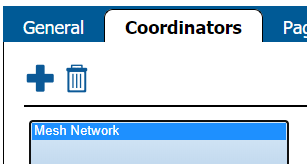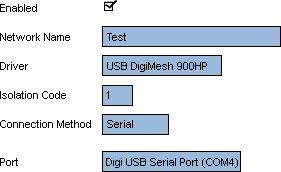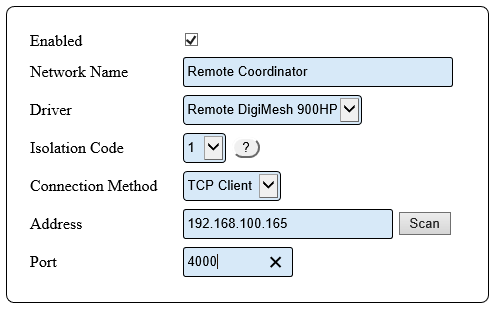Difference between revisions of "VT3000 - Find Coordinator Settings"
Jump to navigation
Jump to search
SupportAdmin (talk | contribs) |
SupportAdmin (talk | contribs) |
||
| (2 intermediate revisions by the same user not shown) | |||
| Line 12: | Line 12: | ||
---- | ---- | ||
---- | ---- | ||
<br> | |||
[[File:GeneralHeader.png]] | |||
<br> | <br> | ||
{|style="margin:left; width: 100px; background:#eaf3ff; padding:5px; border:2px solid #000000;" | {|style="margin:left; width: 100px; background:#eaf3ff; padding:5px; border:2px solid #000000;" | ||
| Line 38: | Line 40: | ||
|} | |} | ||
|} | |} | ||
<br> | |||
---- | |||
---- | |||
<br> | |||
[[File:VideoHeader.png]] | |||
<br> | <br> | ||
{|style="margin:left; width: 100px; background:#eaf3ff; padding:5px; border:2px solid #000000;" | {|style="margin:left; width: 100px; background:#eaf3ff; padding:5px; border:2px solid #000000;" | ||
| Line 49: | Line 56: | ||
|} | |} | ||
<br> | <br> | ||
---- | |||
---- | |||
<br> | |||
[[File:InstructionHeader.png]] | |||
<br> | <br> | ||
{|style="margin:left; width: 100px; background:#eaf3ff; padding:5px; border:2px solid #000000;" | {|style="margin:left; width: 100px; background:#eaf3ff; padding:5px; border:2px solid #000000;" | ||
| Line 203: | Line 213: | ||
|[[VT3000 - Install Coordinator - Remote - Same Subnet|Install a Remote Coordinator on the Same Subnet as the VersaCall Computer/Server]] | |[[VT3000 - Install Coordinator - Remote - Same Subnet|Install a Remote Coordinator on the Same Subnet as the VersaCall Computer/Server]] | ||
|- | |- | ||
|[[VT3000 - Install Coordinator - Remote - Different Subnet|Install a Remote Coordinator on | |[[VT3000 - Install Coordinator - Remote - Different Subnet|Install a Remote Coordinator on a Different Subnet than the VersaCall Computer/Server]] | ||
|- | |- | ||
|[[VT3000 - | |[[VT3000 - Install Coordinator - Real-Port - Same Subnet|Install a Real-Port Coordinator on the Same Subnet as the VersaCall Computer/Server]] | ||
|- | |- | ||
|[[VT3000 - | |[[VT3000 - Install Coordinator - Real-Port - Different Subnet|Install a Real-Port Coordinator on a Different Subnet than the VersaCall Computer/Server]] | ||
|- | |- | ||
|[[VT3000 - | |[[VT3000 - Change System (ISO) Isolation Code|Change System ISO Code]] | ||
|} | |} | ||
|} | |} | ||
| Line 244: | Line 242: | ||
|-align="center" | |-align="center" | ||
| | | | ||
|[[File:LinkedIn.png|Follow Us On LinkedIn|link=https://www.linkedin.com/company/versacall | |[[File:LinkedIn.png|Follow Us On LinkedIn|link=https://www.linkedin.com/company/versacall/]] | ||
| | | | ||
|[[File:BlogIcon.png|View our Blog|link=https://www.versacall.com/blog/]] | |[[File:BlogIcon.png|View our Blog|link=https://www.versacall.com/blog/]] | ||
Latest revision as of 21:28, 19 May 2023

|

|

|
Overview
|
Requirements
|
| Video
|
Step 1.
|
Step 2.
|
Step 3.
|
Step 4.
|
Step 5.
|
Step 6.
|
|
|

|