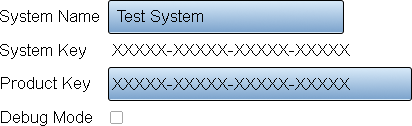Difference between revisions of "VT3000 - Find System Key - VT3000 Core"
Jump to navigation
Jump to search
SupportAdmin (talk | contribs) |
SupportAdmin (talk | contribs) |
||
| Line 42: | Line 42: | ||
File:DataGlobal4.png | File:DataGlobal4.png | ||
</gallery> | </gallery> | ||
---- | |||
---- | |||
{|style="margin: auto; background:#eaf3ff; border:1px solid #2a4b8d" | |||
{|style="margin:auto;" | |||
|valign="top" | | |valign="top" | | ||
{| class="article-table mw-collapsible mw-collapsed" data-expandtext="▼" data-collapsetext="▲" | {| class="article-table mw-collapsible mw-collapsed" width="400px" data-expandtext="▼" data-collapsetext="▲" | ||
!<span style="font-size:150%; color:#0645ad">Related - Step by Step Guides</span> | !<span style="font-size:150%; color:#0645ad;">Related - Step by Step Guides</span> | ||
|- | |- | ||
|[[VT3000 - Setup - Device Monitoring|Set up Device Monitoring]] | |[[VT3000 - Setup - Device Monitoring|Set up Device Monitoring]] | ||
| Line 68: | Line 70: | ||
|} | |} | ||
|valign="top" | | |valign="top" | | ||
{| class="article-table mw-collapsible mw-collapsed" data-expandtext="▼" data-collapsetext="▲" | {| class="article-table mw-collapsible mw-collapsed" width="400px" data-expandtext="▼" data-collapsetext="▲" | ||
!<span style="font-size:150%; color:#0645ad">Additional Help</span> | !<span style="font-size:150%; color:#0645ad">Additional Help</span> | ||
|- | |- | ||
| Line 75: | Line 77: | ||
|'''Training Videos''' - https://www.versacall.com/training | |'''Training Videos''' - https://www.versacall.com/training | ||
|} | |} | ||
|- | |- | ||
|<inputbox>type=search</inputbox> | |colspan="2"|<inputbox> | ||
type=search | |||
default=Search VersaCall Support | |||
</inputbox> | |||
|} | |} | ||
[[Category:VT3000 Core Software]] | [[Category:VT3000 Core Software]] | ||
[[Category:Administration]] | [[Category:Administration]] | ||
[[Category:System Settings]] | [[Category:System Settings]] | ||
Revision as of 14:45, 3 September 2021
Overview
If you need to expand the capacity of your VT3000 Core Software or your system is showing as Not Registered, a VersaCall Technician will need to know your System Key. With this key the Technician will be able to create a Product Key for you to enter.
Requirements
1. VT3000 Core Software installed and running on your system.
Instructions
1. Open the VT3000 web interface - log in - select Administration - System Setting - Global.
2. Find the General Information/Settings section. By default this will appear at the top of the page.
3. Under the heading you will see the following information
a. System Name - this is the name that will appear in the title bar of the VT3000 Core Software.
b. System Key - this is the information that the Technician will need.
c. Product Key - this is the key that the Technician will provide to you for entry/replacement.
d. Debug Mode - this should only be used when you are instructed to by a VersaCall Technician. There is a how to guide on using this feature if required.
64. Once you have the System Key you can exit by selecting the Discard & Exit button at the top right corner of the page.