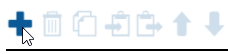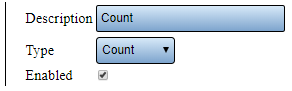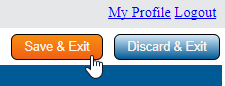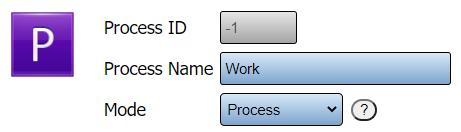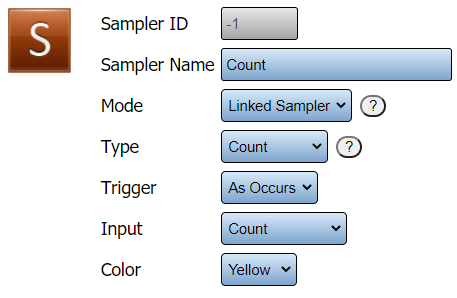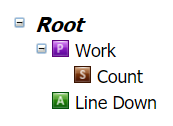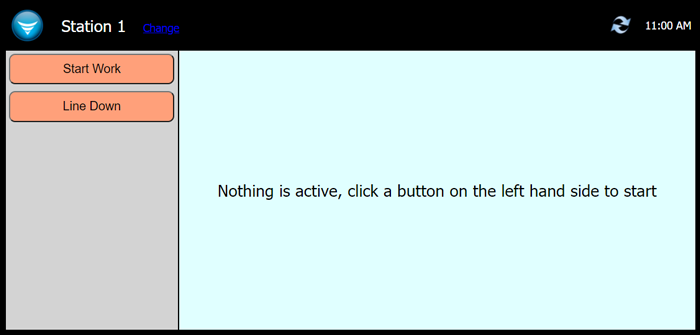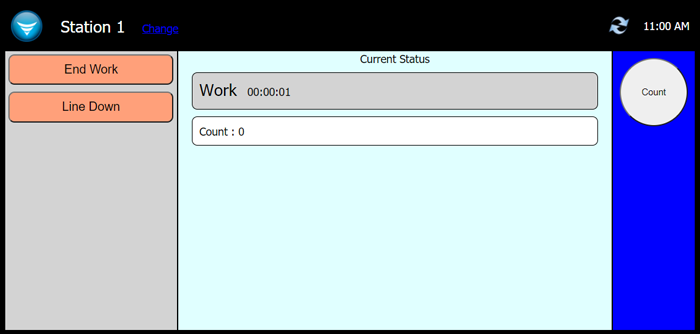VT3000 - Add a Count to a PC Input Module
|
|
Instructions - Virtual Input Setup
1. Open the VT3000 web interface – select Configuration – select Devices.
2. Select PC Input from the Add New menu or one that currently exists.
3. Select the Virtual Inputs tab.
4. Select the Plus icon from the tool box - to add a new virtual input.
5. Enter Count for the Description. Select Count for the Type. Ensure Enabled is check marked.
6. Select the Save & Exit button. The virtual input must be saved to the configuration before it can be setup in Monitoring Points.
Instructions - Sampler/Monitoring Point Setup - Linked
1. Select to Edit the same module from the steps above.
2. Select the Add Process icon under the Monitoring Points tab.
3. Setup is shown below - we are using Work as our Process.
4. With the new Process selected - select the Add Sampler icon from the toolbox.
5. Setup is listed below along with screen shot.
a. Sampler Name - enter Count.
b. Mode - select Linked Sampler.
c. Type - select Count.
d. Trigger - select As Occurs.
e. Input - select Count - this is the Virtual Input setup in the beginning of the guide.
f. Color - select any color you want for the button.
6. The Root should look like the image below.
7. Select the Save & Exit button.
8. The web interface will show the Start Work button. Select that to initiate the count function.
10. When the Process is started a Count button will appear on the right side of the screen. The user will select that button to make a count.
| ||||