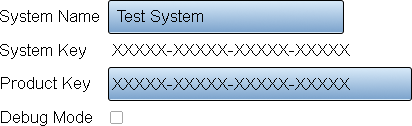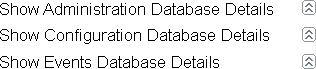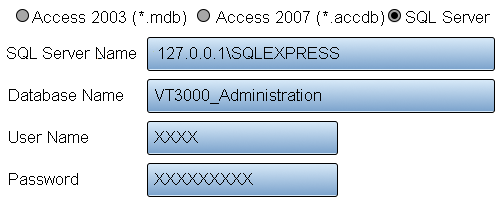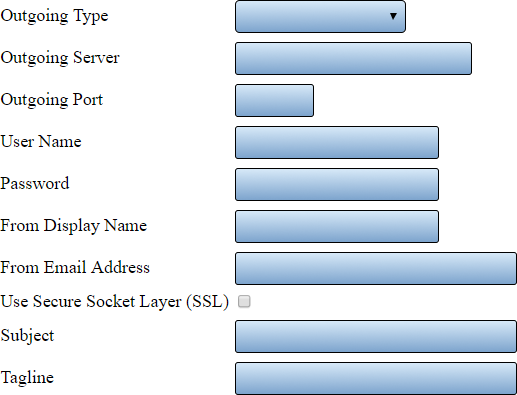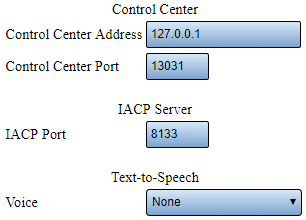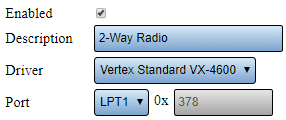VT3000 System Settings
System Settings
This section of the software allows the user to change Global Admin Settings, Service Settings and Web Interface Settings.
Global Settings
Use this section to access the System Name, License, Debug Mode, Database Locations and Email Settings.
General Information/Settings
1. System Name - enter a name for the VT3000 system.
2. System Key - this key is generated when the software is installed.
3. Product Key - this is provided by VersaCall - contact support if this field is blank.
4. Debug Mode - select this when instructed by a VersaCall Technician. Enabling this feature will produce additional log files for the system. This feature should not be selected by default.
Database Locations
There are 3 database detail options - Administration, Configuration and Events. Select the arrow icon to expand the details.
1. Database Type - currently the only option available for selection is SQL Server.
2. SQL Server Name - enter the name of the SQL Server where the databases are being stored. By default, the address will read 127.0.0.1\SQLEXPRESS.
3. Database Name - by default the database names will be VT3000_Administration, VT3000_Configuration and VT3000_Events.
4. User Name - enter the username for the account setup on SQL Server.
5. Password - enter the password assigned to the username.
Email Settings
There are 3 types available - Disabled, Anonymous SMTP and Authenticated SMTP. Each selection will have the same fields shown but certain fields will not be available on Disabled and Anonymous SMTP.
1. Outgoing Type - select Disabled, Anonymous SMTP or Authenticated SMTP.
2. Outgoing Server - enter the name of the outgoing email server.
3. Outgoing Port - enter the outgoing email server port.
4. User Name - when using authenticated SMTP - enter the user name of the email account.
5. Password - when using authenticated SMTP - enter the password for the email account.
6. From Display Name - enter the name to be shown when using text messages.
7. From Email Address - enter the email address to be shown when using email.
8. Use Secure Socked Layer (SSL) - if your system requires SSL select this option.
9. Subject - enter what will show on the subject line.
10 Tagline - enter what will show at the bottom of all texts and emails. By default, this is set to date and time.
Service Settings
The Service Settings page has 4 tabs available. Each tab will allow the user to edit a specific function in the software.
General
Do not alter any of the settings shown in this section unless instructed by a VersaCall Technician.
1. Control Center Address - the control center is software the communicates with all VersaCall software components - this is the server location.
2. Control Center Port - this is the port that the control center uses to communicate.
3. IACP Port - this is a specific port designated by the software - do not alter.
4. Text-to-Speech - when using a phone modem or 2 way radio to communicate without audio files, select the Windows voice to be used when reading the communication messages.
Coordinator
Use this tab to add or edit attached coordinators. Click on one of the links below for instructions on how to setup a coordinator.
Install a Remote Coordinator - Same Subnet
Install a Remote Coordinator - Different Subnet
Paging Transmitter
Use this tab to add or edit attached paging transmitters. Click on one of the links below for instructions on how to setup a paging transmitter.
Install a USB Paging Transmitter
Install a Remote Paging Transmitter - Same Subnet
Install a Remote Paging Transmitter - Different Subnet
Audio Out
This is most commonly used to setup a 2-Way Radio. Below is an example of the most common setup.
1. Enabled - select if the output is to be used.
2. Description - enter a name for the output device.
3. Drive - select Vertex Standard or Motorola XPR.
4. Port - by default the port will be LPT1.