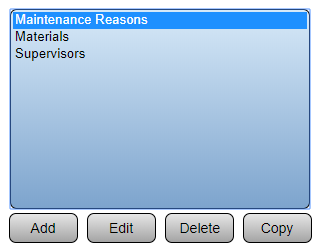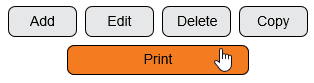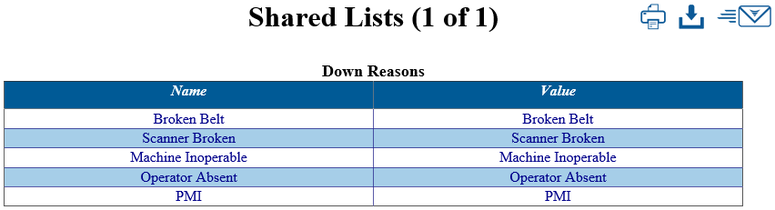VT3000 - Print Out - Shared List
Revision as of 19:28, 20 April 2023 by SupportAdmin (talk | contribs) (Text replacement - "https://www.linkedin.com/company/versacall-technologies-inc-/mycompany/" to "https://www.linkedin.com/company/versacall/")

|

|

|
Overview
|
Requirements
|
| Video
|
Step 1.
|
Step 2.
|
Step 3.
|
Step 4.
| |||||||||||||
|
|
|

|