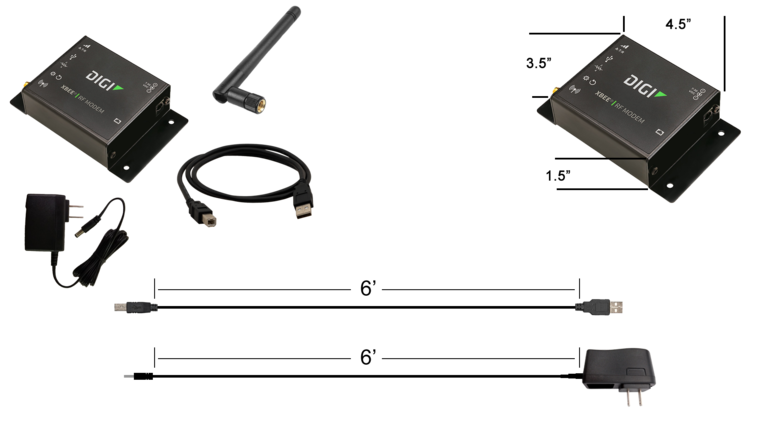Difference between revisions of "Home - Coordinator"
Jump to navigation
Jump to search
SupportAdmin (talk | contribs) |
SupportAdmin (talk | contribs) |
||
| Line 9: | Line 9: | ||
|[[Image:EmailUsBtn.png|link=mailto:[email protected]?Subject=Help%20Needed%20Wiki&body=Type%20Message%20Here]] | |[[Image:EmailUsBtn.png|link=mailto:[email protected]?Subject=Help%20Needed%20Wiki&body=Type%20Message%20Here]] | ||
|} | |} | ||
<div style="box-shadow: 0 20px 10px -20px #00719e inset, -20px 0 10px -20px #00719e; border-radius:5px; padding:10px; width:360px"> | |||
<div style="box-shadow: | <span style="color:#00719e; font-family: Helvetica; font-size:200%; font-variant: small-caps;">'''General Information'''</span> | ||
</div> | |||
<div style="box-shadow: 0 -20px 10px -20px #00719e inset, -20px 0 10px -20px #00719e inset; border-radius:5px; padding:10px;"> | |||
*The Coordinator is the device that receives information from the devices on the plant floor. | *The Coordinator is the device that receives information from the devices on the plant floor. | ||
*The Coordinator communicates all information from the hardware devices to the VersaCall Software. | *The Coordinator communicates all information from the hardware devices to the VersaCall Software. | ||
| Line 18: | Line 20: | ||
<BR> | <BR> | ||
<BR> | <BR> | ||
<div style="box-shadow: 0 20px 10px -20px #00719e inset, -20px 0 10px -20px #00719e; border-radius:5px; padding:10px; width:360px"> | |||
<div style="box-shadow: | <span style="color:#00719e; font-family: Helvetica; font-size:200%; font-variant: small-caps;">'''Specifications'''</span> | ||
</div> | |||
<div style="box-shadow: 0 -20px 10px -20px #00719e inset, -20px 0 10px -20px #00719e inset; border-radius:5px; padding:10px;"> | |||
<span style="color:#90A4AE; font-size:130%">'''<u>USB Connected</u>'''</span> | <span style="color:#90A4AE; font-size:130%">'''<u>USB Connected</u>'''</span> | ||
<BR> | <BR> | ||
| Line 80: | Line 84: | ||
<BR> | <BR> | ||
<BR> | <BR> | ||
<div style="box-shadow: 0 20px 10px -20px #00719e inset, -20px 0 10px -20px #00719e; border-radius:5px; padding:10px; width:360px"> | |||
<div style="box-shadow: | <span style="color:#00719e; font-family: Helvetica; font-size:200%; font-variant: small-caps;">'''Install Guides'''</span> | ||
</div> | |||
<div style="box-shadow: 0 -20px 10px -20px #00719e inset, -20px 0 10px -20px #00719e inset; border-radius:5px; padding:10px;"> | |||
::<span style="font-size:92%; line-height: 2.5em; border:thin solid #90A4AE; border-radius:5px; padding:5px">[[VT3000 - Install Coordinator - USB|'''Instructions on Installing a USB type Coordinator''']]</span> | ::<span style="font-size:92%; line-height: 2.5em; border:thin solid #90A4AE; border-radius:5px; padding:5px">[[VT3000 - Install Coordinator - USB|'''Instructions on Installing a USB type Coordinator''']]</span> | ||
::<span style="font-size:92%; line-height: 2.5em; border:thin solid #90A4AE; border-radius:5px; padding:5px">[[VT3000 - Install Coordinator - Remote - Same Subnet|'''Instructions on Installing an Ethernet/Remote Coordinator where the Coordinator & Computer/Server are on the Same Subnet''']]</span> | ::<span style="font-size:92%; line-height: 2.5em; border:thin solid #90A4AE; border-radius:5px; padding:5px">[[VT3000 - Install Coordinator - Remote - Same Subnet|'''Instructions on Installing an Ethernet/Remote Coordinator where the Coordinator & Computer/Server are on the Same Subnet''']]</span> | ||
| Line 90: | Line 96: | ||
<BR> | <BR> | ||
<BR> | <BR> | ||
<div style="box-shadow: 0 20px 10px -20px #00719e inset, -20px 0 10px -20px #00719e; border-radius:5px; padding:10px; width:360px"> | |||
<div style="box-shadow: | <span style="color:#00719e; font-family: Helvetica; font-size:200%; font-variant: small-caps;">'''Step by Step Guides'''</span> | ||
</div> | |||
<div style="box-shadow: 0 -20px 10px -20px #00719e inset, -20px 0 10px -20px #00719e inset; border-radius:5px; padding:10px;"> | |||
<span style="color:#90A4AE; font-size:130%">'''General Information'''</span> | <span style="color:#90A4AE; font-size:130%">'''General Information'''</span> | ||
<BR> | <BR> | ||
| Line 100: | Line 108: | ||
<BR> | <BR> | ||
<BR> | <BR> | ||
<div style="box-shadow: 0 20px 10px -20px #00719e inset, -20px 0 10px -20px #00719e; border-radius:5px; padding:10px; width:360px"> | |||
<div style="box-shadow: | <span style="color:#00719e; font-family: Helvetica; font-size:200%; font-variant: small-caps;">'''Keyword Search'''</span> | ||
</div> | |||
<div style="box-shadow: 0 -20px 10px -20px #00719e inset, -20px 0 10px -20px #00719e inset; border-radius:5px; padding:10px;"> | |||
{|style="margin:auto;" | {|style="margin:auto;" | ||
{|class="wikitable" style="align:center; width:600px;" | {|class="wikitable" style="align:center; width:600px;" | ||
| Line 111: | Line 121: | ||
|} | |} | ||
</div> | </div> | ||
<br> | <br> | ||
[[File:VC Footer.png|center]] | [[File:VC Footer.png|center]] | ||
Revision as of 20:13, 10 October 2023

|

|

|
General Information
- The Coordinator is the device that receives information from the devices on the plant floor.
- The Coordinator communicates all information from the hardware devices to the VersaCall Software.
- This device communicates with hardware devices over a 900MHz band. VersaCall refers to this as our Mesh Network.
- Coordinators can be connected to the Computer/Server via USB port or over an Ethernet connection.
Specifications
- 110v power outlet within 6 feet of placement/location.
- Control Unit within 6 feet of placement/location.
- Mounting location free of Metal Enclosures.
Specifications
- Dimensions – 3.5” (W) x 4.5” (L) x 1.5” (H)
- (1) 6’ Power Cord (included)
- (1) 6’ USB Cord (included)
- (1) 7” Antenna (included)
Remote - RS-232 Connected

Requirements
- (2) 110v power outlets within 6 feet of placement/location (Coordinator & RS-232).
- Coordinator & RS-232 within 6 feet of each other.
- Mounting location free of Metal Enclosures.
- Ethernet port near the placement/location of the RS-232.
- RS-232 will need to be assigned a Static IP Address or a DHCP Reserved address.
Specifications
- Coordinator Dimensions – 3.5” (W) x 4.5” (L) x 1.5” (H)
- RS-232 Dimensions - s" (W) x 3.25" (L) x .75" (H)
- (2) 6’ Power Cords (included)
- (1) 6’ Serial Cable (included)
- (1) 7” Antenna (included)
- (1) Ethernet Cable (not included)
Real-Port Connected
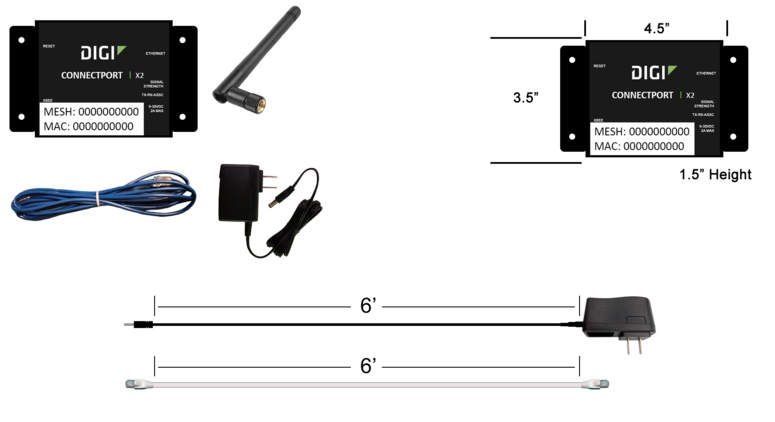
Requirements
- 110v power outlet within 6 feet of placement/location.
- Mounting location free of Metal Enclosures.
- Ethernet port near the placement/location of the RS-232.
- Pre-Installed Static IP Address (VersaCall) or DHCP Reserved IP Address based on the MAC Address of the Coordinator (Customer IT).
Specifications
- Dimensions – 3.5” (W) x 4.5” (L) x 1.5” (H)
- (1) 6’ Power Cord (included)
- (1) 6’ Ethernet Cord (included)
- (1) 7” Antenna (included)
Install Guides
- Instructions on Installing a USB type Coordinator
- Instructions on Installing an Ethernet/Remote Coordinator where the Coordinator & Computer/Server are on the Same Subnet
- Instructions on Installing an Ethernet/Remote Coordinator where the Coordinator & Computer/Server are on Different Subnets
- Instructions on Installing an Ethernet Connect Port X2 (Real-Port) Coordinator where the Coordinator & Computer/Server are on the Same Subnet
- Instructions on Installing an Ethernet Connect Port X2 (Real-Port) Coordinator where the Coordinator & Computer/Server are on Different Subnets
Step by Step Guides
General Information
Keyword Search
| Type Subject or Key Word to Query Archives |
|---|

|