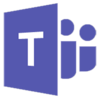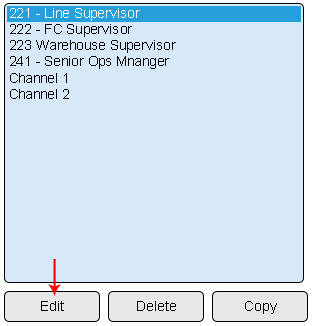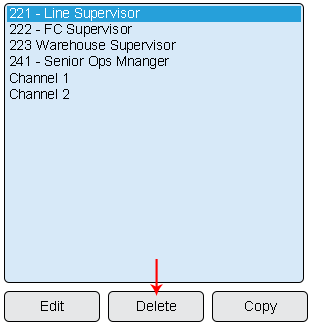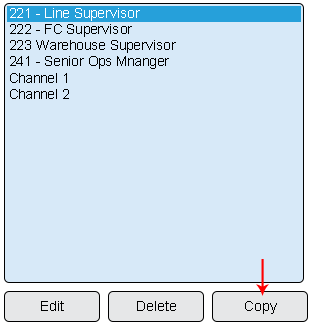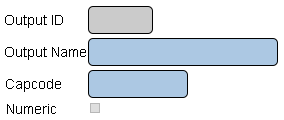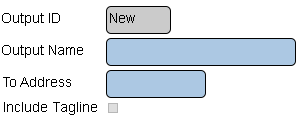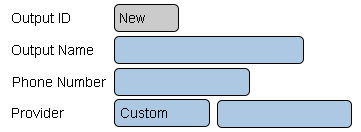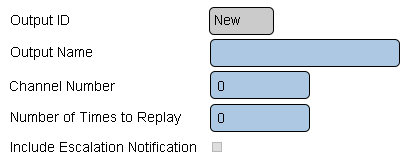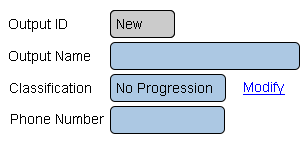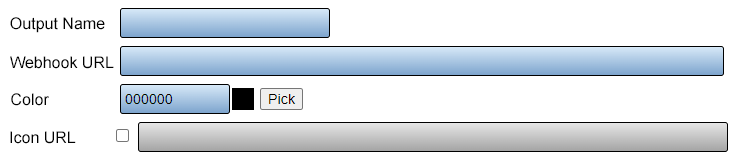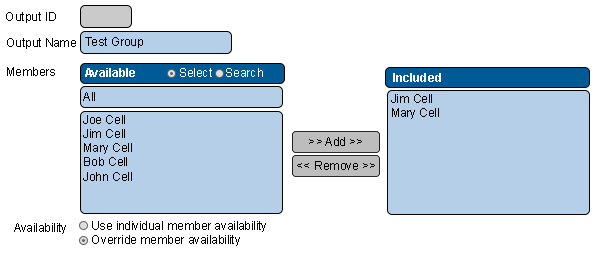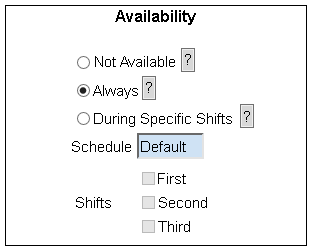VT3000 Outputs
Jump to navigation
Jump to search

|

|

|
General Information
- Any device the VT3000 system has access to notify when an alarm/call is made from a device/module is considered an Output.
- All outputs must be setup before they can be added to a Route.
- Outputs are limited to Pagers, Emails, Text Messages, Radio Channels, Phone Numbers, Microsoft Teams and Output Groups.
Basic Functionality
- Add an Output
- Edit an Output - Select an existing Output from the list. Select thee Edit button.
- Delete an Output - Select an existing Output from the list. Select thee Delete button.
- Copy an Output - Select an existing Output from the list. Select thee Copy button.
Pager Properties
- Output ID - created/generated by the VersaCall software.
- Output Name - enter a name for the output.
- Cap Code - enter 7 digit Cap Code for the pager.
- Numeric - select to only send numbers - no characters.
Email Properties
- Output ID - created/generated by the VersaCall software.
- Output Name - enter a name for the output.
- To Address - enter the recipients email address.
- Include Tagline - select to show date & time on email.
Text Message Properties
- Output ID - created/generated by the VersaCall software.
- Output Name - enter a name for the output.
- Phone Number - enter the recipients phone number.
- Provider - select the recipients cell phone provider.
Radio Channel Properties
- Output ID - created/generated by the VersaCall software.
- Output Name - enter a name for the output.
- Channel Number - enter the radio channel number.
- Number of Times to Replay - enter number for times message is to be repeated.
- Include Escalation Notification - select to broadcast escalation (level reached) messages.
Phone Number Properties
- Output ID - created/generated by the VersaCall software.
- Output Name - enter a name for the output.
- Classification - select the Modify link to access the phone type setup. The step by step guide has information regarding what type of classification is required.
- Phone Number - enter the area code and phone number of the recipient.
Teams Channel Properties
- Output ID - created/generated by the VersaCall software.
- Output Name - enter a name for the output.
- Webhook URL – enter the Incoming Webhook provided by IT.
- Color - enter a Web Color Hex or select the Pick button to select a color from a pallet. This is an optional field (Not Required).
- Icon URL - enter a location of a publicly available image/icon. This is an optional field (Not Required).
Output Group Properties
- Output ID - created/generated by the VersaCall software.
- Output Name - enter a name for the output.
- Members - select output(s) from the Available list - select the Add button.
- Availability - Use Member Availability - use the outputs current availability.
- Availability - Override Member Availability - ignore the outputs current availability - set up a new availability for the group.
Availability Properties
- Not Available - system will not activate the output at anytime.
- Always - system will activate the output at all times without regard to day or time.
- During Specific Shifts - system will activate the output based on schedule & shifts selected.
Keyword Search
| Type Subject or Key Word to Query Archives |
|---|

|