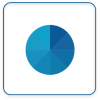Difference between revisions of "Virtual Panels IV"
SupportAdmin (talk | contribs) |
SupportAdmin (talk | contribs) |
||
| Line 21: | Line 21: | ||
==Step by Step Guides== | ==Step by Step Guides== | ||
Upload an Image to VPIV - [[VPIV - Upload an Image|'''Click Here''']] | |||
Remove & Edit an Uploaded Image - [[VPIV - Edit or Remove an Image|'''Click Here''']] | |||
Creating & Editing a Defined Color - [[VPIV - Create/Edit a Defined Color|'''Click Here''']] | |||
Creating & Editing a Rotating Panel - [[VPIV - Create/Edit Rotating Panels|'''Click Here''']] | |||
Tags Addendum - [[VPIV - Tags|'''Click Here''']] | |||
Create a Messaging Panel/Widget - [[VPIV - Create a Messaging Panel|'''Click Here''']] | Create a Messaging Panel/Widget - [[VPIV - Create a Messaging Panel|'''Click Here''']] | ||
Revision as of 17:12, 19 March 2018
Virtual Panels software is used to create real-time panels or displays. These panels can be viewed on any computer connected to your local intranet. Each section of the VP IV software has a specific purpose in creating the display.
Home Screen
After selecting the VP IV button on the home page, and signing in with the username and password, the following icons will load. Select one of the icons (below) to navigate to the page for further information.
Tags
Tags are a section of the panel or widget that query the database for information. They can be set up to retrieve data/status or to create data based on formulas. Click Here for the Tags page.
Step by Step Guides
Upload an Image to VPIV - Click Here
Remove & Edit an Uploaded Image - Click Here
Creating & Editing a Defined Color - Click Here
Creating & Editing a Rotating Panel - Click Here
Tags Addendum - Click Here
Create a Messaging Panel/Widget - Click Here
Create an Andon Table Panel/Widget - Click Here
Create an Andon Grid Panel/Widget - Click Here
Create a Performance Table Panel/Widget - Click Here