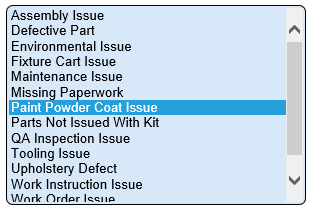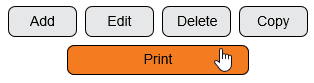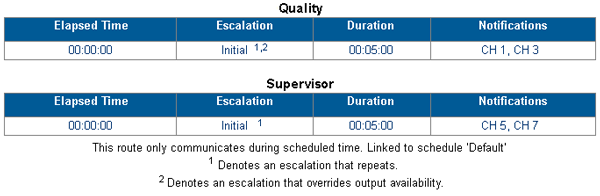Difference between revisions of "VT3000 - Print Out - Route"
Jump to navigation
Jump to search
SupportAdmin (talk | contribs) |
SupportAdmin (talk | contribs) |
||
| Line 71: | Line 71: | ||
!<span style="font-size:150%; color:#0645ad">Additional Help</span> | !<span style="font-size:150%; color:#0645ad">Additional Help</span> | ||
|- | |- | ||
| | |'''Submit a Ticket''' - https://www.versacall.com/customer-support/service-ticket | ||
|- | |- | ||
| | |'''Training Videos''' - https://www.versacall.com/training | ||
|} | |} | ||
|} | |} | ||
Revision as of 17:54, 2 June 2021
Overview
After a route has been added to the system a printout can be created. A printout is the best way to check the accuracy of the route.
Requirements
1. The VT3000 Core Software installed and running on your system.
2. At least on Route setup on your system.
Instructions
1. Open the VT3000 web interface – log in – select Configuration – select Routing.
2. Select a route from the list to be printed - it will highlight.
3. Select the Print button.
4. A new tab will open on the browser - the printout will be similar to the image below.
ICONS:
|
|