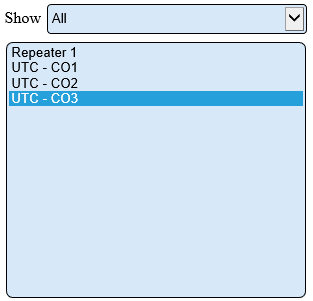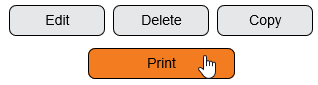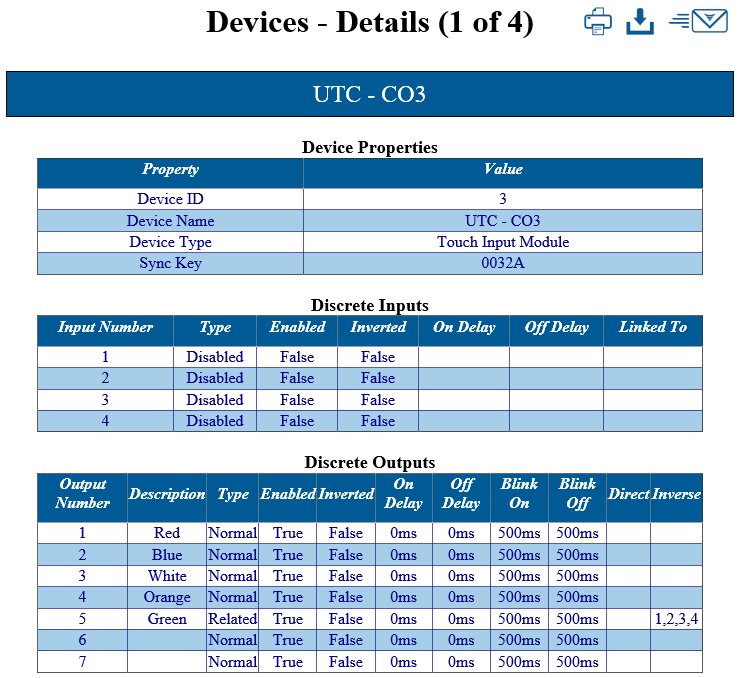Difference between revisions of "VT3000 - Print Out - Device Configuration"
Jump to navigation
Jump to search
SupportAdmin (talk | contribs) |
SupportAdmin (talk | contribs) |
||
| Line 50: | Line 50: | ||
=Step by Step Guides | ---- | ||
{|style="margin:auto;" | |||
[[ | |valign="top" | | ||
{| class="article-table mw-collapsible mw-collapsed" data-expandtext="▼" data-collapsetext="▲" | |||
[[ | !<span style="font-size:150%; color:#0645ad">Related - Step by Step Guides</span> | ||
|- | |||
[[VT3000 - Print Out - Shared List|Create a Shared Lists | |[[VT3000 - Print Out - Route|Create a Print Out of All Routes]] | ||
|- | |||
[[ | |[[VT3000 - Print Out - Output|Create a Print Out of All Outputs]] | ||
|- | |||
|[[VT3000 - Print Out - Schedule|Create a Print Out of All Shifts/Schedules]] | |||
|- | |||
= | |[[VT3000 - Print Out - Shared List|Create a Print Out of All Shared Lists]] | ||
|- | |||
< | |[[VT3000 - Print Out - Filter Group|Create a Print Out of All Filter Groups]] | ||
|} | |||
</ | |valign="top" | | ||
{| class="article-table mw-collapsible mw-collapsed" data-expandtext="▼" data-collapsetext="▲" | |||
!<span style="font-size:150%; color:#0645ad">Additional Help</span> | |||
|- | |||
|'''Submit a Ticket''' - https://www.versacall.com/customer-support/service-ticket | |||
|- | |||
|'''Training Videos''' - https://www.versacall.com/training | |||
|} | |||
|} | |||
---- | |||
{|style="margin:auto;" | |||
|align="center" | | |||
{|class="wikitable" | |||
!<span style="font-size:150%; color:#0645ad">Search</span> | |||
|- | |||
|<inputbox>type=search</inputbox> | |||
|} | |||
---- | |||
[[Category:VT3000 Core Software]] | [[Category:VT3000 Core Software]] | ||
Revision as of 19:16, 31 August 2021
Overview
After the Device has been configured in the software a printout can be created. In many cases this is the best way to check the configuration of the device.
Requirements
1. The VT3000 Core Software installed and running on your system.
2. At least one Device configured on your system.
Instructions
1. Open the VT3000 web interface – log in – select Configuration – select Devices.
2. Select a device to be printed so that it is highlighted.
3. Select the Print button.
4. A new tab will open on the browser - the printout will be similar to the image below.
ICONS:
|
|