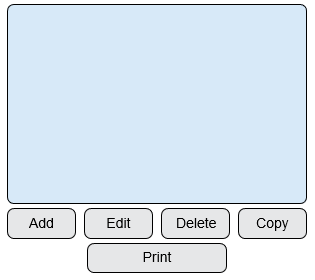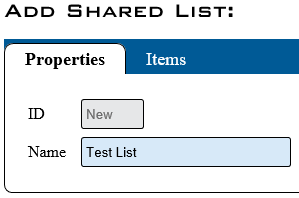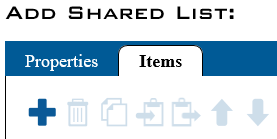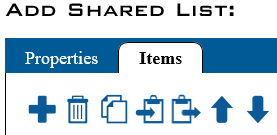Difference between revisions of "VT3000 - Add Shared List"
SupportAdmin (talk | contribs) |
SupportAdmin (talk | contribs) |
||
| Line 64: | Line 64: | ||
File:3112_8.png | File:3112_8.png | ||
</gallery> | </gallery> | ||
---- | |||
{|style="margin: auto; background:#eaf3ff; border:1px solid #2a4b8d" | |||
{|style="margin:auto;" | |||
|valign="top" | | |valign="top" | | ||
{| class="article-table mw-collapsible mw-collapsed" data-expandtext="▼" data-collapsetext="▲" | {| class="article-table mw-collapsible mw-collapsed" width="400px" data-expandtext="▼" data-collapsetext="▲" | ||
!<span style="font-size:150%; color:#0645ad">Related - Step by Step Guides</span> | !<span style="font-size:150%; color:#0645ad;">Related - Step by Step Guides</span> | ||
|- | |- | ||
|[[VT3000 - Add Data Field|Add a Data Field]] | |[[VT3000 - Add Data Field|Add a Data Field]] | ||
| Line 90: | Line 91: | ||
|} | |} | ||
|valign="top" | | |valign="top" | | ||
{| class="article-table mw-collapsible mw-collapsed" data-expandtext="▼" data-collapsetext="▲" | {| class="article-table mw-collapsible mw-collapsed" width="400px" data-expandtext="▼" data-collapsetext="▲" | ||
!<span style="font-size:150%; color:#0645ad">Additional Help</span> | !<span style="font-size:150%; color:#0645ad">Additional Help</span> | ||
|- | |- | ||
| Line 97: | Line 98: | ||
|'''Training Videos''' - https://www.versacall.com/training | |'''Training Videos''' - https://www.versacall.com/training | ||
|} | |} | ||
|- | |- | ||
|<inputbox>type=search</inputbox> | |colspan="2"|<inputbox> | ||
type=search | |||
default=Search VersaCall Support | |||
</inputbox> | |||
|} | |} | ||
[[Category:VT3000 Core Software]] | [[Category:VT3000 Core Software]] | ||
[[Category:Configuration]] | [[Category:Configuration]] | ||
[[Category:Shared List]] | [[Category:Shared List]] | ||
Revision as of 20:57, 2 September 2021
Overview
A Shared List is created when there is a requirement of one list to be used over multiple devices. This will allow the user to easily edit one list instead of multiple individual lists.
Requirements
1. You must have the VT3000 Core Software installed and running on your system.
2. A Data Field will need to be added to an Alarm or Process as a List to access the Shared List on the Device.
Instructions
1. Open the VT3000 web interface – log in – select Configuration – select Shared Lists.
2. Select the Add button.
3. Properties tab:
a. ID – this is created by the VT3000 software.
b. Name – enter a name for the list that you can recognize when setting up a module.
4. Items tab - select the Add/Plus icon to create a new item.
5. An item list field is generated below the items tool box. To the right of the list is the item fields.
a. Name – enter a name for the item.
b. Value – if the box is unmarked the value field will be a duplicate of the Name field. To record a different name in the database, mark the box and enter a name. This name will show on all reports.
6. The Add/Plus icon to adds items. The Trash Can deletes items.
7. When the list is completed select Save & Exit.