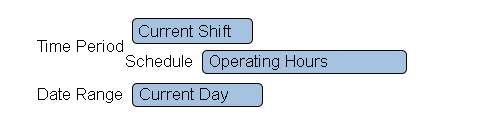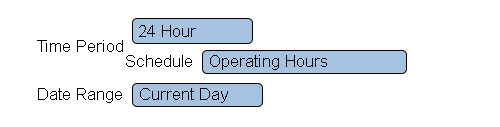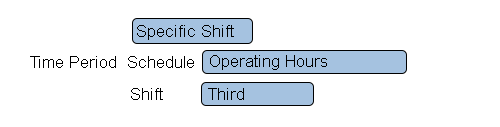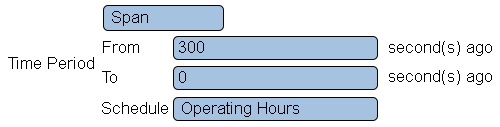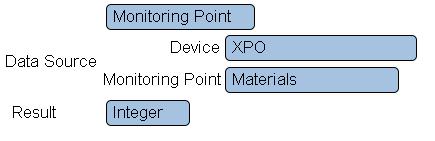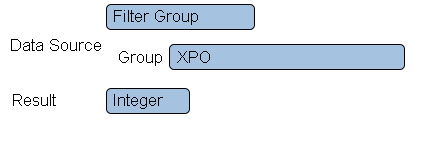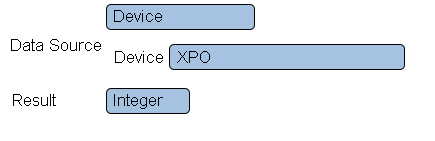Difference between revisions of "VPIV Incidents Tag"
Jump to navigation
Jump to search
SupportAdmin (talk | contribs) |
SupportAdmin (talk | contribs) |
||
| Line 1: | Line 1: | ||
= | <gallery mode="nolines" widths=200 heights=36> | ||
File:ButtonHome.png|link=Main Page | |||
File:ButtonGuides.png|link=VT3000_How_To_Guides | |||
File:ButtonVPIV.png|link=Virtual Panels IV | |||
</gallery> | |||
---- | |||
{|style="margin:left;" | |||
|valign="top" | | |||
{|class="wikitable" style="background:#eaf3ff;" | |||
|- | |||
!style="text-align: left;"|<big>'''Overview'''</big> | |||
|- | |||
|This tag is used to tally up the number of times a monitoring point has been activated. | |||
|} | |||
|} | |||
{|style="margin:left;" | |||
|valign="top" | | |||
{|class="wikitable mw-collapsible mw-collapsed" style="background:#eaf3ff; width: 800px;" | |||
!style="text-align: left;"|<big>'''Requirements'''</big> | |||
|- | |||
|'''1.''' The VT3000 Core Software installed and running on your system. | |||
|- | |||
|'''2.''' The Virtual Panels IV Software installed and running on your system. | |||
|- | |||
|'''3.''' A Device configured with a Monitoring Point. | |||
|} | |||
|} | |||
=Name & Functionality= | =Name & Functionality= | ||
| Line 123: | Line 143: | ||
'''1. Result''' - select Integer - the number of incidents is always a whole number. | '''1. Result''' - select Integer - the number of incidents is always a whole number. | ||
---- | |||
---- | |||
= | {|style="margin: auto; background:#eaf3ff; border:1px solid #2a4b8d" | ||
|valign="top" | | |||
< | {| class="article-table mw-collapsible mw-collapsed" width="400px" data-expandtext="▼" data-collapsetext="▲" | ||
!<span style="font-size:150%; color:#0645ad;">Related - Step by Step Guides</span> | |||
< | |- | ||
|[[VPIV - Tags|Tags Overview]] | |||
|- | |||
|[[VPIV Constant Tag|Create a Constant Tag]] | |||
|- | |||
|[[VPIV Count Tag|Create a Count Tag]] | |||
|- | |||
|[[VPIV State Tag|Create a State Tag]] | |||
|- | |||
|[[VPIV Data Tag|Create a Data Tag]] | |||
|- | |||
|[[VPIV Duration Tag|Create a Duration Tag]] | |||
|- | |||
|[[VPIV Formula Tag|Create a Formula Tag]] | |||
|- | |||
|[[VPIV Lookup Tag|Create a Lookup Tag]] | |||
|- | |||
|[[VPIV System Properties Tag|Create a System Properties Tag]] | |||
|- | |||
|[[VPIV Configuration Property Tag|Create a Configuration Property Tag]] | |||
|} | |||
|valign="top" | | |||
{| class="article-table mw-collapsible mw-collapsed" width="400px" data-expandtext="▼" data-collapsetext="▲" | |||
!<span style="font-size:150%; color:#0645ad">Additional Help</span> | |||
|- | |||
|'''Submit a Ticket''' - https://www.versacall.com/customer-support/service-ticket | |||
|- | |||
|'''Training Videos''' - https://www.versacall.com/training | |||
|} | |||
|- | |||
|colspan="2"|<inputbox> | |||
type=search | |||
default=Search VersaCall Support | |||
</inputbox> | |||
|} | |||
[[Category:Virtual Panels IV]] | [[Category:Virtual Panels IV]] | ||
[[Category:Panels]] | [[Category:Panels]] | ||
[[Category:Tags]] | [[Category:Tags]] | ||
Revision as of 21:14, 7 September 2021
|
|
Name & Functionality
1. Name - enter a name.
2. Functionality - select Number of Incidents.
Time Settings - Current Shift
1. Time Period - select Current Shift.
2. Schedule - select the appropriate schedule containing the shift times.
3. Data Range - there are 6 options.
a. Current Day - show number of incidents for the current day.
b. Current Week - show number of incidents for the current week.
c. Current Month - show number of incidents for the current month.
d. Day Span - enter the From and To day range.
e. Week Span - enter the From and To week range.
f. Month Span - enter the From and To month range.
Time Settings - 24 Hour
1. Active Only - not available for Number of Incidents.
2. Time Period - select 24 Hour.
3. Schedule - select the appropriate schedule containing the shift times.
4. Data Range - there are 6 options.
a. Current Day - show number of incidents for the current day.
b. Current Week - show number of incidents for the current week.
c. Current Month - show number of incidents for the current month.
d. Day Span - enter the From and To day range.
e. Week Span - enter the From and To week range.
f. Month Span - enter the From and To month range.
Time Settings - Specific Shift
1. Active Only - not available for Number of Incidents.
2. Time Period - select Specific Shift.
3. Schedule - select the appropriate schedule containing the shift times.
4. Shift - select the appropriate shift based on the selected schedule
5. Data Range - there are 6 options.
a. Current Day - show number of incidents for the current day.
b. Current Week - show number of incidents for the current week.
c. Current Month - show number of incidents for the current month.
d. Day Span - enter the From and To day range.
e. Week Span - enter the From and To week range.
f. Month Span - enter the From and To month range.
Time Settings - Span
1. Active Only - not available for Number of Incidents.
2. Time Period - select Span.
3. From - enter the number of seconds to go back to start the span.
4. To - enter the number of second to go back to the end of the span.
5. Schedule - select the appropriate schedule.
Data Source - Monitoring Point
1. Data Source - select Monitoring Point.
2. Device - select the Device configured with the monitoring point.
3. Monitoring Point - select the monitoring point to gather incident data from.
Data Source - Filter Group
1. Data Source - select Filter Group.
2. Group - select the filter group to gather incident data from.
Data Source - Device
1. Data Source - select Device.
2. Device - select the device to gather incident data from.
Result - Integer
1. Result - select Integer - the number of incidents is always a whole number.
| ||||