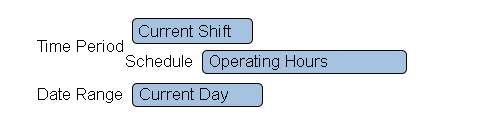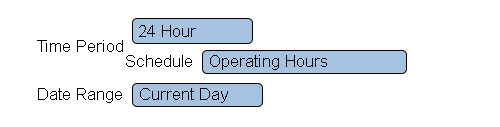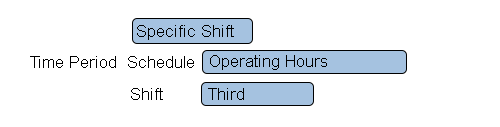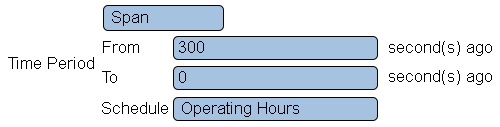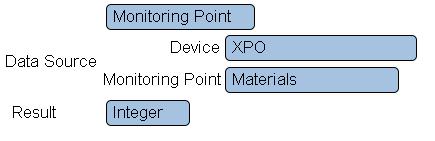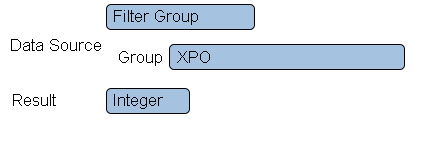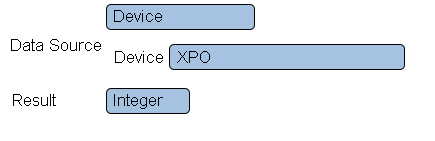VPIV Incidents Tag
Revision as of 21:14, 7 September 2021 by SupportAdmin (talk | contribs)
|
|
Name & Functionality
1. Name - enter a name.
2. Functionality - select Number of Incidents.
Time Settings - Current Shift
1. Time Period - select Current Shift.
2. Schedule - select the appropriate schedule containing the shift times.
3. Data Range - there are 6 options.
a. Current Day - show number of incidents for the current day.
b. Current Week - show number of incidents for the current week.
c. Current Month - show number of incidents for the current month.
d. Day Span - enter the From and To day range.
e. Week Span - enter the From and To week range.
f. Month Span - enter the From and To month range.
Time Settings - 24 Hour
1. Active Only - not available for Number of Incidents.
2. Time Period - select 24 Hour.
3. Schedule - select the appropriate schedule containing the shift times.
4. Data Range - there are 6 options.
a. Current Day - show number of incidents for the current day.
b. Current Week - show number of incidents for the current week.
c. Current Month - show number of incidents for the current month.
d. Day Span - enter the From and To day range.
e. Week Span - enter the From and To week range.
f. Month Span - enter the From and To month range.
Time Settings - Specific Shift
1. Active Only - not available for Number of Incidents.
2. Time Period - select Specific Shift.
3. Schedule - select the appropriate schedule containing the shift times.
4. Shift - select the appropriate shift based on the selected schedule
5. Data Range - there are 6 options.
a. Current Day - show number of incidents for the current day.
b. Current Week - show number of incidents for the current week.
c. Current Month - show number of incidents for the current month.
d. Day Span - enter the From and To day range.
e. Week Span - enter the From and To week range.
f. Month Span - enter the From and To month range.
Time Settings - Span
1. Active Only - not available for Number of Incidents.
2. Time Period - select Span.
3. From - enter the number of seconds to go back to start the span.
4. To - enter the number of second to go back to the end of the span.
5. Schedule - select the appropriate schedule.
Data Source - Monitoring Point
1. Data Source - select Monitoring Point.
2. Device - select the Device configured with the monitoring point.
3. Monitoring Point - select the monitoring point to gather incident data from.
Data Source - Filter Group
1. Data Source - select Filter Group.
2. Group - select the filter group to gather incident data from.
Data Source - Device
1. Data Source - select Device.
2. Device - select the device to gather incident data from.
Result - Integer
1. Result - select Integer - the number of incidents is always a whole number.
| ||||