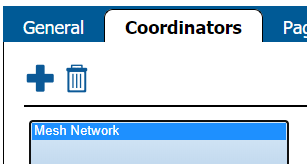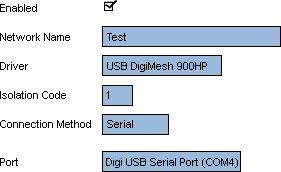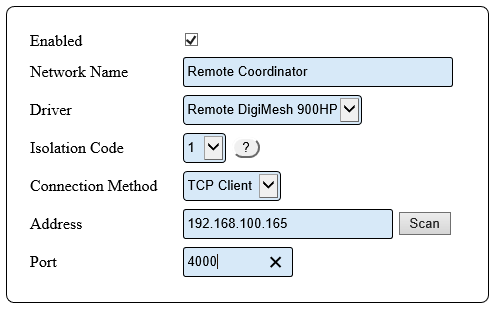Difference between revisions of "VT3000 - Find Coordinator Settings"
SupportAdmin (talk | contribs) |
SupportAdmin (talk | contribs) |
||
| Line 65: | Line 65: | ||
'''6.''' Ensure that you select Discard & Exit so that nothing is changed. | '''6.''' Ensure that you select Discard & Exit so that nothing is changed. | ||
---- | |||
{|style="margin:auto;" | |||
=Step by Step Guides | |valign="top" | | ||
{| class="article-table mw-collapsible mw-collapsed" data-expandtext="▼" data-collapsetext="▲" | |||
[[VT3000 - Install Coordinator - USB|Install | !<span style="font-size:150%; color:#0645ad">Related - Step by Step Guides</span> | ||
|- | |||
[[VT3000 - Install Coordinator - Remote - Same Subnet|Install | |[[VT3000 - Install Coordinator - USB|Install Instructions for USB Coordinator]] | ||
|- | |||
[[VT3000 - Install Coordinator - Remote - Different Subnet|Install | |[[VT3000 - Install Coordinator - Remote - Same Subnet|Install Instructions for Remote Coordinator on Same Subnet]] | ||
|- | |||
[[VT3000 - Change System (ISO) Isolation Code|Change the System (ISO) Isolation Code]] | |[[VT3000 - Install Coordinator - Remote - Different Subnet|Install Instructions for Remote Coordinator on Other Subnet]] | ||
|- | |||
|[[VT3000 - Change System (ISO) Isolation Code|Change the System (ISO) Isolation Code]] | |||
|- | |||
= | |[[VT3000 - Setup - Device Monitoring|Set up Device Monitoring]] | ||
|- | |||
< | |[[VT3000 - Find Database Locations - VT3000 Core|Find the Location of all VersaCall Databases]] | ||
|- | |||
</ | |[[VT3000 - Turn Debug Mode On/Off - VT3000 Core|Turn Debug Mode On/Off in VT3000 Core Software]] | ||
|- | |||
|[[VT3000 - Find Control Center & Text to Voice Settings|Control Center Location & Text to Voice Settings]] | |||
|- | |||
|[[VT3000 - Find Paging Transmitter Settings|Location for the Paging Transmitter Settings & Driver Setup]] | |||
|- | |||
|[[VT3000 - Find 2-Way Radio Settings|Location for the 2-Way Radio Settings & Driver Setup]] | |||
|- | |||
|[[VT3000 - Find Phone Modem Settings|Location for the Phone Modem Settings]] | |||
|- | |||
|[[VT3000 - Setup - Email Server (SMTP)|Location & Setup for the SMTP Email Server]] | |||
|} | |||
|valign="top" | | |||
{| class="article-table mw-collapsible mw-collapsed" data-expandtext="▼" data-collapsetext="▲" | |||
!<span style="font-size:150%; color:#0645ad">Additional Help</span> | |||
|- | |||
|'''Submit a Ticket''' - https://www.versacall.com/customer-support/service-ticket | |||
|- | |||
|'''Training Videos''' - https://www.versacall.com/training | |||
|} | |||
|} | |||
---- | |||
{|style="margin:auto;" | |||
|align="center" | | |||
{|class="wikitable" | |||
!<span style="font-size:150%; color:#0645ad">Search</span> | |||
|- | |||
|<inputbox>type=search</inputbox> | |||
|} | |||
---- | |||
[[Category:VT3000 Core Software]] | [[Category:VT3000 Core Software]] | ||
Revision as of 16:27, 11 June 2021
Overview
If you have a need to check the Coordinator settings or if a VersaCall Technician asks you provide the settings, the instructions below will show you have to find them.
Requirements
1. VT3000 Core Software installed and running on your system.
2. A USB or Remote Coordinator plugged in and active on your system.
Instructions
1. Open VT3000 web interface – log in – select Administration – select System Settings – select Service.
2. Select the Coordinators tab on the Service Settings page.
3. Select your Coordinator from the list so that it is highlighted.
4. On the right side of the list you will see these settings for a USB Coordinator:
a. Enabled – will be check marked to enable the device.
b. Network Name – Coordinator Name.
c. Driver – USB Digi Mesh 900HP.
d. Isolation Code – this is set to 1 unless VersaCall instructs you to change it.
e. Port – will show as USB Serial Port (COM#). The COM number will differ from the screen shot in most cases.
5. On the right side of the list you will see these settings for a Remote Coordinator:
a. Enabled – will be check marked to enable the device.
b. Network Name – Coordinator Name.
c. Driver – will be Remote DigiMesh 900HP.
d. Isolation Code – leave this set to 1 unless VersaCall instructs you to change it.
e. Connection Method - will be TCP Client.
f. Address - will have the Static IP address of the RS-232 device.
e. Port – will be set to 4000.
6. Ensure that you select Discard & Exit so that nothing is changed.
|