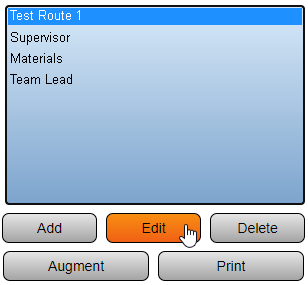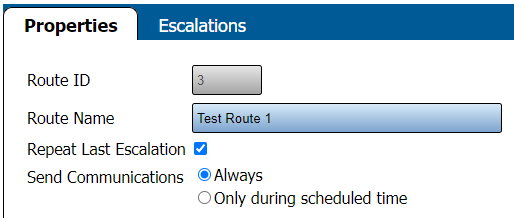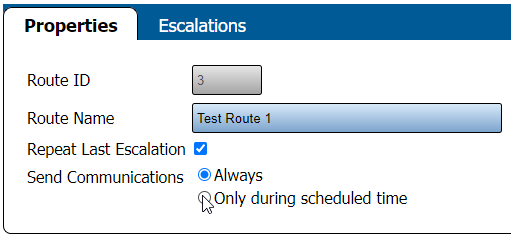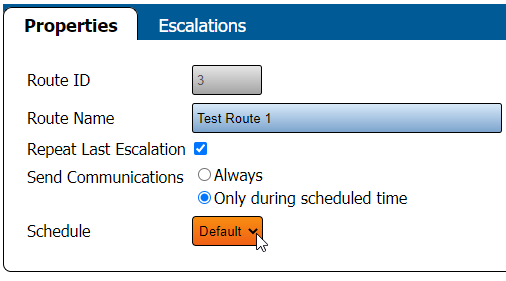Difference between revisions of "VT3000 - Do Not Send Messages for Breaks"
SupportAdmin (talk | contribs) |
SupportAdmin (talk | contribs) |
||
| Line 70: | Line 70: | ||
'''b.''' 11:15 am to 11:45 am | '''b.''' 11:15 am to 11:45 am | ||
'''c.''' 1:15 pm to 1:30 pm | '''c.''' 1:15 pm to 1:30 pm | ||
---- | |||
---- | ---- | ||
Revision as of 21:19, 2 September 2021
Overview
In certain instances a facility may choose not to send out communications to Outputs during Breaks or Lunch/Dinner. If this is a requirement for your facility the guide below will explain how to set this up. This functionality was added to later versions of the VT3000 Core Software. If you do not have the functionality shown in the guide below, please contact VersaCall Support.
Requirements
1. The VT3000 Core Software installed and running on your system.
2. At least one Route setup in the system.
3. At least one Schedule that has Breaks or Lunch/Dinner setup. An example of this type of setup is shown below:
Instructions
1. Open the VT3000 web interface – log in – select Configuration – select Routing.
2. Select a Route from the list so that it is highlighted - select the Edit button.
3. By default you will be taken to the Route Properties tab. On this page you will see the following options:
a. Route ID – default system setting.
b. Route Name – name that was setup for the Route.
c. Repeat Last Escalation – mark if the last escalation should continue to get notifications if a call is not cleared.
d. Send Communications - tells the system when to send Communications to the Outputs on the Escalation.
1. Always - sends communications to the Outputs on the Escalation at all times associated with the Outputs assigned Schedule/Shift.
2. Only During Scheduled Time - sends communications to the Outputs on the Escalation when there is NOT a Break or Lunch/Dinner.
i. Schedule - drop down list of all Schedules created in the system.
5. Select the Only During Scheduled Time option.
6. If you have multiple Schedules, select the down arrow for the Schedule field and select the appropriate Schedule.
7. Select Save & Exit when completed.
8. Using our Sample Schedule shown in the Requirements section, the Outputs on the Test Route 1 Escalations will not get Communications during the following times:
a. 8:00 am to 8:15 am
b. 11:15 am to 11:45 am
c. 1:15 pm to 1:30 pm
|
| ||||||||||||