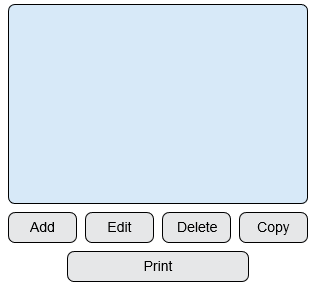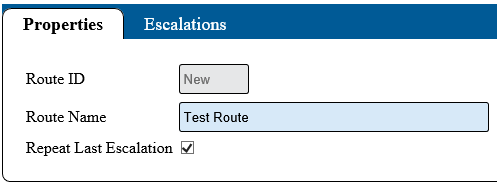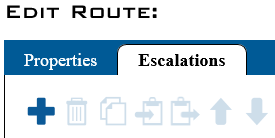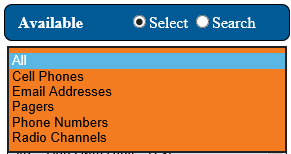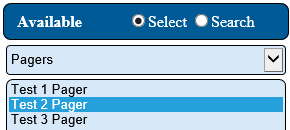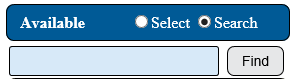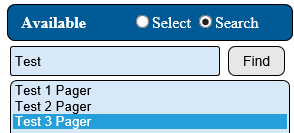Difference between revisions of "VT3000 - Add Route"
Jump to navigation
Jump to search
SupportAdmin (talk | contribs) |
SupportAdmin (talk | contribs) |
||
| Line 27: | Line 27: | ||
|valign="top" | | |valign="top" | | ||
|- | |- | ||
|Open the VT3000 web interface – log in – select Configuration – select Routing. | |Open the VT3000 web interface – select VT3000 Core Software - log in – select Configuration – select Routing. | ||
{|style="margin:left;" | {|style="margin:left;" | ||
|valign="top" | | |valign="top" | | ||
Revision as of 22:28, 10 November 2021
|
|
Instructions
Step 1.
|
Step 2.
|
Step 3.
|
Step 4.
|
Step 5.
|
Step 6.
|
Step 7.
|
Step 8.
|
Step 9.
|
Step 10.
|
Step 11.
|
Step 12.
|
Step 13.
|
Step 14.
|
| ||||