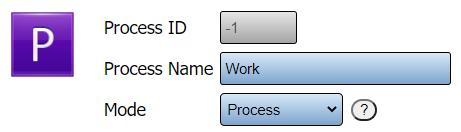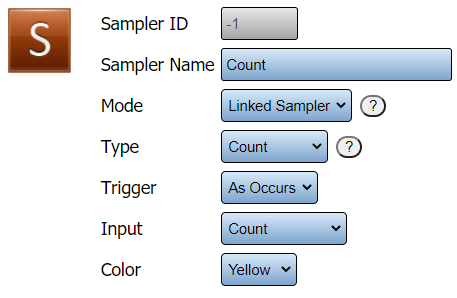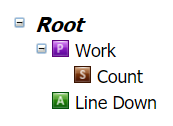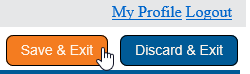Difference between revisions of "VT3000 - Add Virtual Count - TIM & PSM"
Jump to navigation
Jump to search
SupportAdmin (talk | contribs) |
SupportAdmin (talk | contribs) |
||
| Line 1: | Line 1: | ||
{|style=" | {|style="background:transparent; color:black" border="0" height="230" align="center" valign="bottom" | ||
|+style="background:transparent| | |||
|-align="center" | |||
| | |||
|[[Image:CallUsBtn.png|Call Now 858-677-6766]] | |||
| | |||
|[[Image:SubmitTckBtn.png|link=https://www.versacall.com/customer-support/service-ticket]] | |||
| | |||
|[[Image:EmailUsBtn.png|link=mailto:support@versacall.com?Subject=Help%20Needed%20Wiki&body=Type%20Message%20Here]] | |||
| | |||
|- | |||
| | |||
| | |||
[[ | |||
= | |||
|[[ | |||
|} | |} | ||
<br> | <br> | ||
---- | ---- | ||
---- | ---- | ||
<br> | <br> | ||
{|style="margin:left; width: 100px; background:#eaf3ff; padding:5px; border:2px solid #000000;" | {|style="margin:left; width: 100px; background:#eaf3ff; padding:5px; border:2px solid #000000;" | ||
|- | |- | ||
|<big>''' | |<big>'''Overview'''</big> | ||
{|style="margin:left; width: 800px; background:#F0F0F0; padding:5px; border:2px solid #000000;" | {|style="margin:left; width: 800px; background:#F0F0F0; padding:5px; border:2px solid #000000;" | ||
|valign="top" | | |valign="top" | | ||
|- | |- | ||
|style="text-align:left" | <u>'''Description'''</u> | |||
| | |||
|- | |- | ||
| | |Instances where a count is needed, but there is no ability to pull a count from a Machine, you would need a Virtual Count. This type of count is a manual entry interface. Virtual Counts added to a TIM or PSM are different from other modules. The button will show on the left side of the touch screen as a circle. | ||
|- | |- | ||
| | |||
|- | |- | ||
|style="text-align:left" | <u>'''Operation'''</u> | |||
| | |||
|- | |- | ||
| | |An operator would touch the count button to increase the count by 1. Below the active process, there is a count tally shown. | ||
|- | |- | ||
| | |||
|- | |- | ||
|style="text-align:left" | <u>'''Additional Information'''</u> | |||
| | |||
|- | |- | ||
| | |A Virtual Count can only be added as a subordinate/child of a Process | ||
|} | |} | ||
|} | |} | ||
<br> | <br> | ||
{|style="margin:left; width: 100px; background:#eaf3ff; padding:5px; border:2px solid #000000;" | {|style="margin:left; width: 100px; background:#eaf3ff; padding:5px; border:2px solid #000000;" | ||
|- | |- | ||
|<big>''' | |<big>'''Requirements'''</big> | ||
{|style="margin:left; width: 800px; background:#F0F0F0; padding:5px; border:2px solid #000000;" | {|style="margin:left; width: 800px; background:#F0F0F0; padding:5px; border:2px solid #000000;" | ||
|valign="top" | | |valign="top" | | ||
{| class="wikitable mw-collapsible mw-collapsed" width="775px;" | |||
|- | |- | ||
|style="text-align: center;" | '''See Requirements Here''' | |||
| | |||
|- | |- | ||
| | |'''1.''' The VT3000 Core Software installed and running on your system. | ||
|- | |- | ||
| | |'''2.''' A Coordinator must be setup, powered and communicating with the VT3000 Core Software. | ||
|- | |- | ||
| | |'''3.''' Hardware - TIM or PSM must be powered and communicating with the system. | ||
|- | |- | ||
| | |'''4.''' A Process must be programmed/added to the device configuration. | ||
|} | |} | ||
|} | |} | ||
|} | |} | ||
<br> | <br> | ||
{|style="margin:left; width: 100px; background:#eaf3ff; padding:5px; border:2px solid #000000;" | {|style="margin:left; width: 100px; background:#eaf3ff; padding:5px; border:2px solid #000000;" | ||
|- | |- | ||
|<big>''' | |<big>'''Video'''</big> | ||
{|style="margin:left; width: 800px; background:#F0F0F0; padding:5px; border:2px solid #000000;" | {|style="margin:left; width: 800px; background:#F0F0F0; padding:5px; border:2px solid #000000;" | ||
|valign="top" | | |valign="top" | | ||
|- | |- | ||
|[[File:Virtual Count PSM.mkv|center|775px]] | |||
|[[File: | |||
|} | |} | ||
|} | |} | ||
<br> | <br> | ||
=<big>'''Instructions'''</big>= | |||
=<big>'''Instructions | |||
<br> | <br> | ||
{|style="margin:left; width: 100px; background:#eaf3ff; padding:5px; border:2px solid #000000;" | {|style="margin:left; width: 100px; background:#eaf3ff; padding:5px; border:2px solid #000000;" | ||
| Line 518: | Line 281: | ||
---- | ---- | ||
<br> | <br> | ||
{|style="margin: auto; | {|style="margin:auto;" | ||
| | |+ | ||
{| class=" | [[File:RelatedHowTos.png|center]] | ||
|align="center" | | |||
{| class="wikitable mw-collapsible mw-collapsed" width="400px;" | |||
|- | |||
|style="text-align: center;" | '''Select a Guide Here''' | |||
|- | |- | ||
|[[VT3000 - Add a Count to a BSC|Add a Count Button - BSC]] | |[[VT3000 - Add a Count to a BSC|Add a Count Button - BSC]] | ||
| Line 533: | Line 299: | ||
|[[VT3000 - Add Process Count|Add a Count to a Process - TIM, PSM]] | |[[VT3000 - Add Process Count|Add a Count to a Process - TIM, PSM]] | ||
|} | |} | ||
| | |} | ||
<br> | |||
---- | |||
<br> | |||
{|style="margin:auto;" | |||
|+ | |||
[[File:SearchHeader.png|center]] | |||
|align="center" | | |||
{|class="wikitable" | |||
|- | |- | ||
| | |<inputbox>type=search</inputbox> | ||
|} | |||
| | |||
|} | |} | ||
| | <br> | ||
| | ---- | ||
<br> | |||
[[File:VC Footer.png|center]] | |||
{|style="background:transparent; color:black" border="0" height="200" align="center" valign="bottom" cellpadding=10px cellspacing=10px | |||
|+style="background:transparent| | |||
|-align="center" | |||
| | |||
|[[File:LinkedIn.png|Follow Us On LinkedIn|link=https://www.linkedin.com/company/versacall-technologies-inc-/mycompany/]] | |||
| | |||
|[[File:BlogIcon.png|View our Blog|link=https://www.versacall.com/blog/]] | |||
|} | |} | ||
<br> | <br> | ||
Revision as of 20:10, 23 September 2022

|

|

|
Overview
|
Requirements
|
| Video
|
Instructions
Step 1.
|
Step 2.
|
Step 3.
|
Step 4.
|
Step 5.
|
Step 6.
|
Step 7.
|
Step 8.
|
Step 9.
|
Step 10.
|
|
|

|