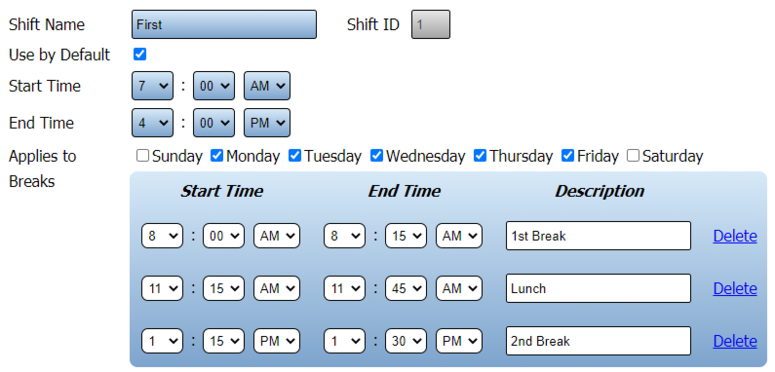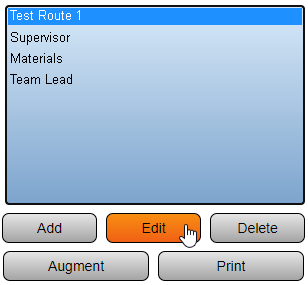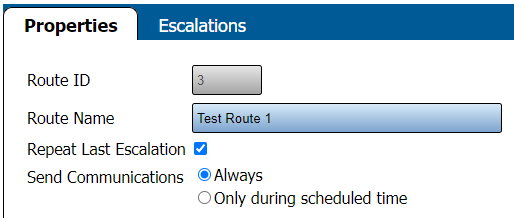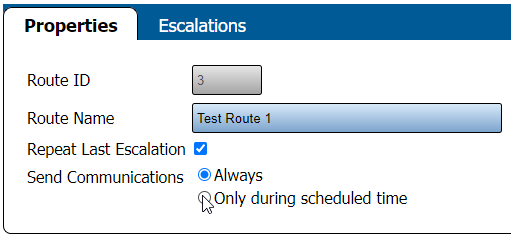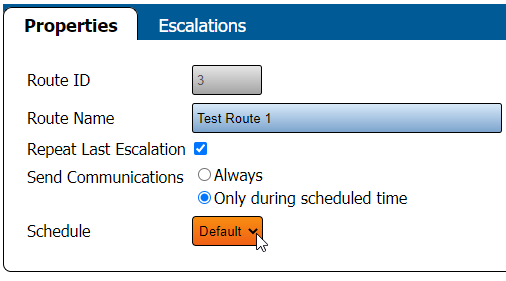Difference between revisions of "VT3000 - Do Not Send Messages for Breaks"
Jump to navigation
Jump to search
SupportAdmin (talk | contribs) |
SupportAdmin (talk | contribs) |
||
| Line 64: | Line 64: | ||
|valign="top" | | |valign="top" | | ||
|- | |- | ||
| | |align=center|<embedvideo service="youtube">https://www.youtube.com/watch?v=ps3cJ7QQINM</embedvideo> | ||
|} | |} | ||
|} | |} | ||
Revision as of 22:15, 4 January 2023

|

|

|
Overview
|
Requirements
|
Sample Schedule w/Breaks
|
| Video
|
Step 1.
|
Step 2.
|
Step 3.
|
Step 4.
|
Step 5.
|
Step 6.
|
Step 7.
|
|
|
|

|