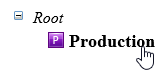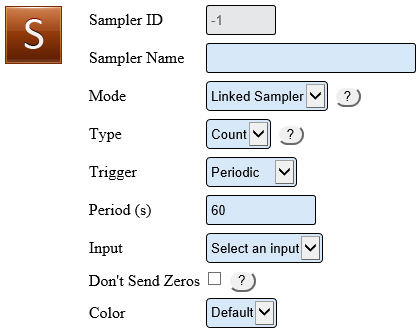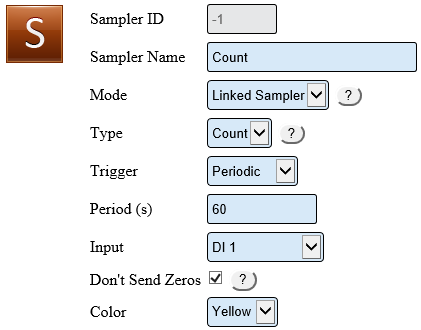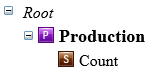Difference between revisions of "VT3000 - Add Process Count"
SupportAdmin (talk | contribs) |
SupportAdmin (talk | contribs) |
||
| Line 102: | Line 102: | ||
=Step by Step Guides= | =Step by Step Guides= | ||
[[VT3000 - | [[VT3000 - Wired Input Connection (IO Module)|How to Wire an Input]] | ||
[[VT3000 - Add | [[VT3000 - Add Wired Input (Count)|Setup a Wired Input as a Count]] | ||
[[VT3000 - Add | [[VT3000 - Add a Continuous Count|Add Wired Count as a Continuous Count]] | ||
[[VT3000 - | [[VT3000 - Enable Disable an Input using a Process|How to Turn an Input On/Off with a Process]] | ||
Revision as of 21:13, 11 May 2021
Overview
The PSM and TIM have an I/O module that can accept a wired input from a machine. This input can be setup as a count. The guide explains how to add a Count under a Process. This means the Count will not be active until the Process has been started. Before using this guide, a wired input must be pulled from the machine and wired into the I/O module.
Completion Cycle
Requirements
1. VT3000 Core Software installed and running you your system.
2. The Contact wire from your machine must be wired into one of the Inputs on the I/O Module (Part 1). If you have not completed this step, CLICK HERE for instructions.
3. The Input for the wired contact must be setup in Discrete Inputs (Part 2). If you have not completed this step, CLICK HERE for instructions.
4. The TIM, PSM or Switch Contact Module, with the wired contact, must be powered and communicating with the VersaCall software.
Instructions
1. Open the VT3000 web interface – select Configuration – select Devices.
2. Select the PSM or TIM that has the wired input and has had the Discrete Input configured - select the Edit button.
3. Select the Monitoring Points tab.
4. Select the Process from the root. If you do not have a Process setup, see Add a Process to a PSM - TIM - BSC - (VT3000) for instructions on how to set on up.
5. Select the Sampler icon from the Monitoring Points tool box.
6. Sampler Properties:
a. Sampler ID – assigned by the VT3000 system.
b. Sampler Name – enter a name for the Count.
c. Mode – select Linked Sampler.
d. Type – select Count.
e. Trigger – select when the count is synced with the VersaCall system.
i. Periodic – creates a field titled Period (s).
1. Period(s) – enter the number of seconds to elapse before the count is updated.
ii. As Occurs – count will update when a count occurs.
f. Input – select the down arrow - select the input that you setup in steps 1 - 7.
g. Don’t Send Zeros – only available for Periodic counts - if there is no count nothing will be recorded.
h. Color – select a color of the field shown on the touch screen (Red, Yellow or Green).
7. Example:
8. The Count will show inside the Process.
9. Select Save & Exit.
10. You will have to update the configuration on the module before the count can be used. Click Here for instructions on updating the module.
Step by Step Guides
Setup a Wired Input as a Count
Add Wired Count as a Continuous Count
How to Turn an Input On/Off with a Process
Having Trouble?