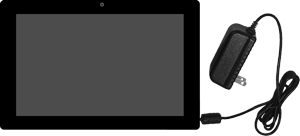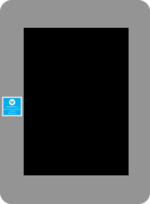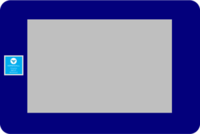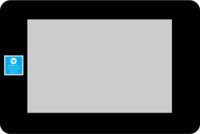Difference between revisions of "VT3000 - Update Firmware - Manually"
Jump to navigation
Jump to search
SupportAdmin (talk | contribs) |
SupportAdmin (talk | contribs) |
||
| Line 6: | Line 6: | ||
|- | |- | ||
|Firmware updates are available any time from a VersaCall Technician. This page has links to update firmware on Touch Screens & I/O Modules. Please read each section so that you select the correct link and choose the best method for your situation. | |Firmware updates are available any time from a VersaCall Technician. This page has links to update firmware on Touch Screens & I/O Modules. Please read each section so that you select the correct link and choose the best method for your situation. | ||
|} | |||
|} | |||
{|style="margin:auto;" | |||
|valign="top" | | |||
{|class="wikitable" style="background:#eaf3ff; width:800px;" | |||
|- | |||
!style="text-align: left;"|<big>'''Advantages'''</big> | |||
|- | |||
|Manually updating firmware is much faster than wireless. You can complete the task in a couple of minutes with this method. Wirelessly updating can take 1 to 2 hours to complete. | |||
|} | |||
|} | |||
{|style="margin:auto;" | |||
|valign="top" | | |||
{|class="wikitable" style="background:#eaf3ff; width:800px;" | |||
|- | |||
!style="text-align: left;"|<big>'''Disadvantages'''</big> | |||
|- | |||
|You will need a Computer that you can use to transfer files. A USB Drive (if you have this type) and a Micro SD Card Adapter/Reader. | |||
|} | |} | ||
|} | |} | ||
Revision as of 21:08, 29 December 2021
|
|
|
Update a Touch Screen
IMPORTANT: Touch Screens Must be Updated First.
There are 2 types of Touch Screens - USB Enabled & Non-USB Enabled.
| ||||||||||||||
Update an I/O Module
| Instructions are the same for all I/O Modules.
|
| ||||