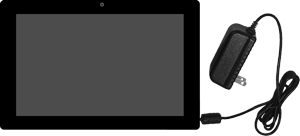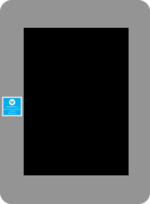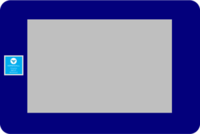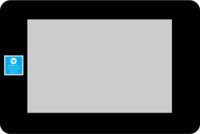Difference between revisions of "VT3000 - Update Firmware - Manually"
Jump to navigation
Jump to search
SupportAdmin (talk | contribs) |
SupportAdmin (talk | contribs) |
||
| Line 1: | Line 1: | ||
{|style="margin: | {|style="background:transparent; color:black" border="0" height="230" align="center" valign="bottom" | ||
|+style="background:transparent| | |||
|-align="center" | |||
| | |||
|[[Image:CallUsBtn.png|Call Now 858-677-6766]] | |||
| | |||
|[[Image:SubmitTckBtn.png|link=https://www.versacall.com/customer-support/service-ticket]] | |||
| | |||
|[[Image:EmailUsBtn.png|link=mailto:[email protected]?Subject=Help%20Needed%20Wiki&body=Type%20Message%20Here]] | |||
|} | |||
<br> | |||
---- | |||
---- | |||
<br> | |||
{|style="margin:left; width: 100px; background:#eaf3ff; padding:5px; border:2px solid #000000;" | |||
|- | |||
|<big>'''Overview'''</big> | |||
{|style="margin:left; width: 800px; background:#F0F0F0; padding:5px; border:2px solid #000000;" | |||
|valign="top" | | |valign="top" | | ||
|- | |- | ||
|Firmware updates are available any time from a VersaCall Technician. This page has links to update firmware on Touch Screens & I/O Modules. Please read each section so that you select the correct link and choose the best method for your situation. | |Firmware updates are available any time from a VersaCall Technician. This page has links to update firmware on Touch Screens & I/O Modules. Please read each section so that you select the correct link and choose the best method for your situation. | ||
|} | |} | ||
|} | |} | ||
{|style="margin: | <br> | ||
{|style="margin:left; width: 100px; background:#eaf3ff; padding:5px; border:2px solid #000000;" | |||
|- | |||
|<big>'''Advantages for this Method'''</big> | |||
{|style="margin:left; width: 800px; background:#F0F0F0; padding:5px; border:2px solid #000000;" | |||
|valign="top" | | |valign="top" | | ||
|- | |- | ||
|Manually updating firmware is much faster than wireless. You can complete the task in a couple of minutes with this method. Wirelessly updating can take 1 to 2 hours to complete. | |Manually updating firmware is much faster than wireless. You can complete the task in a couple of minutes with this method. Wirelessly updating can take 1 to 2 hours to complete. | ||
|} | |} | ||
|} | |} | ||
{|style="margin: | <br> | ||
{|style="margin:left; width: 100px; background:#eaf3ff; padding:5px; border:2px solid #000000;" | |||
|- | |||
|<big>'''Disadvantages for this Method'''</big> | |||
{|style="margin:left; width: 800px; background:#F0F0F0; padding:5px; border:2px solid #000000;" | |||
|valign="top" | | |valign="top" | | ||
|- | |- | ||
|You will need a Computer that you can use to transfer files. A USB Drive (if you have this type) and a Micro SD Card Adapter/Reader. | |You will need a Computer that you can use to transfer files. A USB Drive (if you have this type) and a Micro SD Card Adapter/Reader. | ||
| Line 85: | Line 101: | ||
---- | ---- | ||
<br> | <br> | ||
{|style="margin: auto; | {|style="margin:auto;" | ||
| | |+ | ||
{| class=" | [[File:RelatedHowTos.png|center]] | ||
|align="center" | | |||
{| class="wikitable mw-collapsible mw-collapsed" width="400px;" | |||
|- | |||
|style="text-align: center;" | '''Select a Guide Here''' | |||
|- | |- | ||
|[[VT3000 - Update Touch Screen HMI - No USB|Manually Update Firmware/HMI - Non-USB Touch Screen]] | |[[VT3000 - Update Touch Screen HMI - No USB|Manually Update Firmware/HMI - Non-USB Touch Screen]] | ||
| Line 104: | Line 123: | ||
|[[VT3000 - Update Firmware - Powered Call Station - Wireless|Wirelessly Update Firmware on a Powered Call Station]] | |[[VT3000 - Update Firmware - Powered Call Station - Wireless|Wirelessly Update Firmware on a Powered Call Station]] | ||
|} | |} | ||
| | |} | ||
<br> | |||
---- | |||
<br> | |||
{|style="margin:auto;" | |||
|+ | |||
[[File:SearchHeader.png|center]] | |||
|align="center" | | |||
{|class="wikitable" | |||
|- | |- | ||
| | |<inputbox>type=search</inputbox> | ||
|} | |||
| | |||
|} | |} | ||
| | <br> | ||
| | ---- | ||
<br> | |||
[[File:VC Footer.png|center]] | |||
{|style="background:transparent; color:black" border="0" height="200" align="center" valign="bottom" cellpadding=10px cellspacing=10px | |||
|+style="background:transparent| | |||
|-align="center" | |||
| | |||
|[[File:LinkedIn.png|Follow Us On LinkedIn|link=https://www.linkedin.com/company/versacall-technologies-inc-/mycompany/]] | |||
| | |||
|[[File:BlogIcon.png|View our Blog|link=https://www.versacall.com/blog/]] | |||
|} | |} | ||
<br> | <br> | ||
Revision as of 21:17, 5 October 2022

|

|

|
Overview
|
Advantages for this Method
|
Disadvantages for this Method
|
Update a Touch Screen
IMPORTANT: Touch Screens Must be Updated First.
There are 2 types of Touch Screens - USB Enabled & Non-USB Enabled.
| ||||||||||||||
Update an I/O Module
| Instructions are the same for all I/O Modules.
|
|
|

|