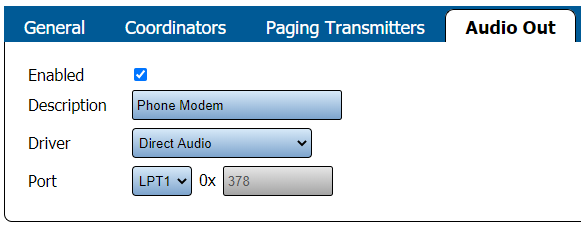Difference between revisions of "VT3000 - Find Phone Modem Settings"
Jump to navigation
Jump to search
SupportAdmin (talk | contribs) (Created page with "=Overview= If you have a need to check the Phone Modem settings or if a VersaCall Technician asks you provide the settings, the instructions below will show you have to find t...") |
SupportAdmin (talk | contribs) m (Text replacement - "https://www.linkedin.com/company/versacall-technologies-inc-/mycompany/" to "https://www.linkedin.com/company/versacall/") |
||
| (10 intermediate revisions by the same user not shown) | |||
| Line 1: | Line 1: | ||
=Overview= | {|style="background:transparent; color:black" border="0" height="230" align="center" valign="bottom" | ||
If you have a need to check the Phone Modem settings or if a VersaCall Technician asks you provide the settings, the instructions below will show you have to find them. | |+style="background:transparent| | ||
|-align="center" | |||
| | |||
=Requirements= | |[[Image:CallUsBtn.png|Call Now 858-677-6766]] | ||
| | |||
'''1.''' VT3000 Core Software installed and running on your system. | |[[Image:SubmitTckBtn.png|link=https://www.versacall.com/customer-support/service-ticket]] | ||
| | |||
'''2.''' Phone Modem plugged in and | |[[Image:EmailUsBtn.png|link=mailto:[email protected]?Subject=Help%20Needed%20Wiki&body=Type%20Message%20Here]] | ||
|} | |||
<br> | |||
---- | |||
= | ---- | ||
<br> | |||
'''1.''' Open the VT3000 web interface | [[File:GeneralHeader.png]] | ||
<br> | |||
{|style="margin:left; width: 100px; background:#eaf3ff; padding:5px; border:2px solid #000000;" | |||
File: | |- | ||
File: | |<big>'''Overview'''</big> | ||
File: | {|style="margin:left; width: 800px; background:#F0F0F0; padding:5px; border:2px solid #000000;" | ||
< | |valign="top" | | ||
|- | |||
|If you have a need to check the Phone Modem settings or if a VersaCall Technician asks you provide the settings, the instructions below will show you have to find them. | |||
'''2.''' Select Audio Out tab. | |} | ||
|} | |||
<br> | |||
File:Radio9.png | {|style="margin:left; width: 100px; background:#eaf3ff; padding:5px; border:2px solid #000000;" | ||
< | |- | ||
|<big>'''Requirements'''</big> | |||
{|style="margin:left; width: 800px; background:#F0F0F0; padding:5px; border:2px solid #000000;" | |||
'''3.''' You will see the following settings | |valign="top" | | ||
{| class="wikitable mw-collapsible mw-collapsed" width="775px;" | |||
|- | |||
File:Phone22.png | |style="text-align: center;" | '''See Requirements Here''' | ||
|- | |||
|'''1.''' The VT3000 Core Software installed and running on your system. | |||
|- | |||
|'''2.''' A USB Phone Modem setup, plugged in and communicating with the VT3000 Core Software. | |||
|} | |||
|} | |||
|} | |||
<br> | |||
'''4.''' After you have collected the information, ensure you select Discard & Exit so that no changes are made. | ---- | ||
---- | |||
<br> | |||
[[File:VideoHeader.png]] | |||
= | <br> | ||
{|style="margin:left; width: 100px; background:#eaf3ff; padding:5px; border:2px solid #000000;" | |||
< | |- | ||
File: | |<big>'''Video'''</big> | ||
</ | {|style="margin:left; width: 800px; background:#F0F0F0; padding:5px; border:2px solid #000000;" | ||
|valign="top" | | |||
|- | |||
= | |[[File:Phone Modem Settings.mkv|center|775px]] | ||
|} | |||
|} | |||
<br> | |||
---- | |||
---- | |||
<br> | |||
[[File:InstructionHeader.png]] | |||
<br> | |||
{|style="margin:left; width: 100px; background:#eaf3ff; padding:5px; border:2px solid #000000;" | |||
|- | |||
|<big>'''Step 1.'''</big> | |||
{|style="margin:left; width: 800px; background:#F0F0F0; padding:5px; border:2px solid #000000;" | |||
|valign="top" | | |||
|- | |||
|Open the VT3000 web interface – select VT3000 Core Software - log in – select Administration – select System Settings - select Service. | |||
{|style="margin:left;" | |||
|valign="top" | | |||
{|class="wikitable" style="background:white; align:center;" | |||
|- | |||
|[[File:HT3100_2.png|center|85px]] || [[File:HT3100_3.png|center|85px]] || [[File:HT3100_4.png|center|85px]] | |||
|- | |||
|style="text-align:center" | '''Administration''' ||style="text-align:center" | '''System Settings''' ||style="text-align:center" | '''Service''' | |||
|} | |||
|} | |||
|} | |||
|} | |||
<br> | |||
---- | |||
<br> | |||
{|style="margin:left; width: 100px; background:#eaf3ff; padding:5px; border:2px solid #000000;" | |||
|- | |||
|<big>'''Step 2.'''</big> | |||
{|style="margin:left; width: 800px; background:#F0F0F0; padding:5px; border:2px solid #000000;" | |||
|valign="top" | | |||
|- | |||
|Select the Audio Out tab. | |||
{|style="margin:left;" | |||
|valign="top" | | |||
{|class="wikitable" style="background:white;" | |||
|- | |||
|[[File:Radio9.png|center|545px]] | |||
|} | |||
|} | |||
|} | |||
|} | |||
<br> | |||
---- | |||
<br> | |||
{|style="margin:left; width: 100px; background:#eaf3ff; padding:5px; border:2px solid #000000;" | |||
|- | |||
|<big>'''Step 3.'''</big> | |||
{|style="margin:left; width: 800px; background:#F0F0F0; padding:5px; border:2px solid #000000;" | |||
|valign="top" | | |||
|- | |||
|You will see the following settings: | |||
{|style="margin:left;" | |||
|valign="top" | | |||
{|class="wikitable" style="background:white; align:center; width:775px;" | |||
|- | |||
|[[File:Phone22.png|border|center|581px]] | |||
|} | |||
{|class="wikitable" style="background:white; align:center; width:775px;" | |||
|- | |||
|'''Enabled''' - check marked to indicate the device is being used. | |||
|- | |||
|'''Description''' - name of the device, generally labeled as Phone Modem. | |||
|- | |||
|'''Driver''' - Direct Audio will be selected. | |||
|- | |||
|'''Port''' - this will generally be set to LPT1. As this is not used with a Phone Modem, the setting is not important. | |||
|} | |||
|} | |||
|} | |||
|} | |||
<br> | |||
---- | |||
<br> | |||
{|style="margin:left; width: 100px; background:#eaf3ff; padding:5px; border:2px solid #000000;" | |||
|- | |||
|<big>'''Step 4.'''</big> | |||
{|style="margin:left; width: 800px; background:#F0F0F0; padding:5px; border:2px solid #000000;" | |||
|valign="top" | | |||
|- | |||
|After you have collected the information, ensure you select Discard & Exit so that no changes are made. | |||
|} | |||
|} | |||
<br> | |||
---- | |||
---- | |||
<br> | |||
{|style="margin:auto;" | |||
|+ | |||
[[File:RelatedHowTos.png|center]] | |||
|align="center" | | |||
{| class="wikitable mw-collapsible mw-collapsed" width="400px;" | |||
|- | |||
|style="text-align: center;" | '''Select a Guide Here''' | |||
|- | |||
|[[VT3000 - Install Phone Modem|Install Instructions for Phone Modem]] | |||
|- | |||
|[[VT3000 - Using Phone Modem and Radio Module Together|Information on Using a Phone Modem & 2-Way Radio on the Same System]] | |||
|- | |||
|[[VT3000 - Add Phone Number|Add a Phone Number for Voice Calls]] | |||
|- | |||
|[[VT3000 - Test - Phone Number|Test a Phone Number for Voice Calls]] | |||
|- | |||
|[[VT3000 - Adjust Number of Repeats - Phone|Increase/Decrease the Number of Repeats on Voice Calls]] | |||
|- | |||
|[[VT3000 - Phone Modem - Adjust Volume|Adjust the Volume of Voice Calls when Using a Phone Modem]] | |||
|- | |||
|[[VT3000 - Setup - Device Monitoring|Set up Device Monitoring]] | |||
|- | |||
|[[VT3000 - Find Database Locations - VT3000 Core|Find the Location of all VersaCall Databases]] | |||
|- | |||
|[[VT3000 - Turn Debug Mode On/Off - VT3000 Core|Turn Debug Mode On/Off in VT3000 Core Software]] | |||
|- | |||
|[[VT3000 - Find Control Center & Text to Voice Settings|Control Center Location & Text to Voice Settings]] | |||
|- | |||
|[[VT3000 - Find Coordinator Settings|Location for the Coordinator Settings & Driver Setup]] | |||
|- | |||
|[[VT3000 - Find Paging Transmitter Settings|Location for the Paging Transmitter Settings & Driver Setup]] | |||
|- | |||
|[[VT3000 - Find 2-Way Radio Settings|Location for the 2-Way Radio Settings & Driver Setup]] | |||
|- | |||
|[[VT3000 - Setup - Email Server (SMTP)|Location & Setup for the SMTP Email Server]] | |||
|} | |||
|} | |||
<br> | |||
---- | |||
<br> | |||
{|style="margin:auto;" | |||
|+ | |||
[[File:SearchHeader.png|center]] | |||
|align="center" | | |||
{|class="wikitable" | |||
|- | |||
|<inputbox>type=search</inputbox> | |||
|} | |||
|} | |||
<br> | |||
---- | |||
<br> | |||
[[File:VC Footer.png|center]] | |||
{|style="background:transparent; color:black" border="0" height="200" align="center" valign="bottom" cellpadding=10px cellspacing=10px | |||
|+style="background:transparent| | |||
|-align="center" | |||
| | |||
|[[File:LinkedIn.png|Follow Us On LinkedIn|link=https://www.linkedin.com/company/versacall/]] | |||
| | |||
|[[File:BlogIcon.png|View our Blog|link=https://www.versacall.com/blog/]] | |||
|} | |||
<br> | |||
[[Category:VT3000 Core Software]] | [[Category:VT3000 Core Software]] | ||
[[Category:System Settings]] | [[Category:System Settings]] | ||
[[Category:Phone - Voice]] | [[Category:Phone - Voice]] | ||
Latest revision as of 18:50, 20 April 2023

|

|

|
Overview
|
Requirements
|
| Video
|
Step 1.
|
Step 2.
|
Step 3.
|
Step 4.
|
|
|

|