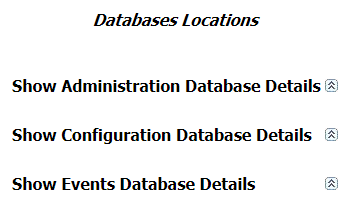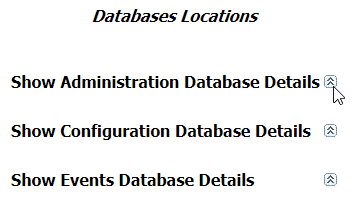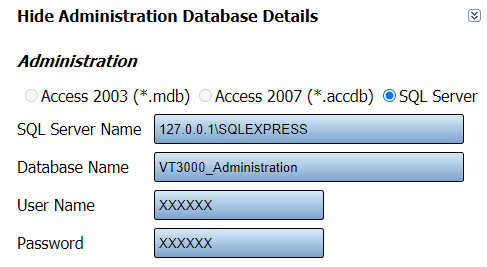Difference between revisions of "VT3000 - Find Database Locations - VT3000 Core"
SupportAdmin (talk | contribs) |
SupportAdmin (talk | contribs) |
||
| Line 60: | Line 60: | ||
</gallery> | </gallery> | ||
---- | |||
{|style="margin:auto;" | |||
=Step by Step Guides | |valign="top" | | ||
{| class="article-table mw-collapsible mw-collapsed" data-expandtext="▼" data-collapsetext="▲" | |||
[[VT3000 - | !<span style="font-size:150%; color:#0645ad">Related - Step by Step Guides</span> | ||
|- | |||
[[VT3000 - | |[[VT3000 - Back Up Database - VT3000 Core|Create a Backup of 1 or More Databases using VT3000 Core Software]] | ||
|- | |||
[[VT3000 - | |[[VT3000 - Restore/Update Database - VT3000 Core|Restore or Update 1 or More Databases using VT3000 Core Software]] | ||
|- | |||
[[VT3000 - Turn Debug Mode On/Off - VT3000 Core|Turn Debug Mode On | |[[VT3000 - Back Up Database - SQL Server|Create a Backup of 1 or More Databases using SQL Server]] | ||
|- | |||
|[[VT3000 - Scripting SQL Databases|Create a Backup of 1 or More Databases using SQL Scripting]] | |||
|- | |||
= | |[[VT3000 - Update Database - SQL Server|Update 1 or More Databases using SQL Server]] | ||
|- | |||
< | |[[VT3000 - Errors - Database Connection is Closed|Fix the Database Connection Closed Error]] | ||
|- | |||
</ | |[[VT3000 - Setup - Device Monitoring|Set up Device Monitoring]] | ||
|- | |||
|[[VT3000 - Turn Debug Mode On/Off - VT3000 Core|Turn Debug Mode On/Off in VT3000 Core Software]] | |||
|- | |||
|[[VT3000 - Find Control Center & Text to Voice Settings|Control Center Location & Text to Voice Settings]] | |||
|- | |||
|[[VT3000 - Find Coordinator Settings|Location for the Coordinator Settings & Driver Setup]] | |||
|- | |||
|[[VT3000 - Find Paging Transmitter Settings|Location for the Paging Transmitter Settings & Driver Setup]] | |||
|- | |||
|[[VT3000 - Find 2-Way Radio Settings|Location for the 2-Way Radio Settings & Driver Setup]] | |||
|- | |||
|[[VT3000 - Find Phone Modem Settings|Location for the Phone Modem Settings]] | |||
|- | |||
|[[VT3000 - Setup - Email Server (SMTP)|Location & Setup for the SMTP Email Server]] | |||
|} | |||
|valign="top" | | |||
{| class="article-table mw-collapsible mw-collapsed" data-expandtext="▼" data-collapsetext="▲" | |||
!<span style="font-size:150%; color:#0645ad">Additional Help</span> | |||
|- | |||
|'''Submit a Ticket''' - https://www.versacall.com/customer-support/service-ticket | |||
|- | |||
|'''Training Videos''' - https://www.versacall.com/training | |||
|} | |||
|} | |||
---- | |||
{|style="margin:auto;" | |||
|align="center" | | |||
{|class="wikitable" | |||
!<span style="font-size:150%; color:#0645ad">Search</span> | |||
|- | |||
|<inputbox>type=search</inputbox> | |||
|} | |||
---- | |||
[[Category:VT3000 Core Software]] | [[Category:VT3000 Core Software]] | ||
[[Category:Administration]] | [[Category:Administration]] | ||
[[Category:System Settings]] | [[Category:System Settings]] | ||
Revision as of 16:02, 11 June 2021
Overview
If you ever need to find out where your SQL Server instance is located, you can use the instructions below to obtain that information. This may come up when working with a VersaCall Technician or if there is an inquiry by your IT Department.
Requirements
1. VT3000 Core Software installed and running on your system.
2. VT3000 Core Software must be running with no Database connection errors.
Instructions
1. Open the VT3000 web interface - log in - select Administration - System Setting - Global.
2. Scroll down to the Database Locations section.
3. For the VT3000 Core Software, there will be 3 databases shown. Each of these databases is needed to allow the software to function properly
4. Click on the expand icon for one or more of the databases listed.
5. When the section is expanded you will see the following information.
a. What type of database is being used - radio button will be blue for the on being used. By default this will always be SQL Server.
b. SQL Server Name - the IP Address of the SQL Server and the Instance name.
c. Database Name
d. User Name
e. Password
6. You can expand other databases to find their specific information. Once you have the information that you need, select the Discard & Exit button at the top right corner of the page.
|