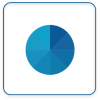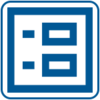Difference between revisions of "Virtual Panels IV"
Jump to navigation
Jump to search
SupportAdmin (talk | contribs) |
SupportAdmin (talk | contribs) |
||
| Line 1: | Line 1: | ||
=''' | {|style="margin:auto; width: 800px; background:#eaf3ff; padding:5px; border:2px solid #000000;" | ||
|- | |||
|<big>'''Overview'''</big> | |||
< | {|style="margin:left; width: 800px; background:#F0F0F0; padding:5px; border:2px solid #000000;" | ||
File:PDFIcon.png|link=http://support.versacall.com/images/4/4d/VPIV_Manual.pdf | |valign="top" | | ||
< | |- | ||
|Virtual Panels software is used to create real-time panels or displays. These panels can be viewed on any computer connected to your local intranet. Each section of the VP IV software has a specific purpose in creating the display. | |||
|} | |||
|} | |||
<br> | |||
{|style="margin:auto; width: 600px; background:#eaf3ff; padding:5px; border:2px solid #000000;" | |||
|- | |||
|<big>'''PDF Download'''</big> | |||
{|style="margin:left; width: 600px; background:#F0F0F0; padding:5px; border:2px solid #000000;" | |||
|valign="top" | | |||
|- | |||
|style="text-align:center" | <u>'''Click on the icon below for a PDF version of the VPIV - Virtual Panels IV - Manual.'''</u> | |||
{|style="margin:auto;" | |||
|valign="top" | | |||
{|class="wikitable" style="align=center; background:white;" | |||
|- | |||
|[[File:PDFIcon.png|center|link=http://support.versacall.com/images/4/4d/VPIV_Manual.pdf]] | |||
|} | |||
|} | |||
|} | |||
|} | |||
<br> | |||
---- | ---- | ||
---- | |||
<br> | |||
{|style="margin:left; width: 800px; background:#eaf3ff; padding:5px; border:2px solid #000000;" | |||
='''Home Screen'''= | |- | ||
After selecting the VP IV button on the | |<big>'''Home Screen'''</big> | ||
{|style="margin:left; width: 800px; background:#F0F0F0; padding:5px; border:2px solid #000000;" | |||
|valign="top" | | |||
VP_Panels.png| | |- | ||
VP_Panels.png| | |After selecting the VP IV - Virtual Panels IV button on the Welcome to VT3000 page, and signing in with your username and password, the VPIV home page. | ||
|- | |||
VP Media.png| | |style="text-align:center" | <u>'''Click on one of the icons for an overview of that section.'''</u> | ||
VP Colors.png| | {|style="margin:left;" | ||
|valign="top" | | |||
< | {|class="wikitable" style="background:white; align:center; width:775px" | ||
|- | |||
|[[File:VP_Panels.png|center|100px|link=VPIV Panels]] || [[File:VP_Panels.png|center|100px|link=VPIV Widgets]] || [[File:VP Rotate.png|center|100px|VPIV Rotating Panels]] | |||
|- | |||
Tags are components of a panel/widget that query | |style="text-align:center" | '''Panels''' || style="text-align:center" | '''Widgets''' || style="text-align:center" | '''Rotating Panels''' | ||
|} | |||
{|class="wikitable" style="background:white; align:center; width:775px" | |||
< | |- | ||
VPConstant.png| | |[[File:VP Media.png|center|100px|link=VPIV Media]] || [[File:VP Colors.png|center|100px|link=VPIV Colors]] || [[File:Icon systemsettings.png|center|100px|link=VPIV Administration]] | ||
VPState.png| | |- | ||
VPData2.png| | |style="text-align:center" | '''Media Files''' || style="text-align:center" | '''Defined Colors''' || style="text-align:center" | '''Administration''' | ||
|} | |||
|} | |||
VPDuration.png| | |} | ||
VPIncidents.png| | |} | ||
VPCount.png| | <br> | ||
SysProp.png| | ---- | ||
ConfigProp.png| | <br> | ||
{|style="margin:left; width: 800px; background:#eaf3ff; padding:5px; border:2px solid #000000;" | |||
|- | |||
|<big>'''Tags'''</big> | |||
{|style="margin:left; width: 800px; background:#F0F0F0; padding:5px; border:2px solid #000000;" | |||
|valign="top" | | |||
|- | |||
|Tags are components of a panel/widget that query the database for information about input devices. They can be set up to retrieve data & status or to create data based on formulas. | |||
|- | |||
|style="text-align:center" | [[VPIV - Tags|<u>'''Click Here]] for the Complete Guide on all Tags.'''</u> | |||
|- | |||
|style="text-align:center" | <u>'''Click on one of the icons for an overview of that Tag.'''</u> | |||
{|style="margin:left;" | |||
|valign="top" | | |||
{|class="wikitable" style="background:white; align:center; width:775px;" | |||
|- | |||
|[[File:VPConstant.png|center|100px|link=VPIV Constant Tag]] || [[File:VPState.png|center|100px|link=VPIV State Tag]] || [[File:VPData2.png|center|100px|link=VPIV Data Tag]] || [[File:VPFormula.png|center|100px|link=VPIV Formula Tag]] || [[File:VPLookup.png|center|100px|link=VPIV Lookup Tag]] | |||
|- | |||
|style="text-align:center" | '''Constant''' || style="text-align:center" | '''State''' || style="text-align:center" | '''Data Field''' || style="text-align:center" | '''Formula''' || style="text-align:center" | '''Lookup''' | |||
|} | |||
{|class="wikitable" style="background:white; align:center; width:775px" | |||
|- | |||
|[[File:VPDuration.png|center|100px|link=VPIV Duration Tag]] || [[File:VPIncidents.png|center|100px|link=VPIV Incidents Tag]] || [[File:VPCount.png|center|100px|link=VPIV Count Tag]] || [[File:SysProp.png|center|100px|link=VPIV System Properties Tag]] || [[File:ConfigProp.png|center|100px|link=VPIV Configuration Property Tag]] | |||
|- | |||
|style="text-align:center" | '''Duration''' || style="text-align:center" | '''Incidents''' || style="text-align:center" | '''Count''' || style="text-align:center" | '''System''' || style="text-align:center" | '''Configuration''' | |||
|} | |||
|} | |||
|} | |||
|} | |||
<br> | <br> | ||
---- | ---- | ||
Revision as of 19:37, 21 March 2022
Overview
|
PDF Download
|
Home Screen
|
Tags
|
|
|
|
|
|
| ||