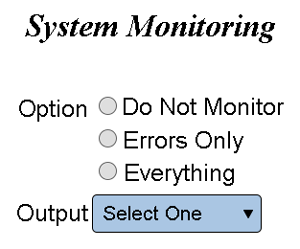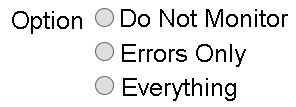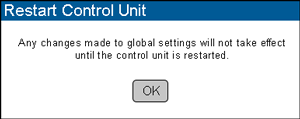Difference between revisions of "VT3000 - Setup - Device Monitoring"
SupportAdmin (talk | contribs) |
SupportAdmin (talk | contribs) |
||
| Line 65: | Line 65: | ||
'''7.''' For instructions on restarting the VT3000 service [[VT3000 - Restart Service|'''Click Here''']] | '''7.''' For instructions on restarting the VT3000 service [[VT3000 - Restart Service|'''Click Here''']] | ||
---- | |||
{|style="margin:auto;" | |||
=Step by Step Guides | |valign="top" | | ||
{| class="article-table mw-collapsible mw-collapsed" data-expandtext="▼" data-collapsetext="▲" | |||
[[VT3000 - | !<span style="font-size:150%; color:#0645ad">Related - Step by Step Guides</span> | ||
|- | |||
[[VT3000 - | |[[VT3000 - Add Pager|Add a Pager]] | ||
|- | |||
[[VT3000 - Find System Key - VT3000 Core|Find the VT3000 Core | |[[VT3000 - Add Email|Add an Email]] | ||
|- | |||
[[VT3000 - | |[[VT3000 - Add Cell Phone (Text Message)|Add a Cell Phone (Text Message)]] | ||
|- | |||
[[VT3000 - Turn Debug Mode On/Off - VT3000 Core|Turn Debug Mode On | |[[VT3000 - Add Radio Channel|Add a Two-Way Radio Channel]] | ||
|- | |||
[[VT3000 - | |[[VT3000 - Add an Output Group|Add an Output Group]] | ||
|- | |||
[[VT3000 - | |[[VT3000 - Find System Key - VT3000 Core|Find the System Key in VT3000 Core Software]] | ||
|- | |||
[[VT3000 - | |[[VT3000 - Find Database Locations - VT3000 Core|Find the Location of all VersaCall Databases]] | ||
|- | |||
[[VT3000 - | |[[VT3000 - Turn Debug Mode On/Off - VT3000 Core|Turn Debug Mode On/Off in VT3000 Core Software]] | ||
|- | |||
[[VT3000 - | |[[VT3000 - Find Control Center & Text to Voice Settings|Control Center Location & Text to Voice Settings]] | ||
|- | |||
|[[VT3000 - Find Coordinator Settings|Location for the Coordinator Settings & Driver Setup]] | |||
|- | |||
= | |[[VT3000 - Find Paging Transmitter Settings|Location for the Paging Transmitter Settings & Driver Setup]] | ||
|- | |||
< | |[[VT3000 - Find 2-Way Radio Settings|Location for the 2-Way Radio Settings & Driver Setup]] | ||
|- | |||
|[[VT3000 - Find Phone Modem Settings|Location for the Phone Modem Settings]] | |||
|- | |||
|[[VT3000 - Setup - Email Server (SMTP)|Location & Setup for the SMTP Email Server]] | |||
= | |} | ||
|valign="top" | | |||
{| class="article-table mw-collapsible mw-collapsed" data-expandtext="▼" data-collapsetext="▲" | |||
!<span style="font-size:150%; color:#0645ad">Additional Help</span> | |||
|- | |||
|'''Submit a Ticket''' - https://www.versacall.com/customer-support/service-ticket | |||
|- | |||
|'''Training Videos''' - https://www.versacall.com/training | |||
|} | |||
|} | |||
---- | |||
{|style="margin:auto;" | |||
|align="center" | | |||
{|class="wikitable" | |||
!<span style="font-size:150%; color:#0645ad">Search</span> | |||
|- | |||
[[Category:VT3000 Core Software]] | [[Category:VT3000 Core Software]] | ||
[[Category:Administration]] | [[Category:Administration]] | ||
[[Category:System Settings]] | [[Category:System Settings]] | ||
Revision as of 15:46, 11 June 2021
Overview
Monitoring of Devices can be setup to notify users of errors or when devices stop communicating with the control unit/coordinator. This is helpful when there are areas of weak signal or if you are using battery powered call stations. Before you can proceed with the guide below, you must first setup the Output or Output Group.
Requirements
1. VT3000 Core Software installed and running on your system.
2. At least one Output setup on the system.
3. A coordinator powered and communicating with your system.
4. At least one hardware device powered and communicating with the system.
Instructions
1. Open the VT3000 web interface - log in - select Administration - System Setting - Global.
2. Scroll down to the System Monitoring section.
3. Select a monitoring option.
a. Do Not Monitor - this is the default setting, nothing will be monitored.
b. Errors Only - select this option to monitor only errors (Low Battery, Bad SD Card & File Not Received).
c. Everything - select this option to monitor errors and communications between the device & the coordinator. If a device does not check in with the coordinator every 30 - 45 minutes it will be considered not communicating.
4. Using the Down Arrow, select an Output or Output Group to send communications to when there is an error or communications issue.
5. Select Save & Exit to save changes to the system.
6. A warning message will appear stating that you must restart the control unit - select OK.
7. For instructions on restarting the VT3000 service Click Here
|