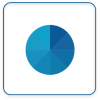Difference between revisions of "Virtual Panels IV"
Jump to navigation
Jump to search
SupportAdmin (talk | contribs) |
SupportAdmin (talk | contribs) |
||
| Line 54: | Line 54: | ||
Image:VPState.png|<div style="text-align: center; color:#00719e">'''State'''</div>|link=VPIV State Tag | Image:VPState.png|<div style="text-align: center; color:#00719e">'''State'''</div>|link=VPIV State Tag | ||
Image:VPData2.png|<div style="text-align: center; color:#00719e">'''Data Field'''</div>|link=VPIV Data Tag | Image:VPData2.png|<div style="text-align: center; color:#00719e">'''Data Field'''</div>|link=VPIV Data Tag | ||
Image:VPFormula.png|<div style="text-align: center; color:#00719e">''' | Image:VPFormula.png|<div style="text-align: center; color:#00719e">'''Formula'''</div>|link=VPIV Formula Tag | ||
Image:VPLookup.png|<div style="text-align: center; color:#00719e">''' | Image:VPLookup.png|<div style="text-align: center; color:#00719e">'''Lookup'''</div>|link=VPIV Lookup Tag | ||
Image:VPDuration.png|<div style="text-align: center; color:#00719e">'''Duration'''</div>|link=VPIV Duration Tag | Image:VPDuration.png|<div style="text-align: center; color:#00719e">'''Duration'''</div>|link=VPIV Duration Tag | ||
Image:VPIncidents.png|<div style="text-align: center; color:#00719e">'''Incidents'''</div>|link=VPIV Incidents Tag | Image:VPIncidents.png|<div style="text-align: center; color:#00719e">'''Incidents'''</div>|link=VPIV Incidents Tag | ||
Revision as of 21:56, 30 October 2023

|

|

|
General Information
- Overview
- Virtual Panels software is used to create real-time panels or displays.
- These panels can be viewed on any computer connected to your local intranet.
- Each section of the VP IV software has a specific purpose in creating the display.
- PDF Download
- Select the PDF Icon below to initiate the download.
Home Screen
- After selecting the VP IV - Virtual Panels IV button on the Welcome to VT3000 page, and signing in with your username and password, the VPIV home page.
- The following icons will be shown on the Home page.
- Each icon/section has a specific function, please click on the Icon below to get more information.
Tags
- Tags are components of a Panel or Widget that queries the database for information about Devices.
- Tags can be set up to retrieve data & status or to create data based on formulas.
- Click Here for the Complete Guide on Tags.
- Please click on one of the icons below to get specific information related to the Tag Type.
Keyword Search
| Type Subject or Key Word to Query Archives |
|---|

|