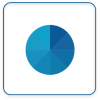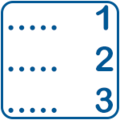Difference between revisions of "Virtual Panels IV"
SupportAdmin (talk | contribs) |
SupportAdmin (talk | contribs) |
||
| Line 1: | Line 1: | ||
='''Download PDF Version'''= | |||
Includes all pages from all sections of the manual. | |||
<gallery> | |||
File:PDFIcon.png|link=http://support.versacall.com/images/4/4d/VPIV_Manual.pdf | |||
</gallery> | |||
---- | |||
Virtual Panels software is used to create real-time panels or displays. These panels can be viewed on any computer connected to your local intranet. Each section of the VP IV software has a specific purpose in creating the display. | Virtual Panels software is used to create real-time panels or displays. These panels can be viewed on any computer connected to your local intranet. Each section of the VP IV software has a specific purpose in creating the display. | ||
| Line 32: | Line 40: | ||
=''' | ='''Having Trouble?'''= | ||
<gallery widths=150px> | <gallery widths=150px> | ||
File:ticketicon.png|Submit a Service Ticket|link=https://www.versacall.com/customer-support/service-ticket/ | File:ticketicon.png|Submit a Service Ticket|link=https://www.versacall.com/customer-support/service-ticket/ | ||
</gallery> | </gallery> | ||
Revision as of 18:50, 24 August 2021
Download PDF Version
Includes all pages from all sections of the manual.
Virtual Panels software is used to create real-time panels or displays. These panels can be viewed on any computer connected to your local intranet. Each section of the VP IV software has a specific purpose in creating the display.
Home Screen
After selecting the VP IV button on the home page, and signing in with the username and password, the following icons will load. Select one of the icons (below) to navigate to the page for further information.
Tags
Tags are components of a panel/widget that query's the database for information. They can be set up to retrieve data & status or to create data based on formulas. Click Here for the complete Tags Guide.
The Icons below will take you directly to the specific Tag Guide you select.