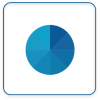Difference between revisions of "Virtual Panels IV"
Jump to navigation
Jump to search
SupportAdmin (talk | contribs) |
SupportAdmin (talk | contribs) |
||
| Line 10: | Line 10: | ||
|} | |} | ||
<BR> | <BR> | ||
<div style="box-shadow: 0 0 10px 0 # | <div style="box-shadow: 0 0 10px 0 #b1d5ee inset; border-radius:5px; padding:10px; padding-left:20px; background:#ebf4fa;"> | ||
<span style="color:#00719e; font-family: Helvetica; font-size:150%; font-variant: small-caps; padding-left:20px;">'''General Information'''</span> | <span style="color:#00719e; font-family: Helvetica; font-size:150%; font-variant: small-caps; padding-left:20px;">'''General Information'''</span> | ||
:<span style="color:#90A4AE; font-size:130%"> '''Overview''' </span> | :<span style="color:#90A4AE; font-size:130%"> '''Overview''' </span> | ||
| Line 25: | Line 25: | ||
</div> | </div> | ||
<BR> | <BR> | ||
<div style="box-shadow: 0 0 10px 0 # | <div style="box-shadow: 0 0 10px 0 #b1d5ee inset; border-radius:5px; padding:10px; padding-left:20px; background:#ebf4fa;"> | ||
<span style="color:#00719e; font-family: Helvetica; font-size:150%; font-variant: small-caps; padding-left:20px;">'''Home Screen'''</span> | <span style="color:#00719e; font-family: Helvetica; font-size:150%; font-variant: small-caps; padding-left:20px;">'''Home Screen'''</span> | ||
:*After selecting the VP IV - Virtual Panels IV button on the Welcome to VT3000 page, and signing in with your username and password, the VPIV home page. | :*After selecting the VP IV - Virtual Panels IV button on the Welcome to VT3000 page, and signing in with your username and password, the VPIV home page. | ||
| Line 42: | Line 42: | ||
</div> | </div> | ||
<BR> | <BR> | ||
<div style="box-shadow: 0 0 10px 0 # | <div style="box-shadow: 0 0 10px 0 #b1d5ee inset; border-radius:5px; padding:10px; padding-left:20px; background:#ebf4fa;"> | ||
<span style="color:#00719e; font-family: Helvetica; font-size:150%; font-variant: small-caps; padding-left:20px;">'''Tags'''</span> | <span style="color:#00719e; font-family: Helvetica; font-size:150%; font-variant: small-caps; padding-left:20px;">'''Tags'''</span> | ||
:*Tags are components of a Panel or Widget that queries the database for information about Devices. | :*Tags are components of a Panel or Widget that queries the database for information about Devices. | ||
| Line 64: | Line 64: | ||
</div> | </div> | ||
<BR> | <BR> | ||
<div style="box-shadow: 0 0 10px 0 # | <div style="box-shadow: 0 0 10px 0 #b1d5ee inset; border-radius:5px; padding:10px; padding-left:20px; background:#ebf4fa;"> | ||
<span style="color:#00719e; font-family: Helvetica; font-size:150%; font-variant: small-caps; padding-left:10px;">'''Keyword Search'''</span> | <span style="color:#00719e; font-family: Helvetica; font-size:150%; font-variant: small-caps; padding-left:10px;">'''Keyword Search'''</span> | ||
{|style="margin:auto;" | {|style="margin:auto;" | ||
Latest revision as of 14:43, 21 November 2023

|

|

|
General Information
- Overview
- Virtual Panels software is used to create real-time panels or displays.
- These panels can be viewed on any computer connected to your local intranet.
- Each section of the VP IV software has a specific purpose in creating the display.
- PDF Download
- Select the PDF Icon below to initiate the download.
Home Screen
- After selecting the VP IV - Virtual Panels IV button on the Welcome to VT3000 page, and signing in with your username and password, the VPIV home page.
- The following icons will be shown on the Home page.
- Select the icon for more information about that section.
Tags
- Tags are components of a Panel or Widget that queries the database for information about Devices.
- Tags can be set up to retrieve data & status or to create data based on formulas.
-
- Select the icon for more information about that Tag Type.
Keyword Search
| Type Subject or Key Word to Query Archives |
|---|

|