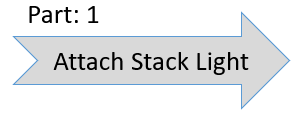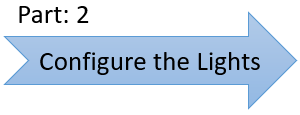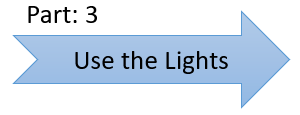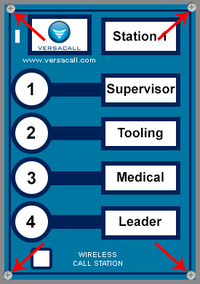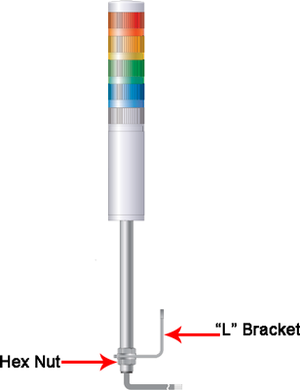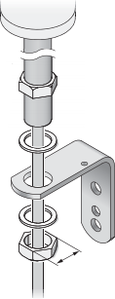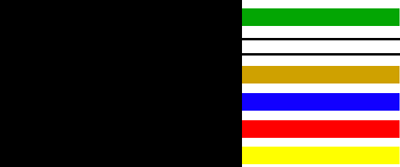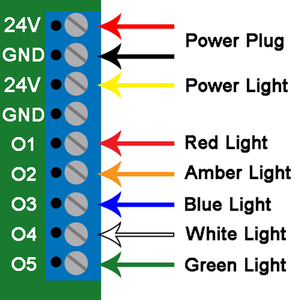Difference between revisions of "VT3000 - Attach/Wire a Light Stack to a Call Station"
SupportAdmin (talk | contribs) |
SupportAdmin (talk | contribs) |
||
| Line 118: | Line 118: | ||
|- | |- | ||
|[[VT3000 - Control/Use Attached Light Stack - Call Station|Setup the Use of the Light(s) on the Call Station Configuration]] | |[[VT3000 - Control/Use Attached Light Stack - Call Station|Setup the Use of the Light(s) on the Call Station Configuration]] | ||
|- | |||
|[[VT3000 - Change ISO Code - Call Station - Use Buttons|Change ISO Code on a Call Station using the # 1 - # 4 Buttons]] | |||
|- | |||
|[[VT3000 - Change ISO Code - Call Station - Use Micro SD Card|Change ISO Code on a Call Station using the Micro SD Card]] | |||
|- | |||
|[[VT3000 - Change ISO Code - Call Station - Wirelessly|Change ISO Code on a Call Station using VT3000 Core Software Wirelessly]] | |||
|} | |} | ||
|valign="top" | | |valign="top" | | ||
Revision as of 15:20, 7 July 2021
Overview
A light stack can be added to a Call Station after the original purchase/installation. Specific wires must be attached to specific output connection on the circuit board. The Output connector can be found at the top of the circuit board.
Completion Cycle
Requirements
1. VT3000 Core Software installed and running on your system.
2. A Call Station without a Light Stack attached.
Instructions
1. Unplug/Disconnect the power source.
2. Loosen the 4 screws on each corner of the device.
3. Remove the front cover from the case. The circuit board is attached to the front cover.
4. You will need to drill a 7/8 inch hole in the box if the boxes were not sent to VersaCall for drilling.
5. Remove the hex nut from the light stack pole and insert the end into the 7/8 inch hole that was made. Attach and tighten the hex nut onto the pole.
6. The wires coming out of the pole and into the box are different colors. Below is a list of colors and what the wire represents to the light stack.
a. Yellow - Power wire to the light stack.
b. Red - Connected to the Red light.
c. Orange - Connected to the Amber light.
d. Blue - Connected to the Blue light.
e. White - Connected to the White light.
f. Green - Connected to the Green light.
7. Each wire will need to be connected to the output bar at the top of the circuit board. To connect the wire, insert it into the hole on the front of the output bar and tighten the screw on top of the bar. Below is a chart on where each wire should be inserted. If your light stack has a different order than the standard (Red, Amber, Blue, White, Green) feel free to arrange the wires on any output you wish except Yellow, it must be connected to 24V.
a. Yellow Wire - connect to the 24V output.
b. Red Wire - connect to the O1 output.
c. Amber Wire - connect to the O2 output.
d. Blue Wire - connect to the O3 output.
e. White Wire - connect to the O4 output.
f. Green Wire - connect to the O5 output.
8. Wrap the excess light stack wire to fit inside the Call Station box. Attach the front plate to the back plate and tighten the 4 screws from Step 2.
9. Plug in power to the device and test the module.
|