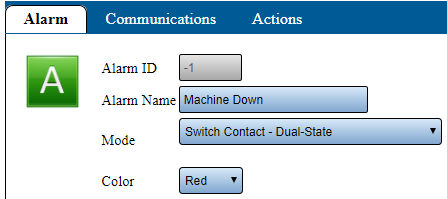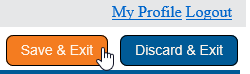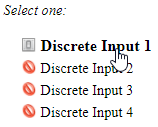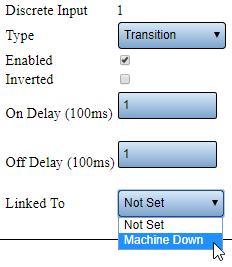|
|
| Line 33: |
Line 33: |
| |} | | |} |
| |} | | |} |
| | <br> |
| | =<big>'''Video'''</big>= |
| | <br> |
| | [[File:Add Dual Switch Contact.mkv|border|775px]] |
| <br> | | <br> |
| =<big>'''Instructions'''</big>= | | =<big>'''Instructions'''</big>= |
Revision as of 22:00, 1 September 2022
| Overview
|
| Once you have a contact wired to an input on the IO (Part 1) and you have setup the input as a Transition (Part 2), you will need to set up the Alarm in the device configuration. This guide explains how to setup a Dual State Contact Alarm. When the Contact is On the Alarm will be set/active on the Touch Screen. When the Contact is Off the Alarm will be cleared/removed from the Touch Screen. The alarm will show on the touch screen, but the operator will not be able to clear it because the contact controls that behavior.
|
|
| Requirements
|
| 1. The VT3000 Core Software installed and running on your system.
|
| 2. A Coordinator must be setup, powered and communicating with the VT3000 Core Software.
|
| 3. Switch Contact, TIM or PSM - the device must be powered and communicating with the system.
|
| 4. Contact Wire from your machine must be wired into one of the Inputs on the I/O (Part 1).
|
| 5. The Input for the contact must be setup in the configuration for the device (Part 2).
|
|
Video
File:Add Dual Switch Contact.mkv
Instructions
Step 1.
|
|
| Open the VT3000 web interface – select VT3000 Core Software - log in – select Configuration – select Devices.
|
|
Step 2.
|
|
| Select the Device that you wired your contact from the machine into the IO (Part 1) and setup the input on (Part 2) - select Edit.
|
|
Step 3.
|
|
| Select the Monitoring Points tab.
|
|
Step 4.
|
|
| Contact alarms must be Root Alarms, they cannot be a subordinate of a Process. Select Root - select the add Alarm icon.
|
|
Step 5.
|
|
Alarm Properties - select the options shown below:
| Alarm Name – enter a name for the Alarm.
|
| Mode – select Switch Contact - Dual State.
|
| Color – select Red.
|
|
|
|
Step 6.
|
|
| Select Save & Exit button.
|
|
Step 7.
|
|
| Select the Device that you added the Alarm to in the steps above - select Edit.
|
|
Step 8.
|
|
| Select Discrete Inputs tab.
|
|
Step 9.
|
|
| Select the Discrete Input that you wired your machine into (Part 1) and setup as a Transition (Part 2).
|
|
Step 10.
|
|
| Transition Properties - select the down arrow on the Linked To field - select the Switch Contact - Dual-State alarm that you added in Step 4 (our example shows Machine Down).
|
|
Step 11.
|
|
| Select Save & Exit button.
|
|
Step 12.
|
|
Select Save & Exit button.
| You will need to update the TIM/PSM, CLICK HERE for instructions.
|
|
|
|