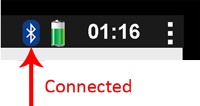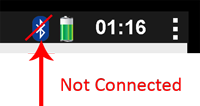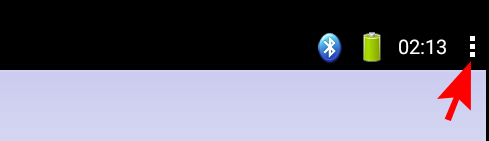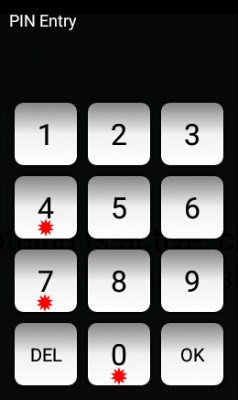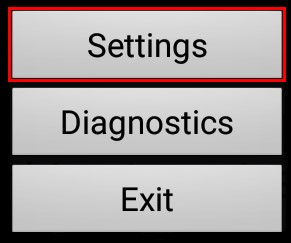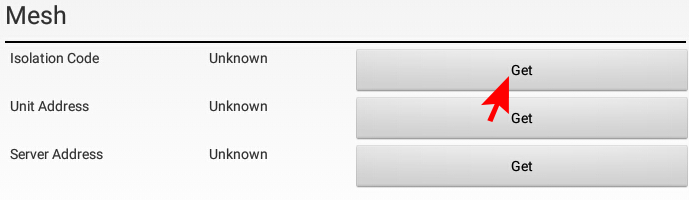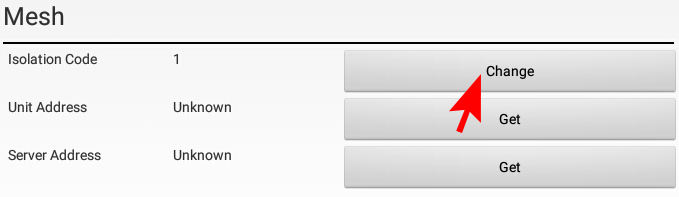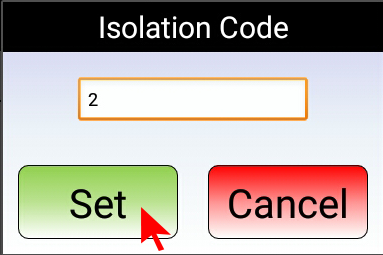Difference between revisions of "VT3000 - Change Device ISO Code - Touch Screen - BSC, TIM, PSM"
Jump to navigation
Jump to search
SupportAdmin (talk | contribs) |
SupportAdmin (talk | contribs) |
||
| Line 1: | Line 1: | ||
=Overview | {|style="margin:left;" | ||
An Isolation Code is the specific channel used with a coordinator. Different Isolation Codes are required for facilities with multiple coordinators. New devices are shipped with a default Isolation Code of 1. There are multiple methods available to change the ISO code. This guide will explain how to change the ISO Code on a BSC, TIM or BSC using the Touch Screen. If you have a Call Station, please go to the Categories - Call Station page for instructions. | |valign="top" | | ||
{|class="wikitable" style="background:#eaf3ff;" | |||
|- | |||
=Requirements | !style="text-align: left;"|<big>'''Overview'''</big> | ||
|- | |||
'''1.''' The VT3000 Core Software installed and running on your system. | |An Isolation Code is the specific channel used with a coordinator. Different Isolation Codes are required for facilities with multiple coordinators. New devices are shipped with a default Isolation Code of 1. There are multiple methods available to change the ISO code. This guide will explain how to change the ISO Code on a BSC, TIM or BSC using the Touch Screen. If you have a Call Station, please go to the Categories - Call Station page for instructions. | ||
|} | |||
'''2.''' At least one Coordinator | |} | ||
{|style="margin:left;" | |||
'''3.''' At least one BSC, TIM or PSM powered | |valign="top" | | ||
{|class="wikitable mw-collapsible mw-collapsed" style="background:#eaf3ff; width: 800px;" | |||
!style="text-align: left;"|<big>'''Requirements'''</big> | |||
|- | |||
|'''1.''' The VT3000 Core Software installed and running on your system. | |||
|- | |||
|'''2.''' At least one Coordinator setup, powered and communicating with the VT3000 Core Software. | |||
|- | |||
|'''3.''' At least one BSC, TIM or PSM powered & communicating with the system. | |||
|} | |||
|} | |||
Revision as of 15:14, 7 September 2021
|
|
Instructions
1. Plug in Power for I/O Module & Touch Screen.
2. Ensure Bluetooth connection is active - select the 3 squares (top right corner).
3. Enter “7047” on the keypad – select OK.
4. Select Settings.
5. Scroll down to the Mesh heading - locate Isolation Code option - select Get button.
6. Current Isolation Code will populate - select Change button.
7. Enter Isolation Code – select Set.
8. Device will refresh and show the new ISO Code - exit the Settings on the Touch Screen (select the Back button at the bottom of the screen).
9. Open the VT3000 web interface – log in – select Diagnostics – select Device Status.
10. Ensure the TIM, BSC or PSM is showing with the correct Network Name