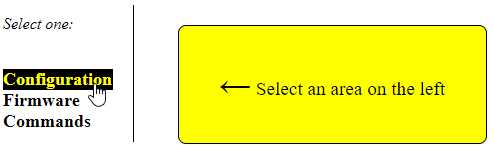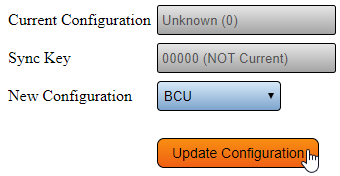VT3000 - Update Configuration - TIM, PSM, BSC
Overview
Configurations for Devices are sent over the Wireless Mesh infrastructure. Anytime a configuration is changed in the VT3000 software, the device must be updated. When a new device is added to the system, a configuration must be created and sent to the device.
Requirements
1. The VT3000 Core Software installed and running on your system.
2. A Coordinator connected and communicating with the Control Unit.
3. BSC, TIM or PSM configuration setup in VT3000.
4. BSC, TIM or PSM powered and currently showing on the Device Status page in black.
Instructions
1. Open the VT3000 web interface – select the Diagnostics – select the Device Status.
2. Update Existing Device - select Update next to the Device Name. Move to Step 6
3. Configure a New Device - using the mesh address find the New Device - select Options.
4. Select Configuration.
5. Using the down arrow in the New Configuration field - select the configuration for this New Device - select the Update Configuration button.
6. The update will take 1 to 3 minutes depending on the size. When the page refreshes the Device Name will show as what was selected.
|