Difference between revisions of "VT3000 Core"
Jump to navigation
Jump to search
SupportAdmin (talk | contribs) |
SupportAdmin (talk | contribs) |
||
| Line 15: | Line 15: | ||
:*The VT3000 Core Software is the main part of all the VersaCall software. In this application you will be able to accomplish multiple tasks in the following areas: | :*The VT3000 Core Software is the main part of all the VersaCall software. In this application you will be able to accomplish multiple tasks in the following areas: | ||
:*Hardware & Software Device Configurations, Output/Communication Devices, Escalation Routing, Schedules, Users, User Groups and many others. All other applications rely on the tasks setup in the Core Software. | :*Hardware & Software Device Configurations, Output/Communication Devices, Escalation Routing, Schedules, Users, User Groups and many others. All other applications rely on the tasks setup in the Core Software. | ||
:<span style="color:#90A4AE; font-size:140%">'''<u>PDF Download</u>'''</span> | |||
:[[Image:PDFIcon.png|link=http://support.versacall.com/images/c/c8/VT3000_Manual.pdf]] | |||
</div> | |||
<BR> | |||
<div style="box-shadow: 0 0 10px 0 #00719e inset; border-radius:5px; padding:10px;"> | |||
<span style="color:#00719e; font-family: Helvetica; font-size:150%; font-variant: small-caps; padding-left:20px;">'''Configuration'''</span> | |||
:*This section of the software allows the user to add, edit and delete device configurations, routes, outputs, schedules, shared lists, audio files and filter groups. | |||
<gallery widths=100px perrow="4"> | |||
Image:Icon_devices.png|<div style="text-align: center; color:#90A4AE">'''Devices'''</div>|link=VT3000 Devices | |||
Image:Icon_routing.png|<div style="text-align: center; color:#90A4AE">'''Routing'''</div>|link=VT3000 Routing | |||
Image:Icon_outputs.png|<div style="text-align: center; color:#90A4AE">'''Outputs'''</div>|link=VT3000 Outputs | |||
Image:Icon_schedules.png|<div style="text-align: center; color:#90A4AE">'''Shifts/Schedules'''</div>|link=VT3000 Shifts/Schedules | |||
Image:Icon_selectionlists.png|<div style="text-align: center; color:#90A4AE">'''Shared Lists'''</div>|link=VT3000 Shared Lists | |||
Image:Icon_audiofiles.png|<div style="text-align: center; color:#90A4AE">'''Audio Files'''</div>|link=VT3000 Audio Files | |||
Image:Icon_filtergroups.png|<div style="text-align: center; color:#90A4AE">'''Filter Groups'''</div>|link=VT3000 Filter Groups | |||
</gallery> | |||
</div> | |||
<BR> | <BR> | ||
:<span style="color:# | <div style="box-shadow: 0 0 10px 0 #00719e inset; border-radius:5px; padding:10px;"> | ||
: | <span style="color:#00719e; font-family: Helvetica; font-size:150%; font-variant: small-caps; padding-left:20px;">'''Diagnositcs'''</span> | ||
:*This section of the software allows the user to get the status of devices and connected hardware as well as access error logs related to the system. | |||
<gallery widths=100px perrow="4"> | |||
Image:Icon_devicestatus.png|<div style="text-align: center; color:#90A4AE">'''Device Status'''</div>|link=VT3000 Device Status | |||
Image:Icon_systemstatus.png|<div style="text-align: center; color:#90A4AE">'''System Status'''</div>|link=VT3000 System Status | |||
Image:Icon_statistics.png|<div style="text-align: center; color:#90A4AE">'''Statistics'''</div>|link=VT3000 Statistics | |||
Image:Icon_logs.png|<div style="text-align: center; color:#90A4AE">'''Logs'''</div>|link=VT3000 Logs | |||
</gallery> | |||
</div> | |||
<BR> | <BR> | ||
<div style="box-shadow: 0 0 10px 0 #00719e inset; border-radius:5px; padding:10px;"> | <div style="box-shadow: 0 0 10px 0 #00719e inset; border-radius:5px; padding:10px;"> | ||
<span style="color:#00719e; font-family: Helvetica; font-size:150%; font-variant: small-caps; padding-left:20px;">''' | <span style="color:#00719e; font-family: Helvetica; font-size:150%; font-variant: small-caps; padding-left:20px;">'''Active Information'''</span> | ||
:< | :*This section of the software allows the user to see all active alarms, counts and processes in real-time. The section can also be used to clear active alarms, counts and processes. | ||
<gallery widths=100px perrow="4"> | |||
Image:ActiveInfoIcon.png|<div style="text-align: center; color:#90A4AE">'''Active Information'''</div>|link=VT3000 - Active Information | |||
</gallery> | |||
</div> | |||
<BR> | <BR> | ||
: | <div style="box-shadow: 0 0 10px 0 #00719e inset; border-radius:5px; padding:10px;"> | ||
<span style="color:#00719e; font-family: Helvetica; font-size:150%; font-variant: small-caps; padding-left:20px;">'''Administration'''</span> | |||
:*This section of the software allows the user to access controls related to all components making up the VT3000 system. | |||
<gallery widths=100px perrow="4"> | |||
Image:Icon_systemsettings.png|<div style="text-align: center; color:#90A4AE">'''System Settings'''</div>|link=VT3000 System Settings | |||
Image:Icon_users.png|<div style="text-align: center; color:#90A4AE">'''Users'''</div>|link=VT3000 - Add User | |||
Image:Icon_usergroups.png|<div style="text-align: center; color:#90A4AE">'''User Groups'''</div>|link=VT3000 - Add User Group | |||
Image:Icon_controlcenter.png|<div style="text-align: center; color:#90A4AE">'''Control Center'''</div>|link=VT3000 Control Center | |||
Image:Icon_plugins.png|<div style="text-align: center; color:#90A4AE">'''Device Plug-In'''</div>|link=VT3000 Device PlugIn | |||
Image:|<div style="text-align: center; color:#90A4AE">''' '''</div>|link=VT3000 Device PlugIn | |||
</gallery> | |||
</div> | |||
<BR> | <BR> | ||
:*This section of the software allows the user to | <div style="box-shadow: 0 0 10px 0 #00719e inset; border-radius:5px; padding:10px;"> | ||
<span style="color:#00719e; font-family: Helvetica; font-size:150%; font-variant: small-caps; padding-left:20px;">'''Communications'''</span> | |||
:*This section of the software allows the user to test all outputs setup in the VT3000 software. | |||
<gallery widths=100px> | <gallery widths=100px perrow="4"> | ||
Image:Icon_communications.png|<div style="text-align: center; color:#90A4AE">'''Communications'''</div>|link=VT3000 - Communications | |||
</gallery> | </gallery> | ||
</div> | </div> | ||
<BR> | |||
<div style="box-shadow: 0 0 10px 0 #00719e inset; border-radius:5px; padding:10px; padding-left:20px;"> | |||
<span style="color:#00719e; font-family: Helvetica; font-size:150%; font-variant: small-caps; padding-left:10px;">'''Keyword Search'''</span> | |||
{|style="margin:auto;" | |||
{|class="wikitable" style="align:center; width:600px;" | |||
|- | |- | ||
!<span style="color:#0054a6; font-size:120%"><big>Type Subject or Key Word to Query Archives</big></span> | |||
< | |||
|- | |- | ||
|<inputbox>type=search</inputbox> | |<inputbox>type=search</inputbox> | ||
|} | |} | ||
|} | |} | ||
</div> | |||
<br> | <br> | ||
[[File:VC Footer.png|center|link=Main Page]] | |||
[[File:VC Footer.png|center]] | |||
{|style="background:transparent; color:black" border="0" height="200" align="center" valign="bottom" cellpadding=10px cellspacing=10px | {|style="background:transparent; color:black" border="0" height="200" align="center" valign="bottom" cellpadding=10px cellspacing=10px | ||
|+style="background:transparent| | |+style="background:transparent| | ||
| Line 190: | Line 94: | ||
|[[File:BlogIcon.png|View our Blog|link=https://www.versacall.com/blog/]] | |[[File:BlogIcon.png|View our Blog|link=https://www.versacall.com/blog/]] | ||
|} | |} | ||
Revision as of 17:49, 16 October 2023

|

|

|
General Information
- Overview
- The VT3000 Core Software is the main part of all the VersaCall software. In this application you will be able to accomplish multiple tasks in the following areas:
- Hardware & Software Device Configurations, Output/Communication Devices, Escalation Routing, Schedules, Users, User Groups and many others. All other applications rely on the tasks setup in the Core Software.
- PDF Download
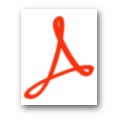
Configuration
- This section of the software allows the user to add, edit and delete device configurations, routes, outputs, schedules, shared lists, audio files and filter groups.
Diagnositcs
- This section of the software allows the user to get the status of devices and connected hardware as well as access error logs related to the system.
Active Information
- This section of the software allows the user to see all active alarms, counts and processes in real-time. The section can also be used to clear active alarms, counts and processes.
Administration
- This section of the software allows the user to access controls related to all components making up the VT3000 system.
Communications
- This section of the software allows the user to test all outputs setup in the VT3000 software.
Keyword Search
| Type Subject or Key Word to Query Archives |
|---|

|