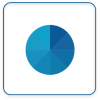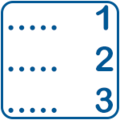Difference between revisions of "Virtual Panels IV"
SupportAdmin (talk | contribs) |
SupportAdmin (talk | contribs) |
||
| Line 1: | Line 1: | ||
Virtual Panels software is used to create real-time panels or displays. These panels can be viewed on any computer connected to your local intranet. Each section of the VP IV software has a specific purpose in creating the display. | Virtual Panels software is used to create real-time panels or displays. These panels can be viewed on any computer connected to your local intranet. Each section of the VP IV software has a specific purpose in creating the display. | ||
= | ='''Home Screen'''= | ||
After selecting the VP IV button on the home page, and signing in with the username and password, the following icons will load. '''Select one of the icons (below) to navigate to the page for further information.''' | After selecting the VP IV button on the home page, and signing in with the username and password, the following icons will load. '''Select one of the icons (below) to navigate to the page for further information.''' | ||
| Line 12: | Line 12: | ||
Icon systemsettings.png|frame|left|link=VPIV Administration|'''Administration''' - access Settings and Wizards. | Icon systemsettings.png|frame|left|link=VPIV Administration|'''Administration''' - access Settings and Wizards. | ||
</gallery> | </gallery> | ||
= | ='''Tags'''= | ||
Tags are a | Tags are components of a panel/widget that query's the database for information. They can be set up to retrieve data & status or to create data based on formulas. [[VPIV - Tags|'''Click Here''']] for the complete Tags Guide. | ||
The Icons below will take you directly to the specific Tag Guide you select. | |||
<gallery> | |||
VPConstant.png|frame|left|link=VPIV Constant Tag|'''Constant''' - numeric or text value that never changes. | |||
VPState.png|frame|left|link=VPIV State Tag|'''State''' - returns the state of a specific Alarm or Process. | |||
VPData2.png|frame|left|link=VPIV Data Tag|'''Data Field''' - returns the value of a specific Data Field. | |||
VPFormula.png|frame|left|link=VPIV Formula Tag|'''Formula''' - create formulas to return a specific value. | |||
VPLookup.png|frame|left|link=VPIV Lookup Tag|'''Lookup''' - returns data from a table or SQL query. | |||
VPDuration.png|frame|left|link=VPIV Duration Tag|'''Duration''' - returns the amount of time a monitoring point has been active. | |||
VPIncidents.png|frame|left|link=VPIV Incidents Tag|'''# of Incidents''' - returns the number of times a monitoring point has been activated. | |||
VPCount.png|frame|left|link=VPIV Count Tag|'''Count''' - returns the value of a count from a specific device. | |||
SysProp.png|frame|left|link=VPIV System Properties Tag|'''System Properties''' - returns value of a system setting. | |||
ConfigProp.png|frame|left|link=VPIV Configuration Property Tag|'''Configuration Properties''' - returns a value related to the device configuration. | |||
</gallery> | |||
='''Step by Step Guides'''= | |||
[[VPIV - Upload an Image|Upload an Image]] | |||
[[VPIV - Edit or Remove an Image|Edit/Remove an Image]] | |||
[[VPIV - Create/Edit a Defined Color|Create/Edit Defined Colors]] | |||
[[VPIV - Create/Edit Rotating Panels|Create/Edit a Rotating Panels]] | |||
[[VPIV - Create a Messaging Panel|Create/Edit a Message Panel]] | |||
[[VPIV - Create an Andon Table Panel|Create/Edit an Andon Table Panel]] | |||
[[VPIV - Create an Andon Grid Panel|Create/Edit an Andon Grid Panel]] | |||
[[VPIV - Create a Performance Table Panel|Create/Edit a Performance Table Panel]] | |||
[[VPIV - Tags|Tags Addendum]] | |||
If are having trouble, contact [https://www.versacall.com/customer-support/service-ticket/ <u>'''VersaCall Support'''</u>] for further assistance. | |||
Revision as of 21:32, 29 June 2018
Virtual Panels software is used to create real-time panels or displays. These panels can be viewed on any computer connected to your local intranet. Each section of the VP IV software has a specific purpose in creating the display.
Home Screen
After selecting the VP IV button on the home page, and signing in with the username and password, the following icons will load. Select one of the icons (below) to navigate to the page for further information.
Tags
Tags are components of a panel/widget that query's the database for information. They can be set up to retrieve data & status or to create data based on formulas. Click Here for the complete Tags Guide.
The Icons below will take you directly to the specific Tag Guide you select.
Step by Step Guides
Create/Edit an Andon Table Panel
Create/Edit an Andon Grid Panel
Create/Edit a Performance Table Panel
If are having trouble, contact VersaCall Support for further assistance.