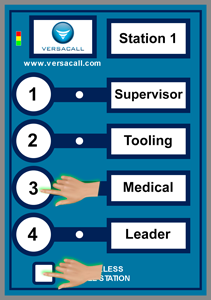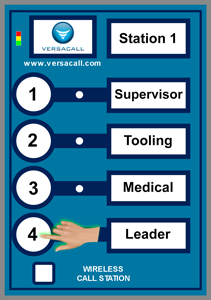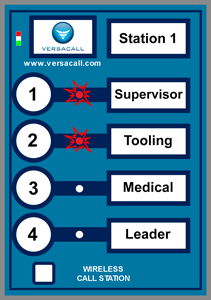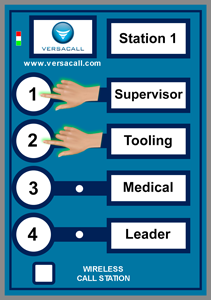VT3000 - Change ISO Code - Call Station - Use Buttons
|
|
Instructions
1. Go to the Call Station you want to change the ISO Code on. Ensure it is powered On - Green or Red LED will be blinking in top right corner of the device.
2. Press & Hold down the White Square button - press down the # 3 button.
3. All of the LED's in the top left corner of the Call Station will turn on - release both buttons when this happens.
4. You will need to understand what buttons represent what numbers before proceeding - this is explained below:
a. # 1 button represents a 1.
b. # 2 button represents a 10.
5. Press & Release the # 4 button.
6. The Red LED light next to either the # 1 or # 2 buttons will blink.
7. Using the button representation in step # 4, you can determine what ISO Code the Call Station is set to.
Example: If the # 1 button LED blinks 3 times it would mean the Call Station is set the ISO Code 3.
Example: If the # 1 button LED blinks 1 time & the # 2 button blinks 1 time it would mean the Call Station is set to ISO Code 11.
8. Using the # 1 and # 2 buttons, press and release the proper sequence to get the ISO Code that you want to assign this Call Station.
9. Once you have it programmed in, press and release the # 4 button. The Red LED light next to the buttons will blink the ISO Code that you entered.
10. If the LED's showed the correct ISO code - press the square button at the bottom of the Call Station. This will save the ISO Code and take the device out of program mode. If the ISO Code is incorrect, repeat steps 7 to 9.
11. Open the VT3000 web interface - log in - select Diagnostics - select Device Status.
12. Ensure that your Call Station is showing on the Device Status page for the Coordinator (ISO Code) you assigned it to.