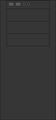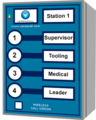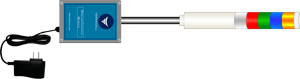Installation
Hardware Installation
This section will provide direction and links to hardware components that you need to install. Please start with section one and move down according to your set up.
Click Here for an explanation of the System Architecture. Each component and connection is shown & explained. This page is especially helpful for your IT department.
Core Unit Installation
Step 1
If you have just received a new VersaCall system, you will want to start with installing the VersaCall Computer or Control Unit.
There are 3 types of Control Units:
1. CLICK HERE to view the step by step guide on installing a Mini Control Unit.
2. CLICK HERE to view the step by step guide on installing a Standard Control Unit.
3. CLICK HERE to view the step by step guide on installing a Rack Mount Control Unit.
Step 2
If you control unit is up and running, the next item to install is the Mesh Coordinator.
There are 2 types of Coordinator:
1. CLICK HERE to view the step by step guide on installing a USB Coordinator.
2. CLICK HERE to view the step by step guide on installing a Remote Coordinator on the Same Subnet.
3. CLICK HERE to view the step by step guide on installing a Remote Coordinator on a Different Subnet.
Step 3
If you purchased a paging transmitter, please use one of the guides below. If you did not purchase a paging transmitter, proceed to Step 4.
There are 2 types of Paging Transmitters:
1. CLICK HERE to view the step by step guide on installing a USB Paging Transmitter.
2. CLICK HERE to view the step by step guide on installing a Remote Paging Transmitter on the Same Subnet.
3. CLICK HERE to view the step by step guide on installing a Remote Paging Transmitter on a Different Subnet.
Step 4
If you purchased a phone modem, please use the guide below. If you did not purchase a phone modem, proceed to Step 5.
1. CLICK HERE to view the step by step guide on installing a Phone Modem.
Step 5
If you purchased a 2-way radio, please use the guide below. If you did not 2-way radio, proceed to Module Installation.
1. CLICK HERE to view the step by step guide on installing a 2-Way Radio.
Module Installation
Call Station
There are 2 types of Call Stations, Battery and Powered.
1. CLICK HERE to view the step by step guide on installing a Battery Powered Call Station.
2. CLICK HERE to view the step by step guide on installing a Powered Call Station.
BSC Module
There are 2 types of BSC, Touch Screen with an IO Module and Touch Screeen without an IO Module.
1. CLICK HERE to view the step by step guide on installing a BSC without an IO Module.
2. CLICK HERE to view the step by step guide on installing a BSC with an IO Module.
TIM Module
A Touch Input Module has 2 pieces a Touch Screeen and an IO Module.
1. CLICK HERE to view the step by step guide on installing a Touch Input Module.
PSM Module
A Production Status Module has 2 pieces a Touch Screeen and an IO Module.
1. CLICK HERE to view the step by step guide on installing a Production Status Module.
Repeater
A Repeater is used to extend the mesh signal range.
1. CLICK HERE to view the step by step guide on installing a Repeater.
Wireless Audio Module
There are 2 types of Audio Module, Tone Only and MP3.
1. CLICK HERE to view the step by step guide on installing a Tone Only Audio Module.
2. CLICK HERE to view the step by step guide on installing an MP3 Audio Module.
Wireless Lights Module
Wireless Light Modules come with light stack containing 1 to 5 lights.
1. CLICK HERE to view the step by step guide on installing a Wireless Lights Module.
Software Installation
This section will provide instructions on how to install different types of software for the VT3000 system.
VersaCall Providing Computer/Server
All new systems come with the latest software & configuration pre-loaded on the system.
1. CLICK HERE to view the step by step guide on Upgrading the VersaCall Software.
Customer Providing Computer/Server
1. CLICK HERE to view the System Minimum Requirements.
2. Most systems will only need the 3 guides - the VersaCall Technician will inform you if a Device Plug-In Installation is required:
a. CLICK HERE to view the step by step guide on Pre-Installation Steps.
b. SQL Server is required for VersaCall - please select the option below that fits your situation.
i. CLICK HERE to view the step by step guide on Installing SQL Server Express 2008 - 2016 Steps.
ii. CLICK HERE to view the step by step guide on Installing SQL Server Express 2017 - 2019 Steps.
iii. CLICK HERE to view the step by step guide on Adding Databases & Login to an Existing SQL Server Instance Steps.
c. CLICK HERE to view the step by step guide on VersaCall Software Installation Steps.
d. CLICK HERE to view the step by step guide on installing a Device Plug-In.
VersaCall Virtual Client Installation
If you are using PC Input Modules, the computers that will accessing/interacting with the module will need to have the Virtual Client installed.
1. CLICK HERE to view the step by step guide on installing the Virtual Client.