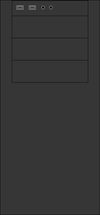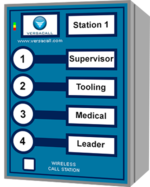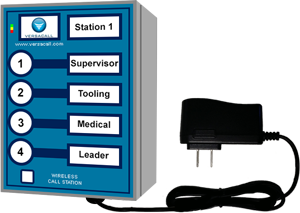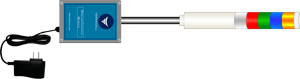Difference between revisions of "Installation"
Jump to navigation
Jump to search
SupportAdmin (talk | contribs) |
SupportAdmin (talk | contribs) |
||
| Line 1: | Line 1: | ||
=''' | {|style="margin:left;" | ||
This | |valign="top" | | ||
{|class="wikitable" style="background:#eaf3ff;" | |||
|- | |||
!style="text-align: left;"|<big>'''Overview'''</big> | |||
|- | |||
|This page is designed to help you get your VersaCall system installed properly. There are 3 sections below that will cover different items required to be installed: | |||
|- | |||
|'''1.''' General Information | |||
= | |- | ||
|'''2.''' Core Hardware Components | |||
|- | |||
|'''3.''' VersaCall Modules | |||
|} | |||
< | |} | ||
<br> | |||
=<big>'''General Information'''</big>= | |||
<br> | |||
< | {|style="margin:left; width: 100px; background:#eaf3ff; padding:5px; border:2px solid #000000;" | ||
|- | |||
|<big>'''System Architecture'''</big> | |||
{|style="margin:left; width: 800px; background:#F0F0F0; padding:5px; border:2px solid #000000;" | |||
|valign="top" | | |||
|- | |||
|[[VT3000_-_IT_Considerations|<u>'''Click Here'''</u>]] for an explanation of the VersaCall System Architecture. | |||
|} | |||
|} | |||
<br> | |||
= | ---- | ||
<br> | |||
{|style="margin:left; width: 100px; background:#eaf3ff; padding:5px; border:2px solid #000000;" | |||
< | |- | ||
|<big>'''Minimum Requirements'''</big> | |||
{|style="margin:left; width: 800px; background:#F0F0F0; padding:5px; border:2px solid #000000;" | |||
</ | |valign="top" | | ||
|- | |||
|[[VT3000_-_Minimum_Requirements|<u>'''Click Here'''</u>]] to view the '''Minimum Requirements''' for a computer or server that host the VersaCall Software. | |||
|} | |||
|} | |||
<br> | |||
=<big>'''Core Component Installation'''</big>= | |||
<br> | |||
{|style="margin:left; width: 100px; background:#eaf3ff; padding:5px; border:2px solid #000000;" | |||
|- | |||
|<big>'''VersaCall Provided Computer/Server'''</big> | |||
{|style="margin:left; width: 800px; background:#F0F0F0; padding:5px; border:2px solid #000000;" | |||
|valign="top" | | |||
|- | |||
|If you received a Computer/Server from VersaCall in your order, you will want to start with one of the guides below. Select the installation guide that matches the computer/server you received. Please skip this section if your company provided the computer/server as you need to install software first. | |||
{|style="margin:left;" | |||
|valign="top" | | |||
{|class="wikitable" style="background:white; text-align:center; width: 780px;" | |||
|- | |||
|'''Mini Control Unit''' || '''Standard Control Unit''' | |||
|- | |||
|[[File:mini1.png|center|200px]] || [[File:tow1.png|center|100px]] | |||
|- | |||
|Installation Instructions - [[VT3000 - Install Mini PC|<u>'''CLICK HERE'''</u>]] || Installation Instructions - [[VT3000 - Install Standard PC|<u>'''CLICK HERE'''</u>]] | |||
|} | |||
|} | |||
{|style="margin:auto;" | |||
|valign="top" | | |||
{|class="wikitable" style="background:white; text-align: center; width: 500px;" | |||
|- | |||
|'''Rack Mount Control Unit | |||
|- | |||
== | |[[File:ser5.png|center|200px]] | ||
|- | |||
|Installation Instructions - [[VT3000 - Install Rack Mount PC|<u>'''CLICK HERE'''</u>]]. | |||
< | |} | ||
|} | |||
< | |} | ||
|} | |||
<br> | |||
---- | |||
<br> | |||
{|style="margin:left; width: 100px; background:#eaf3ff; padding:5px; border:2px solid #000000;" | |||
|- | |||
|<big>'''Your Company Provided Computer/Server'''</big> | |||
{|style="margin:left; width: 800px; background:#F0F0F0; padding:5px; border:2px solid #000000;" | |||
|valign="top" | | |||
|- | |||
|If your company/plant supplied the computer/server for the VersaCall software installation, please follow the guides below in order. | |||
{|style="margin:left;" | |||
|valign="top" | | |||
{|class="wikitable" style="background:white; width: 780px;" | |||
|- | |||
|'''Step # 1''' || Complete all Pre-Installation steps - [[VT3000 - Install - Pre-Requisites|<u>'''CLICK HERE'''</u>]] | |||
|} | |||
|} | |||
{|style="margin:left;" | |||
|valign="top" | | |||
{|class="wikitable" style="background:white; width: 780px;" | |||
|- | |||
= | |'''Step # 2''' || Install SQL Server or use an Instance that you already have. | ||
|} | |||
|} | |||
{|style="margin:auto;" | |||
|valign="top" | | |||
{|class="wikitable" style="background:white; width: 500px;" | |||
|- | |||
|Install SQL Server Express 2008 - 2016 - [[VT3000 - Install - SQL Server 2008 - 2016|<u>'''CLICK HERE'''</u>]] | |||
|- | |||
|Install SQL Server Express 2017 - 2019 - [[VT3000 - Install - SQL Server 2017|<u>'''CLICK HERE'''</u>]] | |||
|- | |||
|Add Databases to an Existing SQL Server Instance - [[VT3000 - Install - Existing SQL Server Instance|<u>'''CLICK HERE'''</u>]] | |||
|} | |||
|} | |||
= | {|style="margin:left;" | ||
|valign="top" | | |||
{|class="wikitable" style="background:white; width: 780px;" | |||
|'''Step # 3''' || Install the VersaCall Software - [[VT3000 - Install VersaCall Software|<u>'''CLICK HERE'''</u>]] | |||
|} | |||
|} | |||
|} | |||
|} | |||
<br> | |||
---- | |||
<br> | |||
{|style="margin:left; width: 100px; background:#eaf3ff; padding:5px; border:2px solid #000000;" | |||
|- | |||
|<big>'''Coordinator'''</big> | |||
{|style="margin:left; width: 800px; background:#F0F0F0; padding:5px; border:2px solid #000000;" | |||
< | |valign="top" | | ||
|- | |||
|Once the computer/server with the VersaCall software is running, you will need to install the Coordinator. This device is what will communicate with the hardware devices on the plant floor. If purchased a Software only system, please move down to the PC Module section of the page. | |||
< | {|style="margin:auto;" | ||
|valign="top" | | |||
{|class="wikitable" style="background:white; text-align:center; width: 500px;" | |||
|- | |||
|'''USB Coordinator''' | |||
|- | |||
== | |[[File:InstallCoor2.png|center|300px]] | ||
|- | |||
|Installation Instructions - [[VT3000 - Install Mini PC|<u>'''CLICK HERE'''</u>]] | |||
|- | |||
|Replace an Existing Coordinator - [[VT3000 - Replace Coordinator - USB|<u>'''CLICK HERE'''</u>]] | |||
|} | |||
|} | |||
{|style="margin:auto;" | |||
|valign="top" | | |||
{|class="wikitable" style="background:white; text-align:center; width: 500px;" | |||
|- | |||
|'''Remote Coordinator''' | |||
|- | |||
< | |[[File:InstallCoor1.png|center|300px]] | ||
|- | |||
< | |Same Subnet Installation Instructions - [[VT3000 - Install Coordinator - Remote - Same Subnet|<u>'''CLICK HERE'''</u>]] | ||
|- | |||
|Different Subnet Installation Instructions - [[VT3000 - Install Coordinator - Remote - Different Subnet|<u>'''CLICK HERE'''</u>]] | |||
|} | |||
|} | |||
|} | |||
== | |} | ||
<br> | |||
---- | |||
<br> | |||
{|style="margin:left; width: 100px; background:#eaf3ff; padding:5px; border:2px solid #000000;" | |||
|- | |||
|<big>'''Paging Transmitter'''</big> | |||
{|style="margin:left; width: 800px; background:#F0F0F0; padding:5px; border:2px solid #000000;" | |||
|valign="top" | | |||
|- | |||
|The Paging Transmitter will only be on your order if you purchased it. This device sends text messages to individual pagers. | |||
{|style="margin:auto;" | |||
|valign="top" | | |||
{|class="wikitable" style="background:white; text-align:center; width: 500px;" | |||
|- | |||
|'''USB Paging Transmitter''' | |||
|- | |||
|[[File:InstallPage1.png|center|300px]] | |||
|- | |||
|Installation Instructions - [[VT3000_-_Install_Paging_Transmitter_-_USB|<u>'''CLICK HERE'''</u>]] | |||
|- | |||
==''' | |Replace an Existing Paging Transmitter - [[VT3000 - Replace Paging Transmitter - USB|<u>'''CLICK HERE'''</u>]] | ||
|} | |||
|} | |||
{|style="margin:auto;" | |||
|valign="top" | | |||
{|class="wikitable" style="background:white; text-align:center; width: 500px;" | |||
|- | |||
|'''Remote Paging Transmitter''' | |||
|- | |||
|[[File:InstallPage2.png|center|300px]] | |||
|- | |||
|Same Subnet Installation Instructions - [[VT3000_-_Install_Paging_Transmitter_-_Remote_-_Same_Subnet|<u>'''CLICK HERE'''</u>]] | |||
|- | |||
|Different Subnet Installation Instructions - [[VT3000_-_Install_Paging_Transmitter_-_Remote_-_Different_Subnet|<u>'''CLICK HERE'''</u>]] | |||
|} | |||
|} | |||
|} | |||
|} | |||
<br> | |||
---- | |||
<br> | |||
{|style="margin:left; width: 100px; background:#eaf3ff; padding:5px; border:2px solid #000000;" | |||
|- | |||
|<big>'''Phone Module'''</big> | |||
{|style="margin:left; width: 800px; background:#F0F0F0; padding:5px; border:2px solid #000000;" | |||
|valign="top" | | |||
|- | |||
|The Phone Modem will only be on your order if you purchased it. This device makes phone calls to individual phones and plays an audio message when answered. | |||
{|style="margin:auto;" | |||
|valign="top" | | |||
{|class="wikitable" style="background:white; text-align:center; width: 600px;" | |||
|- | |||
|'''USB Phone Modem''' | |||
|- | |||
|[[File:InstallPhone1.png|center|200px]] | |||
|- | |||
|Installation Instructions on computer/server Not Provided by VersaCall - [[VT3000 - Install Phone Modem|<u>'''CLICK HERE'''</u>]] | |||
|- | |||
|Installation Instructions on computer/server Provided by VersaCall - [[VT3000 - Install Modem - NEW VersaCall Provided Computer|<u>'''CLICK HERE'''</u>]] | |||
|} | |||
|} | |||
|} | |||
|} | |||
<br> | |||
---- | |||
<br> | |||
{|style="margin:left; width: 100px; background:#eaf3ff; padding:5px; border:2px solid #000000;" | |||
|- | |||
|<big>'''Radio Module'''</big> | |||
{|style="margin:left; width: 800px; background:#F0F0F0; padding:5px; border:2px solid #000000;" | |||
|valign="top" | | |||
|- | |||
|The Phone Modem will only be on your order if you purchased it. This device makes phone calls to individual phones and plays an audio message when answered. | |||
{|style="margin:auto;" | |||
|valign="top" | | |||
{|class="wikitable" style="background:white; text-align:center; width: 500px;" | |||
|- | |||
|'''2-Way Radio Module''' | |||
|- | |||
|[[File:InstallRadio1.png|center|200px]] | |||
|- | |||
|Installation Instructions - [[VT3000 - Install 2-Way Radio Module|<u>'''CLICK HERE'''</u>]] | |||
|- | |||
|Installation Troubleshooting Guide - [[VT3000 - Radio Install Troubleshooting|<u>'''CLICK HERE'''</u>]] | |||
|} | |||
|} | |||
|} | |||
|} | |||
<br> | |||
=<big>'''Module Installation'''</big>= | |||
<br> | |||
{|style="margin:left; width: 100px; background:#eaf3ff; padding:5px; border:2px solid #000000;" | |||
|- | |||
|<big>'''Call Station'''</big> | |||
{|style="margin:left; width: 800px; background:#F0F0F0; padding:5px; border:2px solid #000000;" | |||
|valign="top" | | |||
|- | |||
|There are 2 types of Call Stations - Battery Powered & 110VAC Powered. Select the guide for the Call Station that you purchased. | |||
{|style="margin:auto;" | |||
|valign="top" | | |||
{|class="wikitable" style="background:white; text-align:center; width: 500px;" | |||
|- | |||
|'''Battery Powered Call Station''' | |||
|- | |||
|[[File:InstallCS1.png|center|150px]] | |||
|- | |||
|Installation Instructions - [[VT3000_-_Install_Call_Station_-_Battery|<u>'''CLICK HERE'''</u>]] | |||
|} | |||
|} | |||
{|style="margin:auto;" | |||
|valign="top" | | |||
{|class="wikitable" style="background:white; text-align:center; width: 500px;" | |||
|- | |||
|'''Powered (110VAC) Call Station''' | |||
|- | |||
|[[File:InstallCS2.png|center|300px]] | |||
|- | |||
|Installation Instructions - [[VT3000_-_Install_Call_Station_-_Powered|<u>'''CLICK HERE'''</u>]] | |||
|} | |||
|} | |||
|} | |||
|} | |||
<br> | |||
---- | |||
<br> | |||
{|style="margin:left; width: 100px; background:#eaf3ff; padding:5px; border:2px solid #000000;" | |||
|- | |||
|<big>'''BSC Module'''</big> | |||
{|style="margin:left; width: 800px; background:#F0F0F0; padding:5px; border:2px solid #000000;" | |||
|valign="top" | | |||
|- | |||
|The BSC Module has 2 pieces - a Touch Screen & an I/O Module. | |||
{|style="margin:auto;" | |||
|valign="top" | | |||
{|class="wikitable" style="background:white; text-align:center; width: 500px;" | |||
|- | |||
|'''I/O Module''' || '''Touch Screen''' | |||
|- | |||
|[[File:InstallBSC1.png|center|200px]] ||[[File:bscin18.png|center|200px]] | |||
|- | |||
|colspan="2"|Installation Instructions - [[VT3000_-_Install_Call_Station_-_Battery|<u>'''CLICK HERE'''</u>]] | |||
|} | |||
|} | |||
|} | |||
|} | |||
<br> | |||
---- | |||
<br> | |||
{|style="margin:left; width: 100px; background:#eaf3ff; padding:5px; border:2px solid #000000;" | |||
|- | |||
|<big>'''PSM Module'''</big> | |||
{|style="margin:left; width: 800px; background:#F0F0F0; padding:5px; border:2px solid #000000;" | |||
|valign="top" | | |||
|- | |||
|The PSM has 2 pieces - a Touch Screen & an I/O Module. | |||
{|style="margin:auto;" | |||
|valign="top" | | |||
{|class="wikitable" style="background:white; text-align:center; width: 500px;" | |||
|- | |||
|'''I/O Module''' || '''Touch Screen''' | |||
|- | |||
|[[File:InstallPSM1.png|center|200px]] ||[[File:bscin18.png|center|200px]] | |||
|- | |||
|colspan="2"|Installation Instructions - [[VT3000_-_Install_PSM_with_IO|<u>'''CLICK HERE'''</u>]] | |||
|} | |||
|} | |||
|} | |||
|} | |||
<br> | |||
---- | |||
<br> | |||
{|style="margin:left; width: 100px; background:#eaf3ff; padding:5px; border:2px solid #000000;" | |||
|- | |||
|<big>'''Repeater'''</big> | |||
{|style="margin:left; width: 800px; background:#F0F0F0; padding:5px; border:2px solid #000000;" | |||
|valign="top" | | |||
|- | |||
|A Repeater is used to extend the mesh signal range. | |||
{|style="margin:auto;" | |||
|valign="top" | | |||
{|class="wikitable" style="background:white; text-align:center; width: 500px;" | |||
|- | |||
|'''Repeater''' | |||
|- | |||
|[[File:InstallRep1.png|center|200px]] | |||
|- | |||
|Installation Instructions - [[VT3000_-_Install_a_Repeater|<u>'''CLICK HERE'''</u>]] | |||
|} | |||
|} | |||
|} | |||
|} | |||
<br> | |||
---- | |||
<br> | |||
{|style="margin:left; width: 100px; background:#eaf3ff; padding:5px; border:2px solid #000000;" | |||
|- | |||
|<big>'''Wireless Audio Module'''</big> | |||
{|style="margin:left; width: 800px; background:#F0F0F0; padding:5px; border:2px solid #000000;" | |||
|valign="top" | | |||
|- | |||
|An Audio Module is used to play tones/melodies on the plant floor. This device is exteremly loud when activated, use caution when testing. | |||
{|style="margin:auto;" | |||
|valign="top" | | |||
{|class="wikitable" style="background:white; text-align:center; width: 500px;" | |||
|- | |||
|'''Audio Module''' | |||
|- | |||
|[[File:InstallAudio1.png|center|200px]] | |||
|- | |||
|Installation Instructions - [[VT3000_-_Install_Wireless_Tone_Audio_Module|<u>'''CLICK HERE'''</u>]] | |||
|} | |||
|} | |||
|} | |||
|} | |||
<br> | |||
---- | |||
<br> | |||
{|style="margin:left; width: 100px; background:#eaf3ff; padding:5px; border:2px solid #000000;" | |||
|- | |||
|<big>'''Wireless Lights Module'''</big> | |||
{|style="margin:left; width: 800px; background:#F0F0F0; padding:5px; border:2px solid #000000;" | |||
|valign="top" | | |||
|- | |||
|Wireless Light Modules has an I/O Module with a Light Stack attached. The Light Stack can be 1 to 5 lights. | |||
{|style="margin:auto;" | |||
|valign="top" | | |||
{|class="wikitable" style="background:white; text-align:center; width: 500px;" | |||
|- | |||
|'''Light Stack''' | |||
|- | |||
|[[File:ltsin1.png|center|400px]] | |||
|- | |||
|Installation Instructions - [[VT3000_-_Install_Wireless_Light_Module|<u>'''CLICK HERE'''</u>]] | |||
|} | |||
|} | |||
|} | |||
|} | |||
<br> | |||
---- | |||
<br> | |||
{|style="margin: auto; background:#eaf3ff; border:1px solid #2a4b8d" | |||
|valign="top" | | |||
{| class="article-table mw-collapsible mw-collapsed" width="600px" data-expandtext="▼" data-collapsetext="▲" | |||
!<span style="font-size:150%; color:#0645ad">Additional Help</span> | |||
|- | |||
|'''Submit a Ticket''' - https://www.versacall.com/customer-support/service-ticket | |||
|- | |||
|'''Training Videos''' - https://www.versacall.com/training | |||
|} | |||
|- | |||
|colspan="2"|<inputbox> | |||
type=search | |||
default=Search VersaCall Support | |||
</inputbox> | |||
|} | |||
Revision as of 20:21, 23 September 2021
|
General Information
System Architecture
|
Minimum Requirements
|
Core Component Installation
VersaCall Provided Computer/Server
|
Your Company Provided Computer/Server
|
Coordinator
|
Paging Transmitter
|
Phone Module
|
Radio Module
|
Module Installation
Call Station
|
BSC Module
| |||||||||
PSM Module
| |||||||||
Repeater
|
Wireless Audio Module
|
Wireless Lights Module
|
| |||