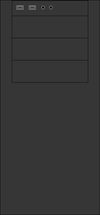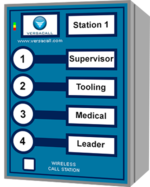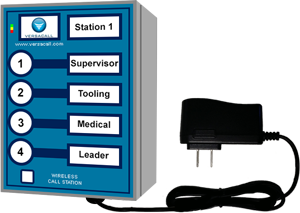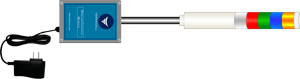Difference between revisions of "Installation"
Jump to navigation
Jump to search
SupportAdmin (talk | contribs) |
SupportAdmin (talk | contribs) |
||
| Line 1: | Line 1: | ||
{|style="background:transparent; color:black" border="0" height="230" align="center" valign="bottom" | |||
{|style="background:transparent; color:black" border="0" height="230" align="center" valign="bottom" | |||
|+style="background:transparent| | |+style="background:transparent| | ||
|-align="center" | |-align="center" | ||
| | |||
|[[Image:CallUsBtn.png|Call Now 858-677-6766]] | |||
| | | | ||
|[[Image:SubmitTckBtn.png|link=https://www.versacall.com/customer-support/service-ticket]] | |[[Image:SubmitTckBtn.png|link=https://www.versacall.com/customer-support/service-ticket]] | ||
| Line 8: | Line 9: | ||
|[[Image:EmailUsBtn.png|link=mailto:[email protected]?Subject=Help%20Needed%20Wiki&body=Type%20Message%20Here]] | |[[Image:EmailUsBtn.png|link=mailto:[email protected]?Subject=Help%20Needed%20Wiki&body=Type%20Message%20Here]] | ||
|} | |} | ||
<br> | |||
---- | |||
---- | ---- | ||
<br> | <br> | ||
Revision as of 17:34, 19 September 2022

|

|

|
Overview
|
General Information
The links below are for documents that maybe useful to yourself or IT Department.
System Architecture
|
Minimum Requirements
|
Core Component Installation
VersaCall Provided Computer/Server
|
Your Company Provided Computer/Server
|
Coordinator
|
Paging Transmitter
|
Phone Module
|
Radio Module
|
Radio Module
| |||||||||||||||||
Module Installation
Call Station
|
BSC Module
| |||||||||
PSM Module
| |||||||||
Repeater
|
Wireless Audio Module
|
Wireless Lights Module
|
|
|