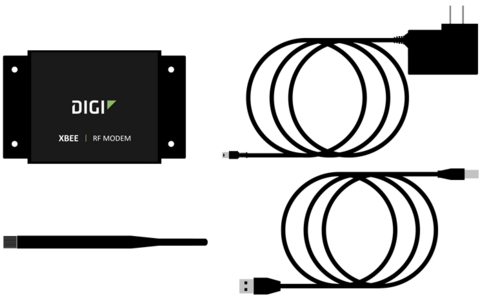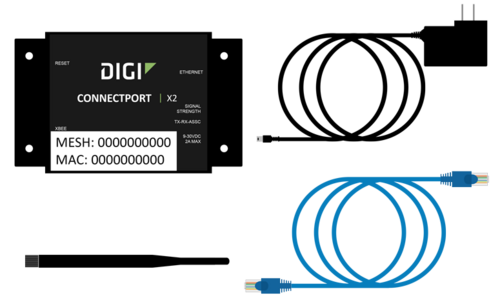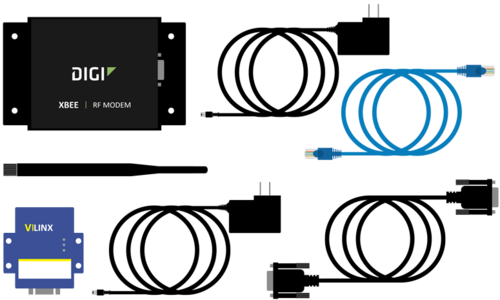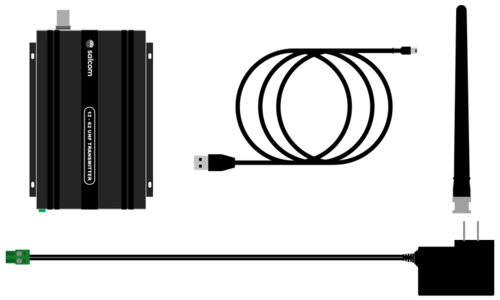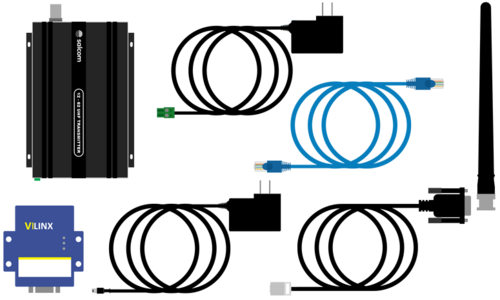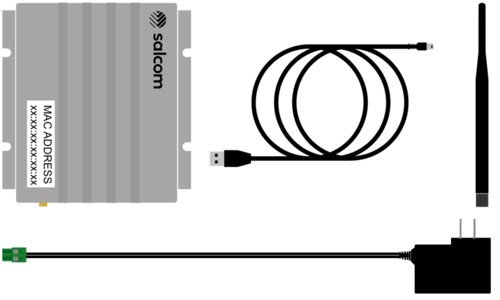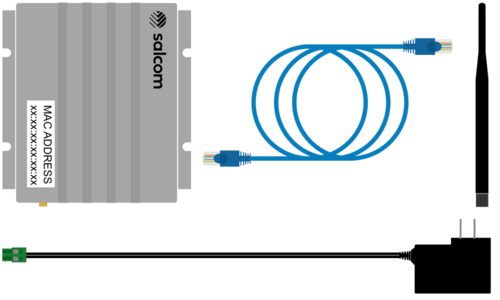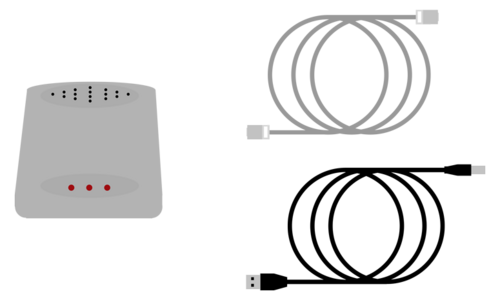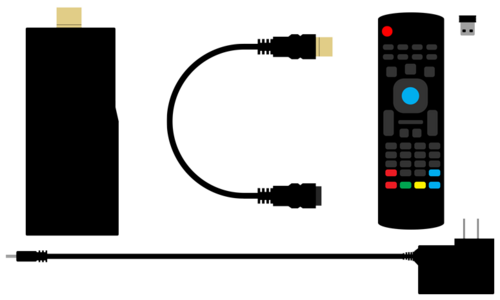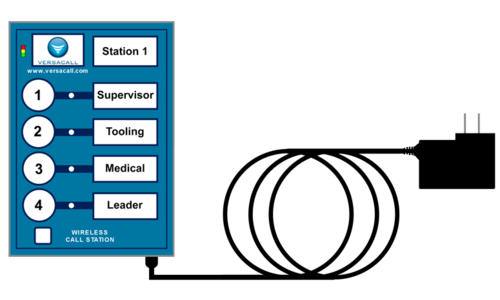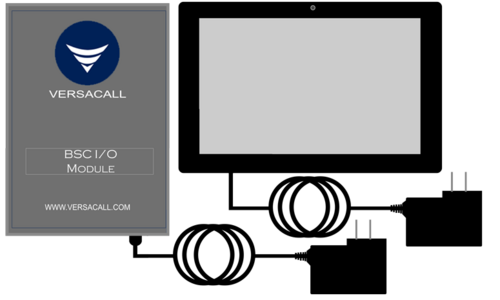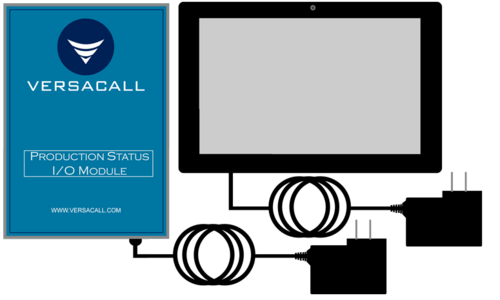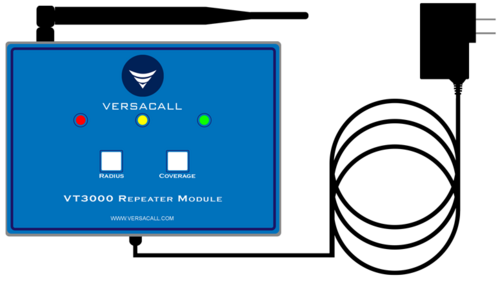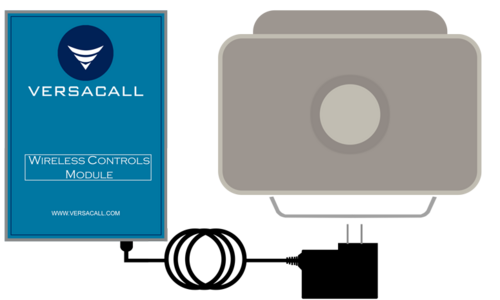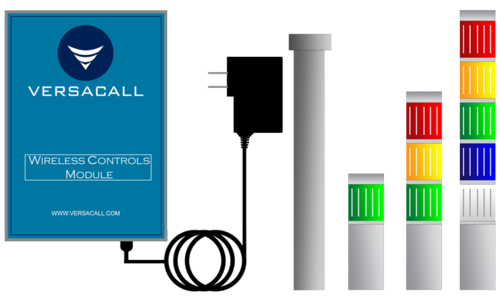Difference between revisions of "Installation"
Jump to navigation
Jump to search
SupportAdmin (talk | contribs) |
SupportAdmin (talk | contribs) |
||
| Line 9: | Line 9: | ||
|[[Image:EmailUsBtn.png|link=mailto:[email protected]?Subject=Help%20Needed%20Wiki&body=Type%20Message%20Here]] | |[[Image:EmailUsBtn.png|link=mailto:[email protected]?Subject=Help%20Needed%20Wiki&body=Type%20Message%20Here]] | ||
|} | |} | ||
< | [[File:GenInfot-Head.png|300px|link=Installation]] | ||
---- | <div style="box-shadow:2px 2px 15px #90A4AE; border-radius:5px; padding:10px"> | ||
This page is designed to help you get your VersaCall system installed properly. There are 3 sections that will cover different aspects of the installation. You only need to open the guides that apply to the equipment you received/purchased. | |||
</div> | |||
<BR> | |||
<BR> | |||
[[File:ITInfo-Head.png|300px|link=Installation]] | |||
<div style="box-shadow:2px 2px 15px #90A4AE; border-radius:5px; padding:10px"> | |||
:<span style="border:thin solid #90A4AE; border-radius:5px; padding:5px">[[VT3000_-_IT_Considerations|'''System Architecture Overview''']]</span> | |||
<BR> | |||
:<span style="border:thin solid #90A4AE; border-radius:5px; padding:5px">[[VT3000_-_Minimum_Requirements|'''Minimum Computer/Server Requirements''']]</span> | |||
</div> | |||
<BR> | |||
<BR> | |||
[[File:Computer-Head.png|300px|link=Installation]] | |||
<div style="box-shadow:2px 2px 15px #90A4AE; border-radius:5px; padding:10px"> | |||
If you received a Computer or Server from VersaCall in your order, click on the appropriate link below for installation instructions. | |||
<BR> | |||
If your IT Department or Facility is providing the Computer or Server, skip to the bottom of this section for links related to Pre-Requisites and Software Installation. | |||
<BR> | |||
<BR> | |||
<span style="font-family:Linux Libertine; color:#0072bc; font-size:170%">'''VersaCall Provided'''</span> | |||
<BR> | |||
[[File:Computer-All-Parts.png|500px|link=Installation]] | |||
<BR> | |||
:<span style="border:thin solid #90A4AE; border-radius:5px; padding:5px"> [[VT3000 - Install Standard PC|'''Installation Instructions''']]</span> | |||
<BR> | |||
<BR> | |||
---- | ---- | ||
< | <BR> | ||
<span style="font-family:Linux Libertine; color:#0072bc; font-size:170%">'''IT or Facility Provided'''</span> | |||
<BR> | |||
:<span style="border:thin solid #90A4AE; border-radius:5px; padding:5px"> [[VT3000 - Install - Pre-Requisites|'''Step 1''' - Install/Setup all Pre Installation Settings & Features.]]</span> | |||
<BR> | |||
:<span style="border:thin solid #90A4AE; border-radius:5px; padding:5px">[[VT3000 - Install - SQL Server 2017|'''Step 2A''' - Install SQL Server Express.]]</span> | |||
<BR> | |||
:<span style="border:thin solid #90A4AE; border-radius:5px; padding:5px">[[VT3000 - Install - Existing SQL Server Instance|'''Step 2B''' - Use an existing SQL Server Instance.]]</span> | |||
<BR> | |||
:<span style="border:thin solid #90A4AE; border-radius:5px; padding:5px">[[VT3000 - Install VersaCall Software|'''Step 3''' - Install the VersaCall (VT3000) Software.]]</span> | |||
</div> | |||
<BR> | |||
<BR> | |||
< | [[File:Coordinator-HeadII.png|300px|link=Installation]] | ||
< | <div style="box-shadow:2px 2px 15px #90A4AE; border-radius:5px; padding:10px"> | ||
<BR> | |||
<span style="font-family:Linux Libertine; color:#0072bc; font-size:170%">'''USB Connected'''</span> | |||
<BR> | |||
[[File:USB-Coor-All-Parts.png|500px]] | |||
<BR> | |||
<BR> | |||
:<span style="border:thin solid #90A4AE; border-radius:5px; padding:5px">[[VT3000 - Install Coordinator - USB|'''Installation Instructions''']]</span> | |||
<BR> | |||
:<span style="border:thin solid #90A4AE; border-radius:5px; padding:5px">[[VT3000 - Replace Coordinator - USB|'''Replacement Instructions''']]</span> | |||
<BR> | |||
-- | <BR> | ||
< | |||
< | |||
< | |||
< | |||
< | |||
< | |||
|''' | |||
| | |||
< | |||
< | |||
< | |||
|''' | |||
< | |||
---- | ---- | ||
< | <BR> | ||
<span style="font-family:Linux Libertine; color:#0072bc; font-size:170%">'''Remote - Real-Port - Ethernet Connected'''</span> | |||
<BR> | |||
[[File:Real-Coor-All-Parts.png|500px]] | |||
<BR> | |||
<BR> | |||
:<span style="border:thin solid #90A4AE; border-radius:5px; padding:5px">[[VT3000 - Install Coordinator - Real-Port - Same Subnet|'''Installation Instructions for the Same Subnet''']]</span> | |||
<BR> | |||
:<span style="border:thin solid #90A4AE; border-radius:5px; padding:5px">[[VT3000 - Install Coordinator - Real-Port - Different Subnet|'''Installation Instructions for the Different Subnets''']]</span> | |||
<BR> | |||
<BR> | |||
< | |||
---- | ---- | ||
< | <BR> | ||
<span style="font-family:Linux Libertine; color:#0072bc; font-size:170%">'''Remote - Serial RS-232 - Ethernet Connected'''</span> | |||
<BR> | |||
[[File:RS232-Coor-All-Parts.png|500px]] | |||
<BR> | |||
<BR> | |||
:<span style="border:thin solid #90A4AE; border-radius:5px; padding:5px">[[VT3000 - Install Coordinator - Remote - Same Subnet|'''Installation Instructions for the Same Subnet''']]</span> | |||
<BR> | |||
:<span style="border:thin solid #90A4AE; border-radius:5px; padding:5px">[[VT3000 - Install Coordinator - Remote - Different Subnet|'''Installation Instructions for the Different Subnets''']]</span> | |||
</div> | |||
<BR> | |||
<BR> | |||
[[File:Paging-HeadII.png|300px|link=Installation]] | |||
<div style="box-shadow:2px 2px 15px #90A4AE; border-radius:5px; padding:10px"> | |||
<span style="font-family:Linux Libertine; color:#0072bc; font-size:170%">'''Model 12-62 - USB Connected'''</span> | |||
<BR> | |||
[[File:1262-USB-All-Parts.png|500px]] | |||
<BR> | |||
<BR> | |||
:<span style="border:thin solid #90A4AE; border-radius:5px; padding:5px">[[VT3000_-_Install_Paging_Transmitter_-_USB|<u>'''Installation Instructions'''</u>]]</span> | |||
<BR> | |||
:<span style="border:thin solid #90A4AE; border-radius:5px; padding:5px">[[VT3000 - Replace Paging Transmitter - USB|<u>'''Replacement Instructions'''</u>]]</span> | |||
<BR> | |||
<BR> | |||
< | |||
< | |||
| | |||
< | |||
---- | ---- | ||
< | <BR> | ||
<span style="font-family:Linux Libertine; color:#0072bc; font-size:170%">'''Model 12-62 - Ethernet Connected'''</span> | |||
<BR> | |||
[[File:1262-Remote-All-Parts.png|500px]] | |||
<BR> | |||
<BR> | |||
:<span style="border:thin solid #90A4AE; border-radius:5px; padding:5px">[[VT3000_-_Install_Paging_Transmitter_-_Remote_-_Same_Subnet|<u>'''Same Subnet Installation'''</u>]]</span> | |||
<BR> | |||
:<span style="border:thin solid #90A4AE; border-radius:5px; padding:5px">[[VT3000_-_Install_Paging_Transmitter_-_Remote_-_Different_Subnet|<u>'''Different Subnet Installation'''</u>]]</span> | |||
<BR> | |||
<BR> | |||
|''' | |||
< | |||
---- | ---- | ||
< | <BR> | ||
<span style="font-family:Linux Libertine; color:#0072bc; font-size:170%">'''Model 20-62 - USB Connected'''</span> | |||
<BR> | |||
[[File:2062-USB-Parts.png|500px]] | |||
<BR> | |||
<BR> | |||
:<span style="border:thin solid #90A4AE; border-radius:5px; padding:5px">[[VT3000_-_Install_Paging_Transmitter_-_USB|<u>'''Installation Instructions'''</u>]]</span> | |||
<BR> | |||
<BR> | |||
< | |||
---- | ---- | ||
< | <BR> | ||
<span style="font-family:Linux Libertine; color:#0072bc; font-size:170%">'''Ethernet Connected Transmitter - 12-62 Model'''</span> | |||
<BR> | |||
|< | [[File:2062-All-Parts.png|500px]] | ||
<BR> | |||
| | <BR> | ||
:<span style="border:thin solid #90A4AE; border-radius:5px; padding:5px">[[VT3000 - Install 2062 Paging Transmitter - Remote - Ethernet Connected|<u>'''Installation Instructions'''</u>]]</span> | |||
| | </div> | ||
<BR> | |||
<BR> | |||
[[File:Phone-Head.png|300px|link=Installation]] | |||
<div style="box-shadow:2px 2px 15px #90A4AE; border-radius:5px; padding:10px"> | |||
<span style="font-family:Linux Libertine; color:#0072bc; font-size:170%">'''Phone Modem'''</span> | |||
<BR> | |||
[[File:Modem-All-Parts.png|500px]] | |||
<BR> | |||
|Installation Instructions | <BR> | ||
:<span style="border:thin solid #90A4AE; border-radius:5px; padding:5px">[[VT3000 - Install Phone Modem|<u>'''Install Instructions - VersaCall Provided Computer'''</u>]]</span> | |||
| | <BR> | ||
:<span style="border:thin solid #90A4AE; border-radius:5px; padding:5px">[[VT3000 - Install Modem - NEW VersaCall Provided Computer|<u>'''Install Instructions - New or Non-VersaCall Provided Computer'''</u>]]</span> | |||
</div> | |||
< | <BR> | ||
<BR> | |||
[[File:Radio-Head.png|300px|link=Installation]] | |||
<div style="box-shadow:2px 2px 15px #90A4AE; border-radius:5px; padding:10px"> | |||
<span style="font-family:Linux Libertine; color:#0072bc; font-size:170%">'''2-Way Radio Module'''</span> | |||
<BR> | |||
[[File:Radio-All-Parts.png|500px]] | |||
<BR> | |||
<BR> | |||
:<span style="border:thin solid #90A4AE; border-radius:5px; padding:5px">[[VT3000 - Install 2-Way Radio Module|<u>'''Install Instructions'''</u>]]</span> | |||
<BR> | |||
:<span style="border:thin solid #90A4AE; border-radius:5px; padding:5px">[[VT3000 - Radio Install Troubleshooting|<u>'''Troubleshooting'''</u>]]</span> | |||
</div> | |||
<BR> | |||
<BR> | |||
[[File:Android-Head.png|300px|link=Installation]] | |||
<div style="box-shadow:2px 2px 15px #90A4AE; border-radius:5px; padding:10px"> | |||
<span style="font-family:Linux Libertine; color:#0072bc; font-size:170%">'''Mini PC - Android Device'''</span> | |||
<BR> | |||
<BR> | |||
[[File:Mini-PC-All-Parts.png|500px]] | |||
<BR> | |||
:<span style="border:thin solid #90A4AE; border-radius:5px; padding:5px">[[VT3000 - Install Android HDMI Mini PC|'''Installation Instructions''']]</span> | |||
</div> | |||
<BR> | |||
<BR> | |||
[[File:Call-Station-Head.png|300px|link=Installation]] | |||
<div style="box-shadow:2px 2px 15px #90A4AE; border-radius:5px; padding:10px"> | |||
<span style="font-family:Linux Libertine; color:#0072bc; font-size:170%">'''Call Station - Battery Powered'''</span> | |||
<BR> | |||
[[File:CS-Battery-All-Parts.png|500px]] | |||
<BR> | |||
:<span style="border:thin solid #90A4AE; border-radius:5px; padding:5px">[[VT3000_-_Install_Call_Station_-_Battery|'''Installation Instructions''']]</span> | |||
<BR> | |||
<BR> | |||
---- | ---- | ||
< | <BR> | ||
<span style="font-family:Linux Libertine; color:#0072bc; font-size:170%">'''Call Station - Powered (110VAC)'''</span> | |||
<BR> | |||
[[File:CS-Power-All-Parts.png|500px]] | |||
BR> | |||
| | :<span style="border:thin solid #90A4AE; border-radius:5px; padding:5px">[[VT3000_-_Install_Call_Station_-_Powered|'''Installation Instructions''']]</span> | ||
|- | </div> | ||
<BR> | |||
<BR> | |||
| | [[File:BSC-Head.png|300px|link=Installation]] | ||
<div style="box-shadow:2px 2px 15px #90A4AE; border-radius:5px; padding:10px"> | |||
<span style="font-family:Linux Libertine; color:#0072bc; font-size:170%">'''BSC Module'''</span> | |||
<BR> | |||
[[File:BSC-All-Parts.png|500px]] | |||
<BR> | |||
<BR> | |||
|Installation Instructions | :<span style="border:thin solid #90A4AE; border-radius:5px; padding:5px">[[VT3000 - Install BSC with IO|'''Installation Instructions''']]</span> | ||
</div> | |||
<BR> | |||
| | <BR> | ||
[[File:PSM-Head.png|300px|link=Installation]] | |||
< | <div style="box-shadow:2px 2px 15px #90A4AE; border-radius:5px; padding:10px"> | ||
<span style="font-family:Linux Libertine; color:#0072bc; font-size:170%">'''PSM Module'''</span> | |||
<BR> | |||
[[File:PSM-All-Parts.png|500px]] | |||
<BR> | |||
<BR> | |||
:<span style="border:thin solid #90A4AE; border-radius:5px; padding:5px">[[VT3000_-_Install_PSM_with_IO|'''Installation Instructions''']]</span> | |||
</div> | |||
<BR> | |||
<BR> | |||
[[File:Repeater-Head.png|300px|link=Installation]] | |||
<div style="box-shadow:2px 2px 15px #90A4AE; border-radius:5px; padding:10px"> | |||
<span style="font-family:Linux Libertine; color:#0072bc; font-size:170%">'''Repeater'''</span> | |||
<BR> | |||
[[File:Repeater-All-Parts.png|500px]] | |||
<BR> | |||
<BR> | |||
:<span style="border:thin solid #90A4AE; border-radius:5px; padding:5px">[[VT3000_-_Install_a_Repeater|'''Installation Instructions''']]</span> | |||
</div> | |||
<BR> | |||
<BR> | |||
[[File:Audio-Head.png|300px|link=Installation]] | |||
<div style="box-shadow:2px 2px 15px #90A4AE; border-radius:5px; padding:10px"> | |||
<span style="font-family:Linux Libertine; color:#0072bc; font-size:170%">'''Wireless Audio Module'''</span> | |||
<BR> | |||
[[File:Wireless-Audio.png|500px]] | |||
<BR> | |||
<BR> | |||
:<span style="border:thin solid #90A4AE; border-radius:5px; padding:5px">[[VT3000_-_Install_Wireless_Tone_Audio_Module|'''Installation Instructions''']]</span> | |||
</div> | |||
<BR> | |||
<BR> | |||
[[File:Light-Head.png|300px|link=Installation]] | |||
<div style="box-shadow:2px 2px 15px #90A4AE; border-radius:5px; padding:10px"> | |||
<span style="font-family:Linux Libertine; color:#0072bc; font-size:170%">'''Wireless Stack Light Module'''</span> | |||
<BR> | |||
[[File:WCM-All-Parts.png|500px]] | |||
<BR> | |||
<BR> | |||
:<span style="border:thin solid #90A4AE; border-radius:5px; padding:5px">[[VT3000_-_Install_Wireless_Light_Module|'''Installation Instructions''']]</span> | |||
</div> | |||
<BR> | |||
---- | ---- | ||
---- | ---- | ||
<br> | <br> | ||
| Line 442: | Line 255: | ||
|<inputbox>type=search</inputbox> | |<inputbox>type=search</inputbox> | ||
|} | |} | ||
|} | |||
<br> | |||
---- | ---- | ||
<br> | <br> | ||
| Line 453: | Line 268: | ||
|[[File:BlogIcon.png|View our Blog|link=https://www.versacall.com/blog/]] | |[[File:BlogIcon.png|View our Blog|link=https://www.versacall.com/blog/]] | ||
|} | |} | ||
<br> | |||
Revision as of 18:40, 5 October 2023

|

|

|
This page is designed to help you get your VersaCall system installed properly. There are 3 sections that will cover different aspects of the installation. You only need to open the guides that apply to the equipment you received/purchased.
If you received a Computer or Server from VersaCall in your order, click on the appropriate link below for installation instructions.
If your IT Department or Facility is providing the Computer or Server, skip to the bottom of this section for links related to Pre-Requisites and Software Installation.
VersaCall Provided

IT or Facility Provided
|
|

|